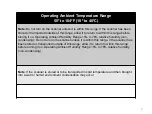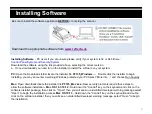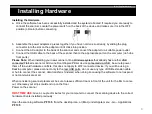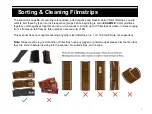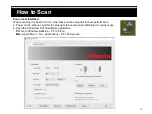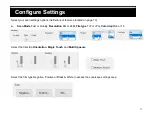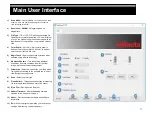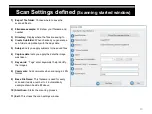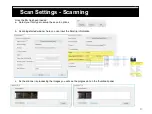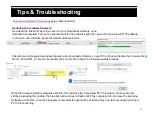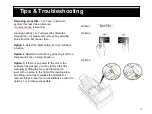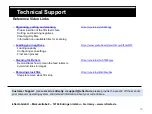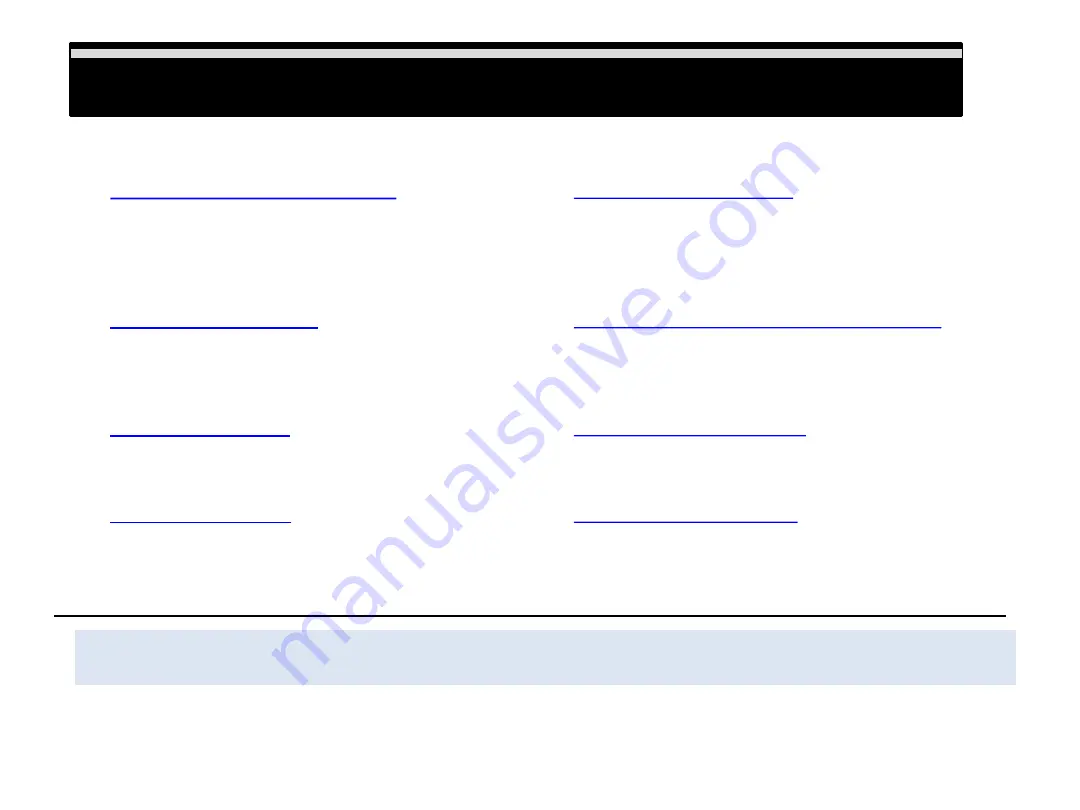
Technical Support
Customer Support:
please
email us directly
at
, please provide the serial # off the scanner,
your computer operating system, and detailed information about your current issue.
Technical Support Contact
Reference Video Links
o
Organizing, sorting and cleaning
Proper insertion of the film feed chute
Sorting, and inserting negatives
Cleaning dirty films
Information on unsuitable films for scanning
o
https://www.youtube.com/watch?v=ycDfSsaLWY0
Loading capacity
Configuring scan settings
Final scan process
o
Demonstrates how to clean the feed rollers to
avoid dust lines in images
o
Steps to remove stuck film strip
18
reflecta GmbH
– Merkurstraße 8 – 72184 Eutingen im Gäu – Germany – www.reflecta.de
Содержание PF 135
Страница 1: ...1 PF 135 User s Manual...