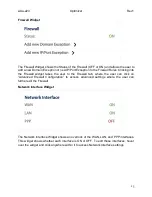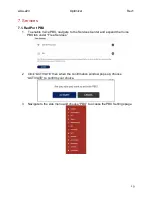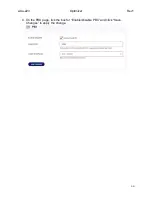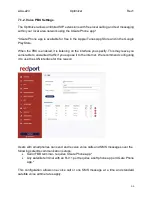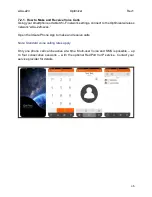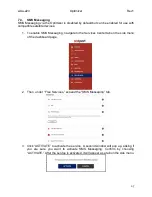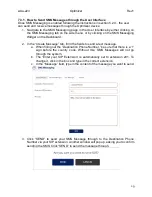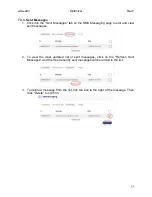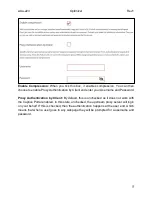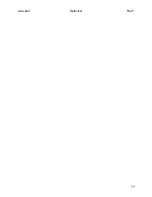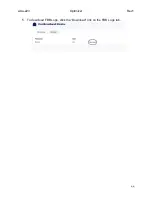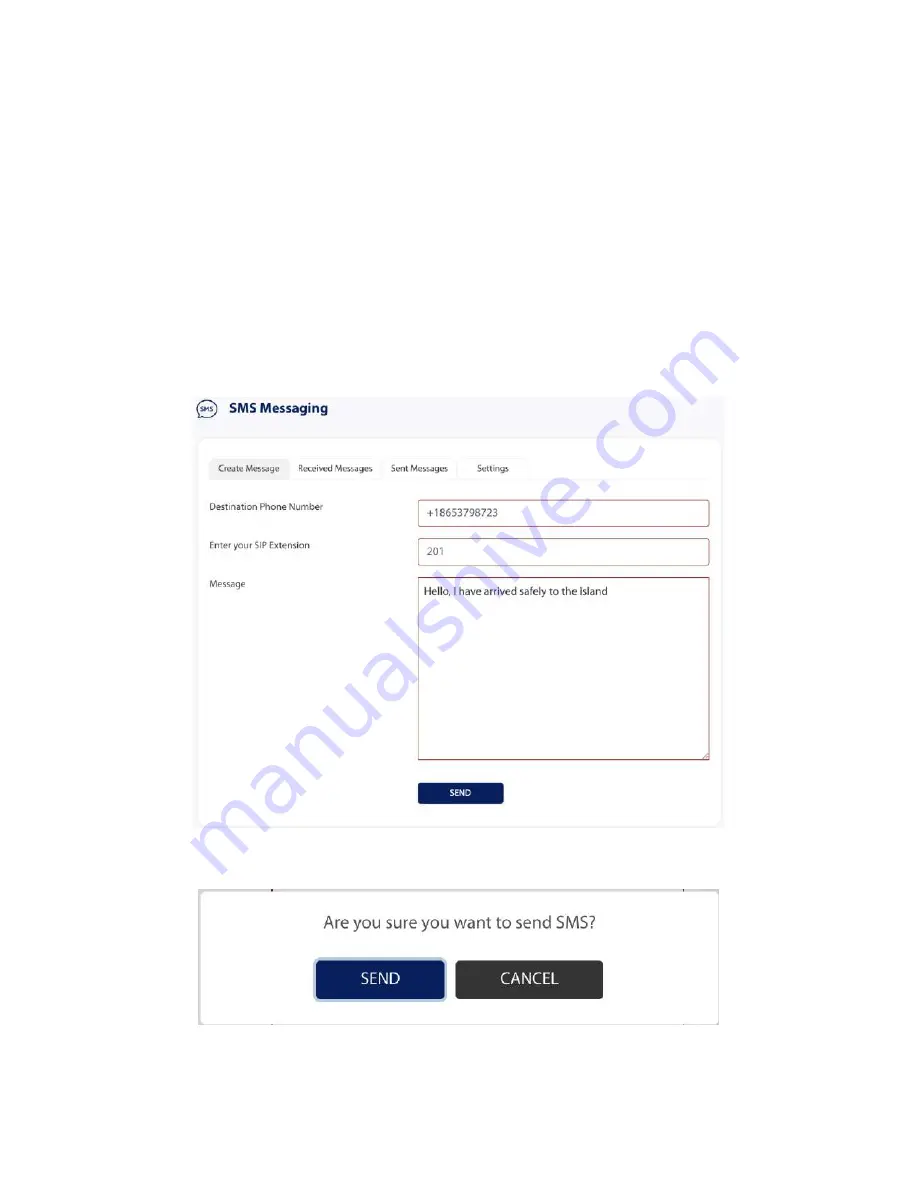
wXa-223
Optimizer
Rev1
29
7.3.1. How to Send SMS Messages through the User Interface
Once SMS Messaging is enabled following the instructions in section 5.2.3., the user
can send and receive messages through the Optimizer device.
1. Navigate to the SMS Messaging page in the User Interface by either clicking on
the SMS Messaging tab on the side menu, or by clicking on the SMS Messaging
Widget on the Dashboard.
2.
In the “Create Message” tab, fill in the fields to send a text message.
a.
When filling out the “Destination Phone Number,” be sure that there is a ‘+’
sign before the country code. Without this, SMS Messages will not go
through the system.
b.
The “Enter your SIP Extension” is automatically set to extension 201. To
change it, click in the box and type in the correct extension.
c.
In the “Message” field, type in the content of the message you wa
nt to send.
3.
Click “SEND” to send your SMS Message through to the Destination Phone
Number via your SIP extension. Another window will pop up, asking you to confirm
sending the SMS. Click “SEND” to send the message through.