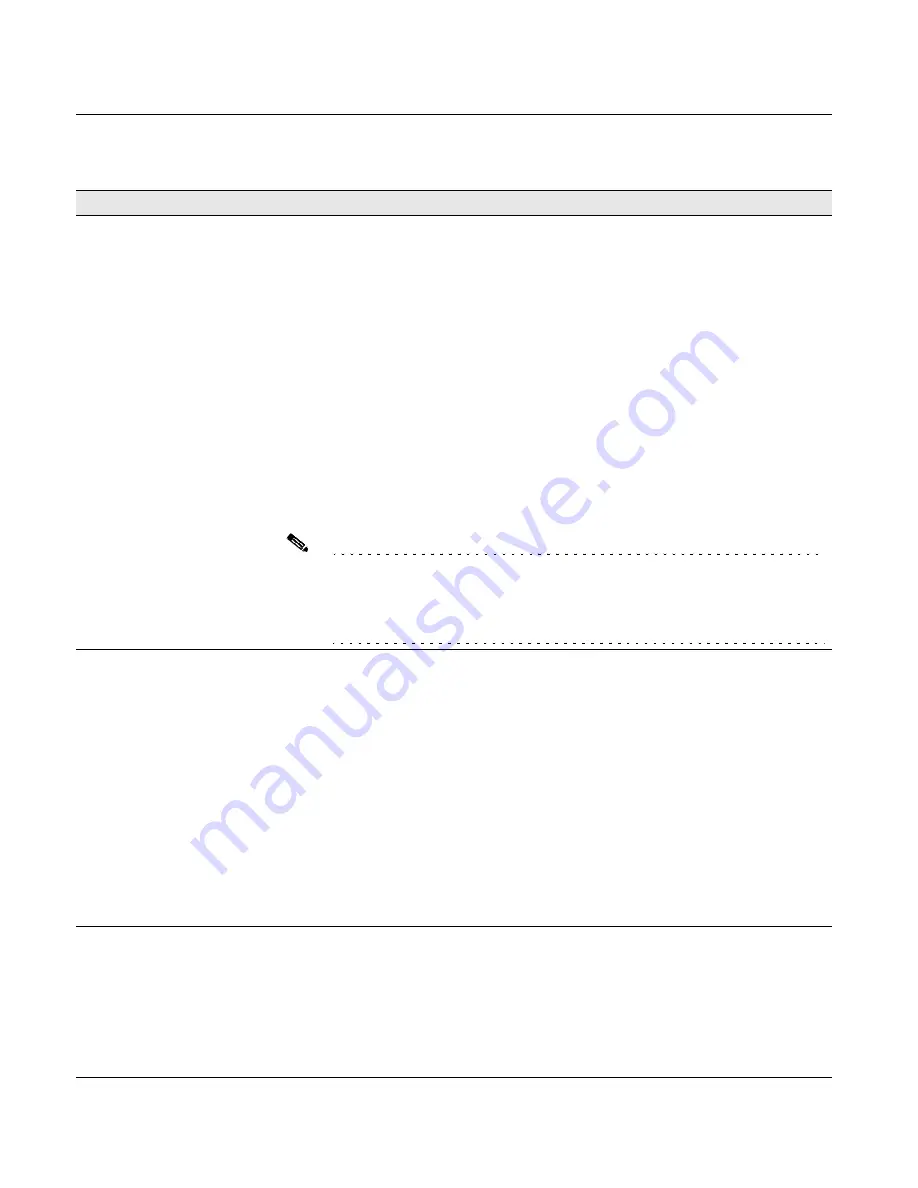
6-5
Chapter 6 Self-Install End User Troubleshooting
Redline Communications Inc. Confidential and Proprietary
Modem is powered on, but
receiving weak or no wireless
signal.
The wireless signal strength as indicated on the modem front panel, labeled “WAN
Signal”, displays less than 2 lights or the lights are continuously cycling.
The modem is not receiving the proper wireless signal.
• Ensure the modem is placed directly in front of a window without any object blocking
the view, including drapes or blinds.
• Power cycle the modem by disconnecting and re-connecting it to the power supply.
• Try repositioning the modem so that it is on its side (i.e. horizontal instead of upright).
and then power cycle the modem.
• Turn your modem very slowly to scan the entire view from the window. The lights may
blink as you turn, indicating it has found another wireless signal. If this happens wait
until the blinking stops, and the lights are steady.
Perform a complete scan and note the direction that provides the best signal strength
(most number of lights). Place the modem in this optimum position and keep it there,
using adhesives tape if necessary.
• Re-locate the modem to another window facing a different direction and again, scan
the view from the window looking for the strongest signal. This may mean moving to
another room.
Note Windows treated for UV protection, heat shielding, soundproofing, etc may block
your wireless signal. You can check if this is the case, by placing the modem in
front of an open the window. If the signal improves significantly, then this is likely
the problem. However, do not place the modem outside your window as it is
designed for indoor use only.
Modem is on and there is a
wireless signal, but no network
connection.
You cannot connect to the Internet.
• Check that your Ethernet cable is securely connected to the modem and to your
device/computer. The LAN System light on the modem front panel should be on.
• Ensure that you are using the correct Ethernet cable and connectors.
• Verify the Ethernet cable is good, by connecting the cable to another device and then
to your computer. If your computer can still see the other device, then cable is ok. If
the computer loses connection with the other device, the cable needs to be replaced.
Ensure the defective cable is marked accordingly and discarded, so that it is not
re-used.
• Ensure that your device/computer is powered on.
• Ensure the Ethernet card/port is configured correctly.
• Verify the network settings on the your device/computer that is connected to the
modem. Reboot the computer to make sure and changes to your network settings are
updated and take effect.
• Power cycle the modem by disconnecting and re-connecting it to the power supply.
Table 6-1
Self-Install End User Troubleshooting (continued)
Problem
Corrective Action






























