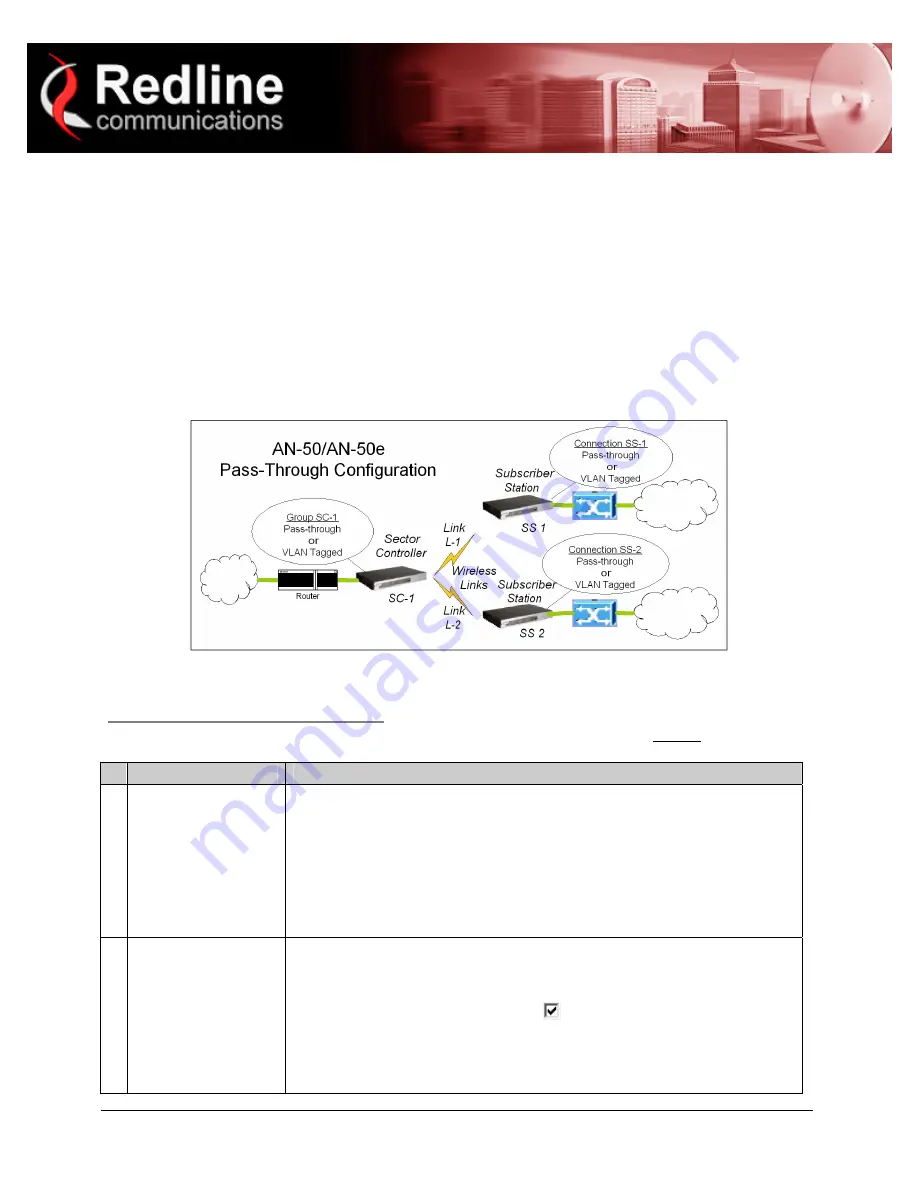
70-00046-01-00
Proprietary Redline Communications © 2005
September
2005
Page 1 of 2
Quick Configuration Guide
AN-50/AN-50e PMP V3.0
This procedure is to aid configuring point-to-multipoint (PMP) operation on AN-50 and AN-50e systems.
For complete installation and operational procedures. refer to the
AN-50e System User Manual
, the
AN-
30e/AN-50e Quick Install Guide,
and the
Redline BFW Installation Guidelines
provided on CD-ROM.
The VLAN tagging feature allows the user to configure and operate an AN-50e deployment as a VLAN-
aware wireless switch. A 'group' is created at the sector controller for each VLAN to be transported, and
'connections' are added to enable data flow with any subscriber station participating in that VLAN. If VLAN
is not required, a default group and set of connections must be setup to define the traffic characteristics.
Prior to completing this setup, no Ethernet data traffic can be transmitted over the wireless interface.
The procedures provided below include steps to setup a basic working configuration for initial testing, and
then to introduce VLAN traffic controls.
Configure Pass-Through Operation
For initial installation and testing, it is recommended to setup a PMP configuration without VLAN support.
Use the following steps to configure a PMP pass-through link.
#
Action
Description
A Create a new Link
for each subscriber
station.
1.
Click New Link to display the Link Configuration screen.
2.
Enter a unique name for this link in the Link Name field.
3.
Enter the MAC address of the subscriber station in the Peer MAC field.
4.
Enter the UBR for this link (based on link budget calculations).
5.
Use the default values for all other fields.
6.
Click the Apply button to save and activate these settings.
7.
Repeat steps 1 - 6 for each subscriber station.
B Create a single
Pass-through Group
at the sector
controller.
1.
Click New Group to display the Group Configuration screen.
2.
Enter a unique name for this group in the Group Name field.
3.
Set the Group Tagging Mode to Pass-through.
4.
Check the SC Ethernet Enable box
.
5.
Set the Group QoS value for sending multicasts (i.e., 5).
6.
Use the default values for all other fields.
7.
Click the Apply button to save and activate these settings.


