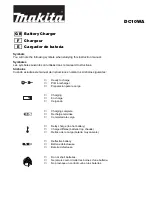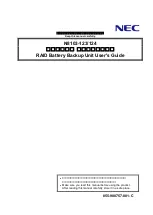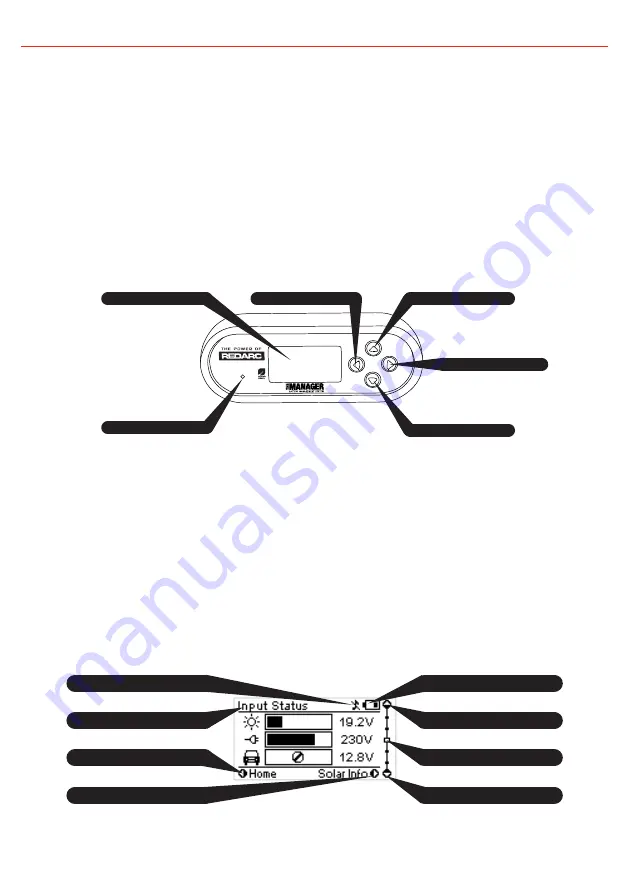
23
3
USER GUIDE
3.1
Remote Monitor
The Remote Monitor is designed to give you control of how the battery is being
charged, as well as up-to-date house battery and charge information at any time
during the charging process. You can check battery charge status, estimated
charge time and State of Charge (SOC) per hour over a day and per day over a
month. It also allows you to select charging profiles specific to the battery type
and size. The four controls ‘Up’, ‘Down’, ‘Enter’ and ‘Home’ allow you to select
options or move in and out of menu items. The Signal Indicator LED will glow
Green when suitable AC Mains signal is present and Red in the event of a fault
occuring.
3.2
Understanding the Display
The top left corner of the screen always displays the title of the present menu.
Use the ‘Up’ and ‘Down’ buttons to move between menus and to change settings
such as battery type and contrast level. At any time during operation, the ‘Home’
button will take you back to the Home Screen, unless otherwise specified. The
Home Screen can be set to any of the top level User Menu screens described in
section 3.4 by pressing and holding the ‘Home’ button for 2 seconds whilst the
desired screen is displayed. At any time during operation, the menu at the bottom
of the screen will explain the function of the ‘Enter’ and ‘Home’ buttons.
LCD Display
Signal Indicator
Home Button
Up Button
Enter Button
Down Button
Screen Title
Down Key Function
Up Key Function
Home Key Function
Sound On/Mute
Battery Status
Enter Key Function
Menu Location
Figure 3.1.1 - The Remote Monitor
Figure 3.2.1 - The LCD Display
Содержание BMS1215S3
Страница 1: ...Battery Management System BMS1215S3 THE MANAGER ...
Страница 37: ...4 REMOTE DRILL TEMPLATE 36 ...
Страница 38: ...37 THIS PAGE INTENTIONALLY LEFT BLANK ...