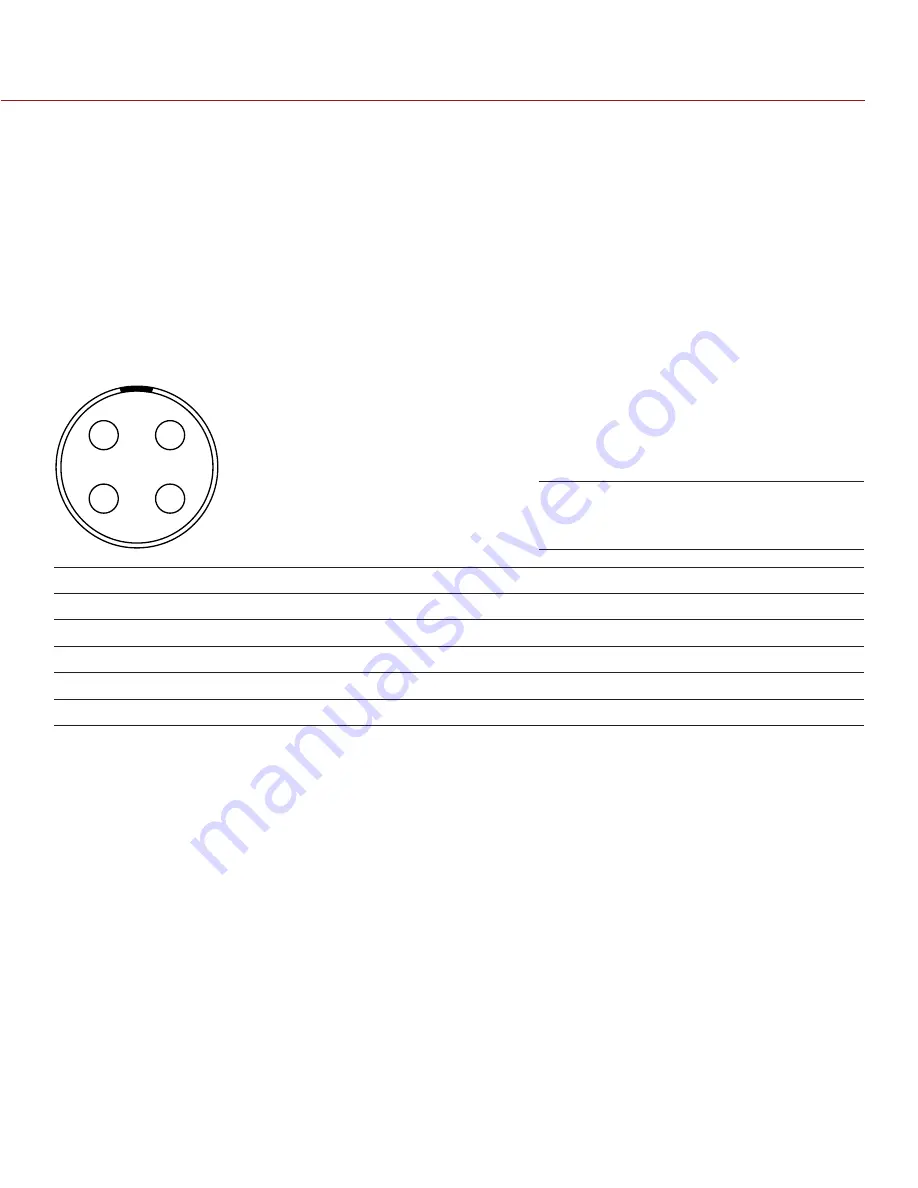
RED DSMC OPERATION GUIDE: WEAPON/SCARLET-W
COPYRIGHT © 2016 RED.COM, INC
955-0116_V6.1, REV-U | 181
COMPATIBLE CABLES
790-0154
: 3BNC-to-00 LEMO Sync Cable
790-0187
: 4-Pin 00 LEMO-to-Flying Lead
790-0415
: RED Start/Stop Cable (14-Pin LEMO to SYNC, CTRL, BNC)
790-0428
: RED Start/Stop Cable (14-Pin to 00B SYNC)
SYNC (VIDEO SYNC IN)
The following expanders feature a SYNC connector:
DSMC
2
Jetpack Expander
DSMC
2
Base I/O V-Lock Expander
The 4-pin 00B LEMO SYNC connector accepts timecode, genlock, and General Purpose Input (GPI) signals.
1
2
4
3
4-PIN 00B LEMO SYNC CONNECTOR
PIN
SIGNAL
DESCRIPTION
DIRECTION
1
GROUND
Common ground
N/A
2
GPI
General purpose input trigger; contact closure to Pin 1
In
3
TIMECODE
SMPTE unbalanced timecode input
In
4
GENLOCK
Tri-level sync input
In
NOTE:
Mating connector is FGG.00.304.CLAD.
COMPATIBLE CABLES
790-0154
: 3BNC-to-00 LEMO Sync Cable
790-0187
: 4-Pin 00 LEMO-to-Flying Lead
790-0415
: RED Start/Stop Cable (14-Pin LEMO to SYNC, CTRL, BNC)
790-0428
: RED Start/Stop Cable (14-Pin to 00B SYNC)
Front Face of the SYNC (Video Sync)
Connector (Looking at the Camera)
Содержание SCARLET-W Series
Страница 168: ...COPYRIGHT 2016 RED COM INC RED DSMC OPERATION GUIDE WEAPON SCARLET W 955 0116_V6 1 REV U 168 BACK VIEW...
Страница 169: ...RED DSMC OPERATION GUIDE WEAPON SCARLET W COPYRIGHT 2016 RED COM INC 955 0116_V6 1 REV U 169 SIDE VIEW RIGHT...
Страница 170: ...COPYRIGHT 2016 RED COM INC RED DSMC OPERATION GUIDE WEAPON SCARLET W 955 0116_V6 1 REV U 170 SIDE VIEW LEFT...
Страница 171: ...RED DSMC OPERATION GUIDE WEAPON SCARLET W COPYRIGHT 2016 RED COM INC 955 0116_V6 1 REV U 171 TOP VIEW...
Страница 172: ...COPYRIGHT 2016 RED COM INC RED DSMC OPERATION GUIDE WEAPON SCARLET W 955 0116_V6 1 REV U 172 BOTTOM VIEW...






























