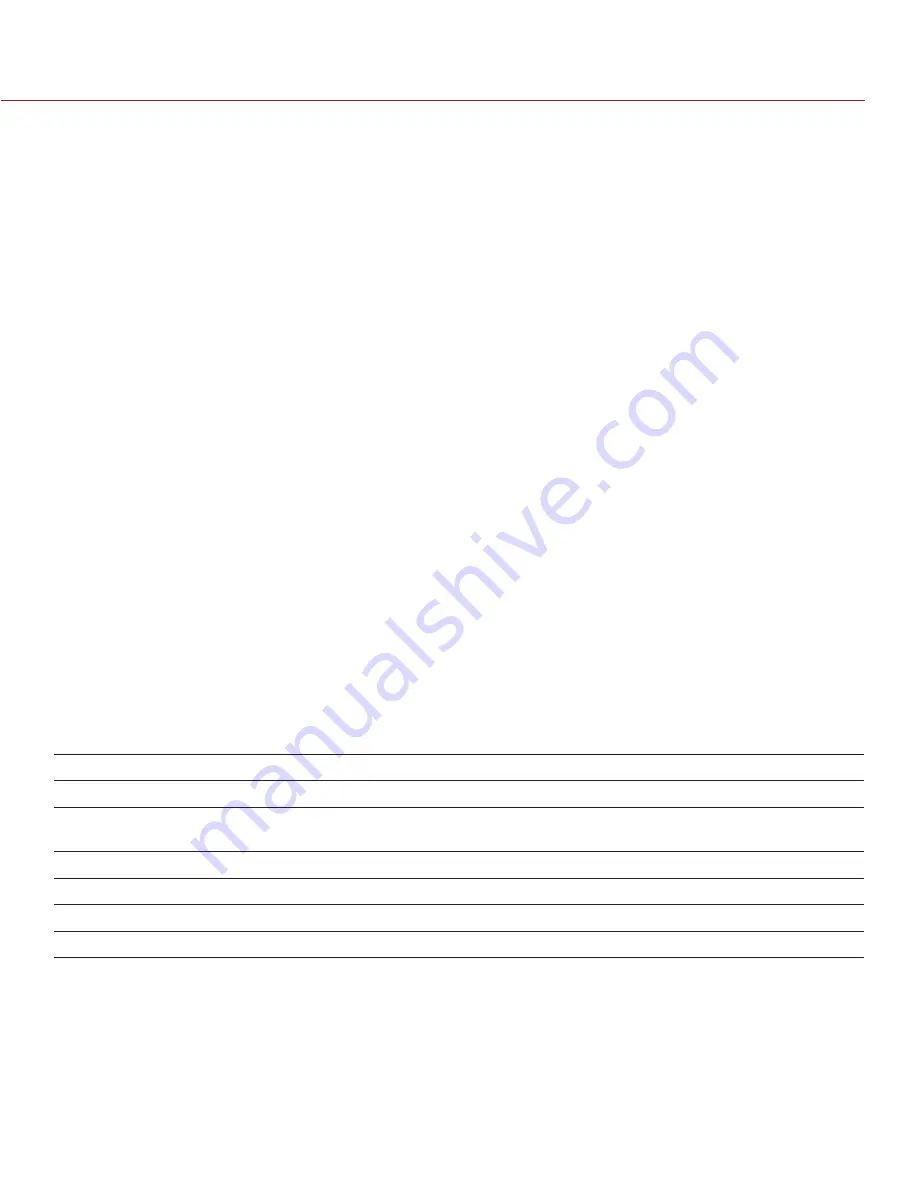
RED DSMC OPERATION GUIDE: WEAPON/SCARLET-W
COPYRIGHT © 2016 RED.COM, INC
955-0116_V6.1, REV-U | 111
CALIBRATE SENSOR: AUTO CAPTURE
The camera offers two (2) ways to calibrate the sensor: Manual Capture and Auto Capture. This section
describes how to calibrate the sensor with Auto Capture. For more information on Manual Capture, go to
“Calibrate Sensor: Manual Capture” on page 110
When you start an Auto Capture, the camera calibrates the sensor at 16 exposure settings, and uses that data
to build a calibration curve. Afterward, the sensor is calibrated for each exposure along the calibration curve,
so you do not need to re-calibrate every time you change the exposure. The calibration process does not factor
in multiple temperatures, so you will need to re-calibrate the sensor after extreme changes in temperature. This
process can take up to 40 minutes.
To perform an Auto Capture, follow the instructions below:
1. Ensure that the camera reaches the temperature you want to use for your shoot.
2. Ensure that the sensor is as dark as possible.
‒
Preferably, take off the lens, and install the front body cap.
‒
If you cannot take off the lens, put a lens cap on the lens. (Not all lens caps completely block IR. Lens
caps are made to protect the lens, not necessarily to block light.)
‒
If possible, use a dark room.
‒
Just closing the aperture is NOT sufficient.
3. Ensure a properly formatted SSD is attached to the camera.
4. Go to
Menu
>
Settings
>
Maintenance
>
Calibrate
>
Sensor
>
Auto Capture
.
5. Select
Start Auto User Black Shade
.
A dialog box displays, reminding you to cover the sensor.
6. Select
OK
to continue.
The system initializes and then makes multiple passes through the calibration phases.
7. When the Calibration Successful dialog displays, select
OK
to complete black shading.
NOTE
: When you change the exposure setting, the E indicator turns yellow and it may take up to 8 seconds
for the calibration map to load.
CALIBRATION MAP NAMING CONVENTIONS
Each calibration map has a unique name that uses the format described in the table below:
NAME
DESCRIPTION
EXAMPLE
Exposure
Current exposure; to set exposure, go to
Menu
>
Setting
>
Projects
>
Exposure
48
Sensor
Temperature
Sensor temperature (Celsius); in the Lower Status Row, this is the number to the
left of the forward slash (Temp:
34
/35)
32C
Year
Year that the calibration map is created (yyyy)
2014
Month
Month that the calibration map is created (mm)
01
Day
Day that the calibration map is created (dd)
28
Time
Time according to the 24-hour clock in the camera (hhmmss)
122150
For example, a sequence of calibration maps may look like this:
1. 48_32C_20140128122150
2. 72_34C_20140128122858
3. 120_41C_20140128124306
NOTE:
If you mount an SSD with calibration files to your computer, each calibration map displays as a sub-
folder in a folder called Calibration. To save a calibration map to your hard drive, copy the entire sub-folder (for
example, 48_32C_20140128122150) to your drive.
Содержание SCARLET-W Series
Страница 168: ...COPYRIGHT 2016 RED COM INC RED DSMC OPERATION GUIDE WEAPON SCARLET W 955 0116_V6 1 REV U 168 BACK VIEW...
Страница 169: ...RED DSMC OPERATION GUIDE WEAPON SCARLET W COPYRIGHT 2016 RED COM INC 955 0116_V6 1 REV U 169 SIDE VIEW RIGHT...
Страница 170: ...COPYRIGHT 2016 RED COM INC RED DSMC OPERATION GUIDE WEAPON SCARLET W 955 0116_V6 1 REV U 170 SIDE VIEW LEFT...
Страница 171: ...RED DSMC OPERATION GUIDE WEAPON SCARLET W COPYRIGHT 2016 RED COM INC 955 0116_V6 1 REV U 171 TOP VIEW...
Страница 172: ...COPYRIGHT 2016 RED COM INC RED DSMC OPERATION GUIDE WEAPON SCARLET W 955 0116_V6 1 REV U 172 BOTTOM VIEW...






























