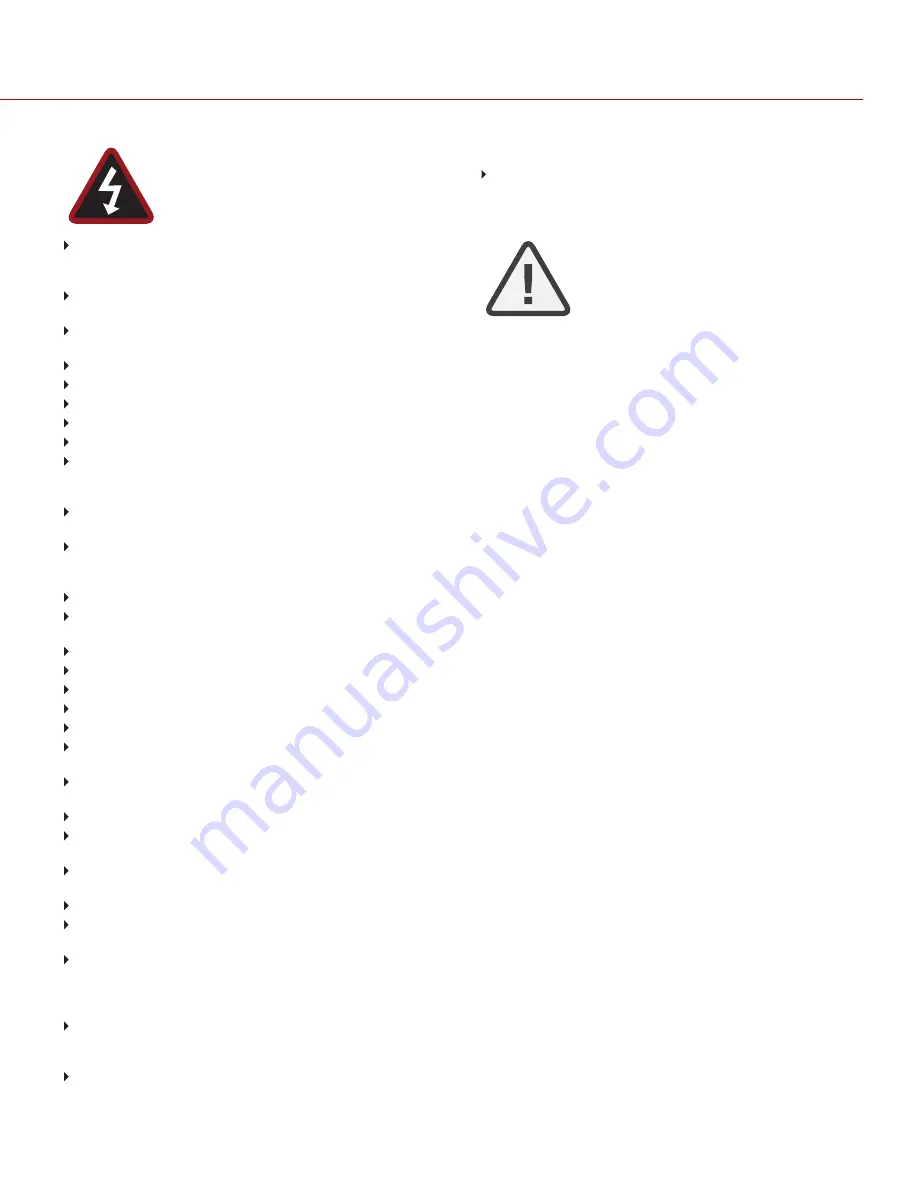
WARNING: If recharging operation fails to
complete even when a specified recharging time
has elapsed, immediately stop further recharging.
DO NOT store batteries in a fully charged state for extended DO
NOT store batteries in a fully charged state for extended periods
of time.
DO NOT store batteries in a fully discharged state for extended
periods of time.
DO NOT store batteries in the camera or in a charger for
extended periods of time.
DO NOT use batteries for purposes other than their intended use.
DO NOT store batteries in extreme hot or cold temperatures.
DO NOT store batteries in direct sunlight.
DO NOT use third-party chargers with your RED batteries.
DO NOT disassemble or modify the battery.
DO NOT overcharge batteries. Overcharging may increase
internal temperature beyond the recommended limits and cause
permanent damage to the battery.
DO NOT connect the positive (+) and negative (–) terminals to a
metal object such as a wire.
DO NOT transport or store the battery together with metal objects
such as jewelry, hairpins, etc. as they may generate heat if they
come into contact with the battery.
DO NOT discard the battery into fire or heat.
DO NOT store, use, or recharge the battery near a heat source
such as a fire or a heater.
DO NOT allow the battery to get wet.
DO NOT pierce the battery with pointed or other sharp objects.
DO NOT step on, throw, or strike the battery with a hammer.
DO NOT use a battery that appears to be deformed or damaged.
DO NOT directly solder the battery.
DO NOT put the battery into a microwave oven or a pressurized
container.
DO NOT use or subject the battery to intense sunlight or hot
temperatures such as in a car in hot weather.
DO NOT use it in a location where static electricity may be present.
DO NOT exceed the recharging temperature range of 0˚C to
40˚C (32˚F to 104˚F).
RED recommends that you only use RED chargers to recharge
RED batteries.
Store the battery in a location where children cannot reach it.
If the battery leaks or gives off a bad odor, discontinue use
immediately.
If the battery gives off an odor, generates heat, becomes
discolored or deformed, or in any way appears abnormal during
use, recharging or storage, immediately remove it from the
equipment or battery charger and discontinue use.
If electrolyte begins leaking from the battery and comes into
contact with your skin or clothing, immediately wash it away with
running water. Failure to do this may result in skin inflammation.
If the battery leaks and the electrolyte reaches the eyes, do not
rub them. Instead, rinse the eyes with clean running water and
C OPYR I GH T © 2 0 2 0 R ED . C OM , L L C
9 5 5 - 0 1 9 2 _ V7 . 3 , R EV- A
|
7
RED RANGER GEMINI OPERATION GUIDE
immediately seek medical attention. Failure to do this may result in
eye injury.
If you find discoloration, a bad odor due to leakage, overheating
and/or other irregularities when using the battery for the first time,
submit a Support ticket at
NOTE: For more information regarding RED
battery charging and instructions for care, refer to
our
.
SHIPPING DISCLAIMER
Shipment of Lithium Ion cells and batteries is subject to national and
international shipping requirements. A Class 9 Certified shipper is
required to transport these products within the United States.
REDVOLT, REDVOLT- V, REDVOLT XL, and RED BRICK batteries
are considered Dangerous Goods. Other products such as REDVOLT
AA and RED Li 7.2V batteries may also be classified as Dangerous
Goods when purchased in bulk. Applicable laws prohibit the shipping of
batteries that are physically damaged. We urge you to look into the
formal rules and regulations of shipping Class 9 Dangerous Goods
prior to preparing your shipment. For more information on these
regulations, visit
and
For more information, see our FAQs for
.








































