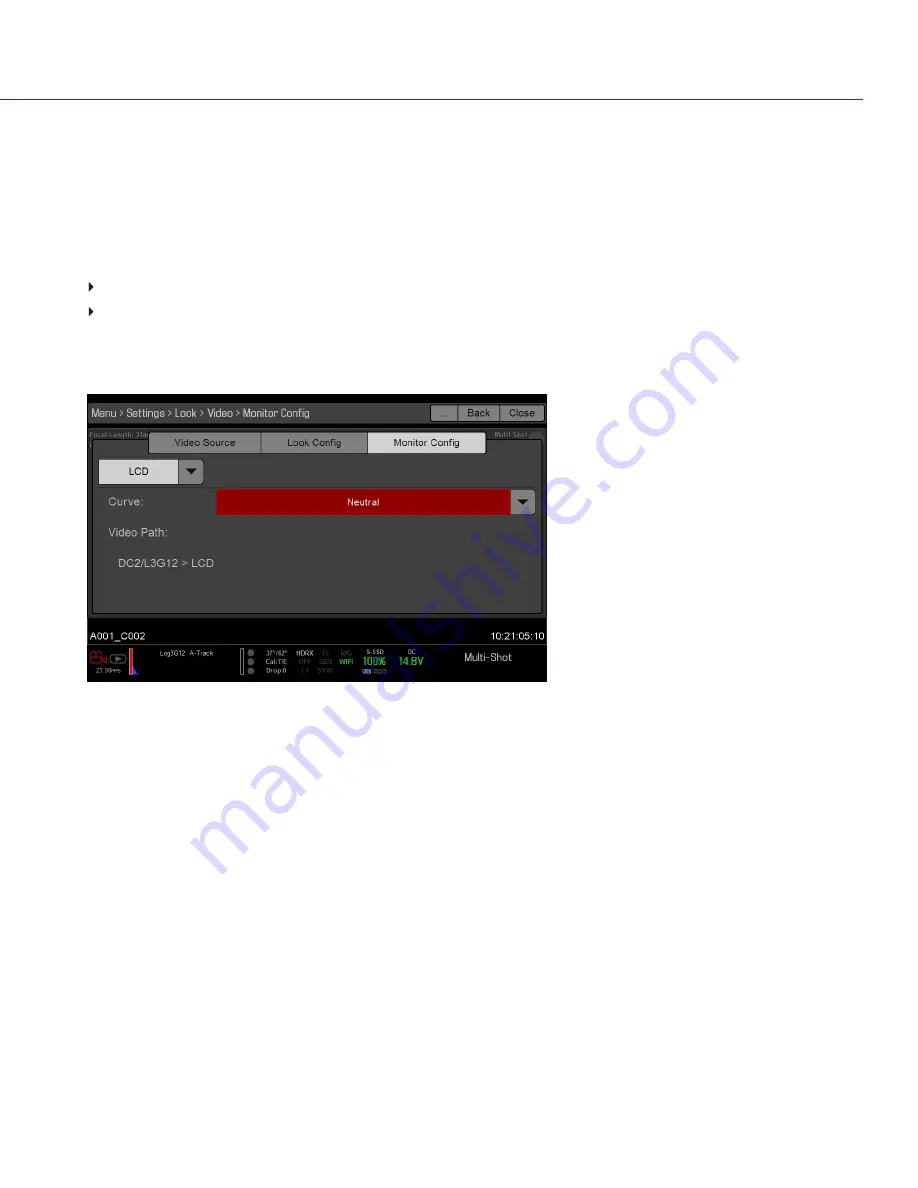
MONITOR CONFIG (MONITOR CONFIGURATION)
Use the Monitor Config menu to apply looks and curves to the monitor output.
1. Select the monitor to configure from the drop-down menu at the top of the menu.
2. Select a look from the
Look
drop-down menu. Looks are set up in the Look Config menu. For more information,
go to
"Look Config (Look Configuration)" on the previous page
3. Select a curve from the
Curve
drop-down menu:
Neutral
: The camera does not apply a graded gamma space to the monitor output.
Graded
: The camera applies a graded gamma space to the monitor output.
The Video Path displays the video source and graded gamma space applied to the monitor.
NOTE:
The Curve drop-down menu is available if the Video Source is set to RLF or ACES. For more information,
go to
Figure: Monitor Config
C O PYR I G HT © 2 0 1 7 R ED.C O M , I NC
9 5 5 - 0 1 2 7 _V 6 .3 , R EV - M
|
8 7
RED RAVEN OPERATION GUIDE
Содержание RED DRAGON 4.5K
Страница 1: ...RED RAVEN RED DRAGON 4 5K V6 3 RED COM RED RAVEN OPERATION GUIDE...
Страница 187: ...FRONT VIEW Figure RAVEN Front View COPYRIGHT 2017 RED COM INC 955 0127_V6 3 REV M 187 RED RAVEN OPERATION GUIDE...
Страница 188: ...BACK VIEW Figure RAVEN Back View COPYRIGHT 2017 RED COM INC 955 0127_V6 3 REV M 188 RED RAVEN OPERATION GUIDE...
Страница 190: ...SIDE VIEW LEFT Figure RAVEN Side View Left COPYRIGHT 2017 RED COM INC 955 0127_V6 3 REV M 190 RED RAVEN OPERATION GUIDE...
Страница 191: ...TOP VIEW Figure RAVEN Top View COPYRIGHT 2017 RED COM INC 955 0127_V6 3 REV M 191 RED RAVEN OPERATION GUIDE...
Страница 192: ...BOTTOM VIEW Figure RAVEN Bottom View COPYRIGHT 2017 RED COM INC 955 0127_V6 3 REV M 192 RED RAVEN OPERATION GUIDE...






























