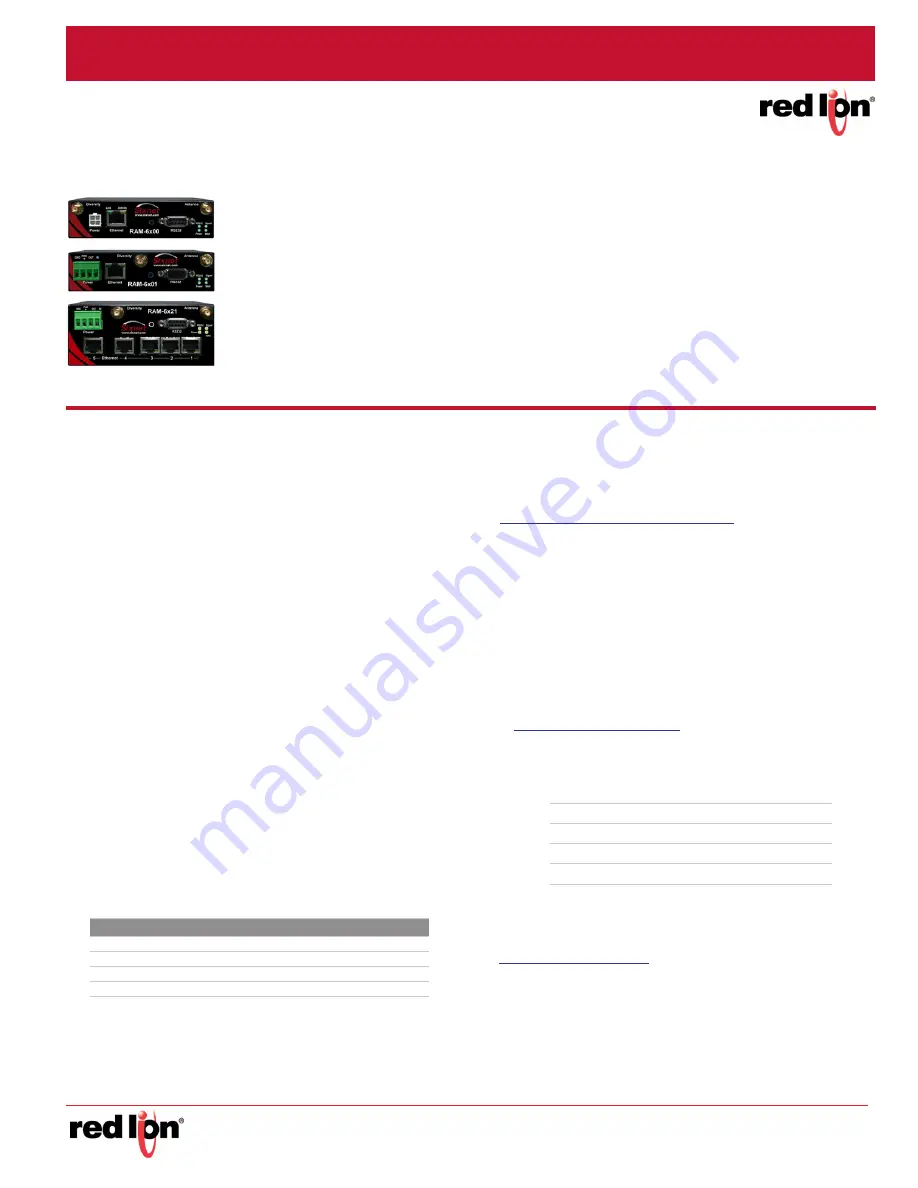
Phone +1 (877) 432-9908
Quick Start Guide
Fax +1 (717) 764-0839
Sixnet® Series
www.redlion.net
Drawing No. LP0981
-1-
RAM® 6000 & IndustrialPro® SN 6000 Cellular Routers
GSM, CDMA, EDVO, HSPA or LTE
Unpacking Instructions
1.
Unpack the Red Lion unit and verify the following components are enclosed in the package:
•
Quick Start Guide and RAM/SN cellular router:
RAM/SN-6xxx:
AC adapter with either barrel connector (AC) or Molex (MX), or 15ft Molex cable (DC) can
be ordered in a kit (ie RAM/SN-6600-xx-AC or -MX) or ordered separately. (RAM/SN-6400 not available)
RAM/SN-6x01:
4-pin plug with screw terminals to connect to an external DC power source. Available with
AC adapter with barrel connector (AC).
RAM/SN-6x21:
4-pin plug with screw terminals to connect to an external DC power source. Available with
AC adapter with barrel connector (AC).
Note:
Only RAM cellular routers shown.
Power supply, antennas and accessories sold separately
.
2.
Contact your cellular provider (carrier) and request a data
account. For CDMA models (RAM/SN-66xx), give the ESN
number of the router to the carrier to activate the data account.
For GSM and HSPA models (RAM/SN-64xx, RAM/SN-68xx,
RAM/SN-67xx and RAM/SN-69xx) the carrier should provide
you with a SIM card to insert into the router, along with the
APN, username and password for data connectivity.
3.
Insert the SIM card (GSM, HSPA and LTE models):
•
Locate the SIM card slot on the right side of the unit.
•
Insert the SIM card with its cut side facing for-
ward and on the left.
•
Using the tip of a pen push the SIM card in until
it clicks.
4.
An antenna with an SMA-M connector should be connected to
the router. This antenna should meet the specifications listed
below. Also see the Hardware Guide for more information on
antennas.
•
3G: Dual-band 800 & 1900 MHz
•
LTE: 700 MHz
•
Nominal 50 ohm impedance
•
Voltage Standing Wave Ratio (VSWR) less than 2.5:1
5.
Supply power to the router using one of the four available
methods.
•
4-pin Molex connector - available on RAM-6x00
•
4-pin screw terminal - available on RAM-6xx1/EB
•
Side mounted 2.5mm barrel connector - all models.
•
Power-over-Ethernet (PoE) IEEE802.3af - available on
RAM-6x01EB
Note:
The modem requires a power source between 8
and 30 VDC to operate
6.
Please allow 2-4 minutes for the unit to recognize the cellular
data card and connect to the cellular network. When this has
occurred, the WAN LED should light up (see table on back). If
the signal LED is not lit or flashes slowly, please refer to the
Hardware Guide at:
www.redlion.net/sixnet_documentation.
Accessing the Web User Interface
1.
Connect PC to the RAM/SN-6000 router.
a.
Connect an Ethernet cable between the local
PC and any available Ethernet port.
b.
Verify the green LED on the Ethernet port is lit.
2.
Setup PC IP Address.
Note
: For assistance with configuring your
PC, see the appropriate Microsoft Windows
support web page listed at:
http://support.microsoft.com
PC to Ethernet Interfaces
Use the following IP address and fill in the blank fields with the
information below:
3.
Access Web User Interface
Open a web browser and enter the following in the address
bar:
http://192.168.0.1:10000/
Login Instructions
1.
For User Name enter:
•
admin
(lowercase letters)
2.
For Password enter:
•
last six digits of the unit serial number
Label
Description
GND
Ground
PWR+
Power 8 to 30 VDC (12 or 24 VDC nominal)
IN
Digital and analog input
OUT
Digital output
IP Address
192.168.0.2
Subnet Mask
255.255.255.0
Default Gateway
192.168.0.1
Preferred DNS
192.168.0.1


