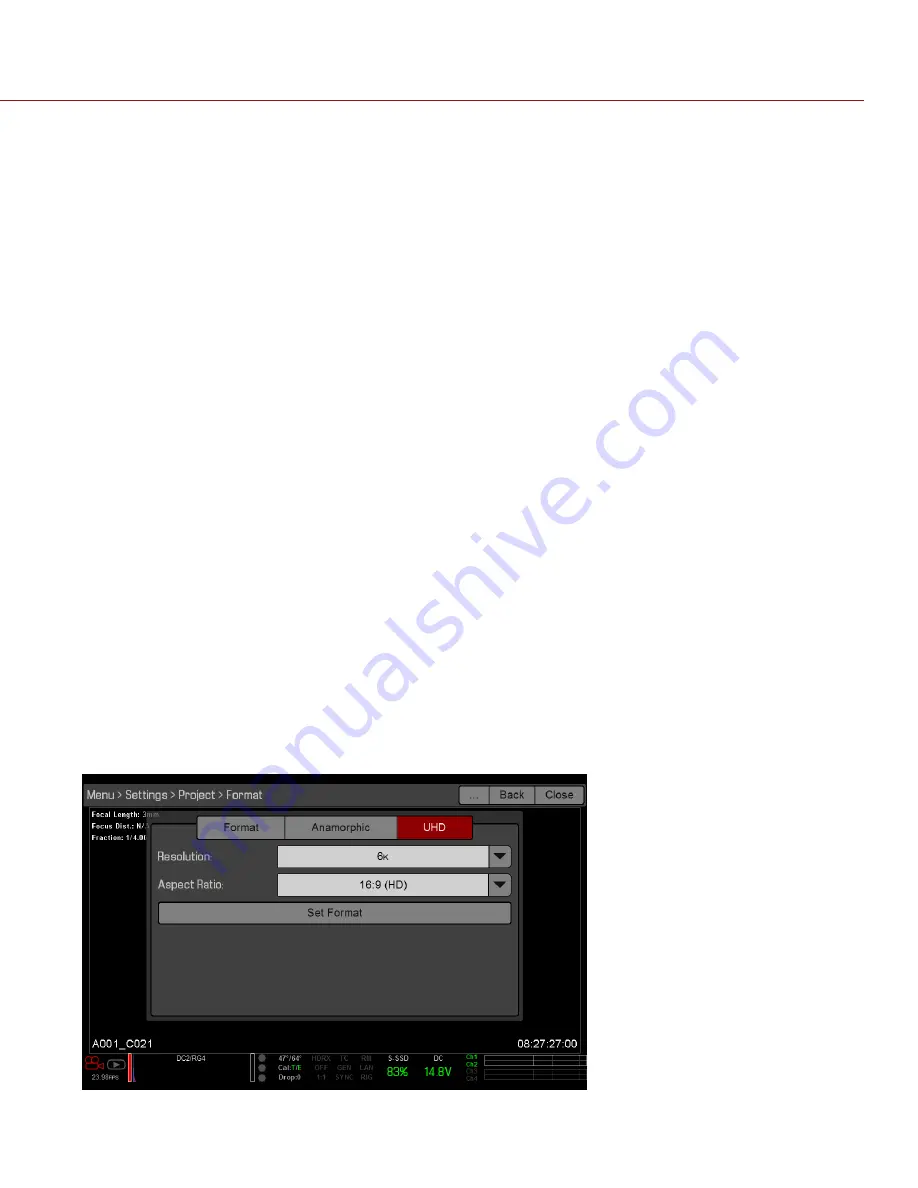
COPYRIGHT © 2015 RED.COM, INC
REDCAST MODulE OPERATION GuIDE
955-0072, REV-H | 14
OUTPUT 1080P
NOTE
: Streaming full-frame 1080p video from the 3G-SDI connectors requires that your DSMC is on firmware
v6.0 or later.
This section explains how to output 1080p from each SDI-OUT connector on the REDCAST Module.
REQUIRED ITEMS
DSMC BRAIN
Adaptor module (either a +1 Adaptor Module or a Module Adaptor)
REDCAST Module
3G/HD-SDI cables
HD-SDI monitors or recording devices
SET UP 1080P
1. Turn the BRAIN off.
2. Install the REDCAST Module on the BRAIN. For more information, go to
“Install the REDCAST Module” on
3. Use 3G/HD-SDI cables to connect each
SDI-OUT
port you plan on using to an HD-SDI monitor or recording
device.
4. Turn on the BRAIN.
5. Go to
Menu
>
Settings
>
Project
>
Format
>
UHD
.
The UHD menu lists the formats that are capable of displaying on a 4K display.
6. Select the
Resolution
and
Aspect Ratio
. Options depend on the camera type:
‒
EPIC DRAGON
: 6K 16:9 (HD); 5K 16:9 (HD); 4K 16:9 (HD)
‒
SCARLET DRAGON
: 5K 16:9 (HD); 4K 16:9 (HD)
NOTE:
The REDCAST Module scales down to the output resolution you select in
. However, the
resolution you select in this step is recorded to the SSD.
7. Select
Set Format
.
NOTE:
You must select
Set Format
to apply the format. Closing the menu any other way DOES NOT apply
the format.





























