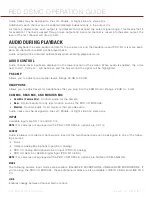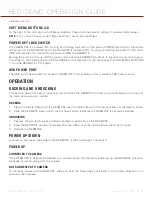RED DSMC OPERATION GUIDE
COPYRIGHT © 2013 RED.COM, INC
955-0020_V5.1, REV-D
|
111
UES REDMOTE/TOUCHSCREEN LCD
1. Go to
Menu
>
Media
.
2. Select
Eject Media
.
3. When media is ejected, Viewfinder output(s) will display “MEDIA EJECTED SUCCESSFULLY“.
4. Media can now be removed from the camera.
USE DSMC SIDE HANDLE
1. By default, the lower of the three (3) SYSTEM KEYS is set to Eject Media when pressed.
2. When media is ejected, Viewfinder output(s) will display “MEDIA EJECTED SUCCESSFULLY“.
3. Media can now be removed from the camera.
USE SIDE SSD
1. Press both User Keys 1 and 2 at the same time to eject REDMAG 1.8” SSD Media.
2. When media is ejected, Viewfinder output(s) will display “MEDIA EJECTED SUCCESSFULLY“.
3. Media can now be removed from the camera.
OFFLOAD MEDIA TO YOUR COMPUTER
When copying media, it is recommended that you drag the complete .RDM folder on the digital magazine to the
archive storage media. This copies all the media and metadata files. You will not need to copy the log, magazine
profile, or presets files, but if you do so, it will do no harm.
NOTE:
When using a RED STATION in conjunction with a 512GB REDMAG, an AC Power Adaptor will be required
for offload. The RED STATION may not function properly when powered by a USB or Firewire cable.
On MAC computers with REDCINE-X PRO installed, RED Watchdog will mount the SSD as “READ-ONLY” by
default and you cannot write the firmware to the SSD. RED Watchdog is identified by the RED Coin icon located
on the Right side of the Menu Bar. Right-click on the icon to enter RED Watchdog settings and change to mount
the drive as “READ-WRITE” to allow you to save the firmware to the SSD.
Refer to the REDCINE-X PRO Operation Guide for complete RED Watchdog instructions and details. The
REDCINE-X PRO OPERATION GUIDE is part of the REDCINE-X PRO package, available at
.
ERASE MEDIA
NOTE:
If the media was formatted using SECURE FORMAT, you cannot erase the media using an external
source. Erasing of the media must be performed by formatting on the camera.
MACINTOSH OS X
1. Connect the REDMAG 1.8” SSD via RED STATION REDMAG 1.8”.
2. Open the Disk Utility.
3. Carefully choose the drive from the list on the left.
4. Select the
Erase
tab.
5. Choose MS-DOS (FAT) as the Volume Format. You can add a Name if desired, however the camera will
overwrite this.
IMPORTANT:
Before performing the next step, double-check that this is the correct SSD that you wish to
erase DATA FROM.
6. Select
Erase
. When the pop up window appears click on the
Erase
button.
7. When the media is erased, drag its icon to the trashcan and physically disconnect it.
Содержание Dragon
Страница 1: ...EPIC SCARLET V5 1 DRAGON MYSTERIUM X RED COM RED DSMC O PERAT ION GU IDE ...
Страница 161: ...RED DSMC OPERATION GUIDE COPYRIGHT 2013 RED COM INC 955 0020_V5 1 REV D 161 SIDE VIEW ...
Страница 162: ...COPYRIGHT 2013 RED COM INC RED DSMC OPERATION GUIDE 955 0020_V5 1 REV D 162 TOP VIEW ...
Страница 163: ...RED DSMC OPERATION GUIDE COPYRIGHT 2013 RED COM INC 955 0020_V5 1 REV D 163 BOTTOM VIEW ...
Страница 164: ...COPYRIGHT 2013 RED COM INC RED DSMC OPERATION GUIDE 955 0020_V5 1 REV D 164 BACK VIEW ...