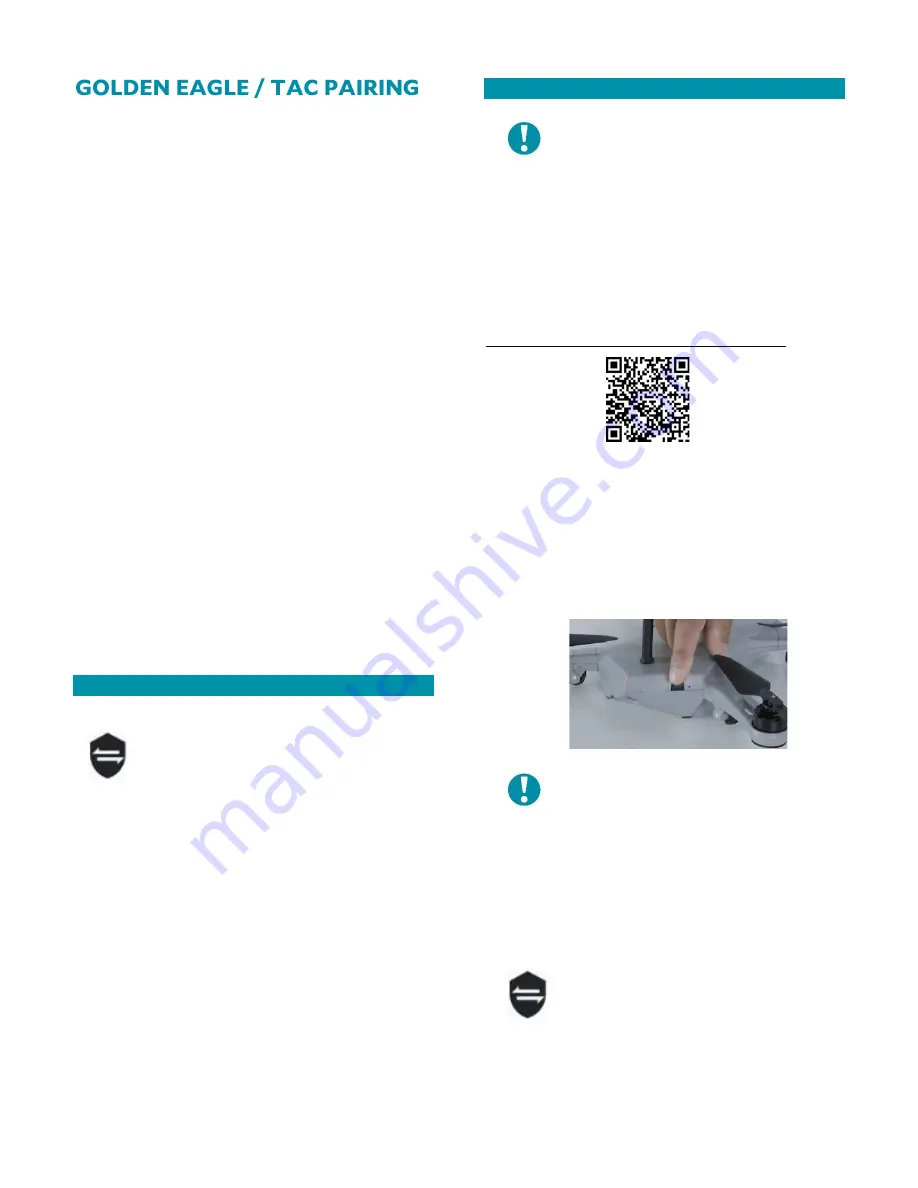
48
Each Golden Eagle and TAC are paired
(authenticated and bound to one another) over
a secure wireless network. Once complete, all
communicated data is encrypted between the
Golden Eagle and TAC over the AES-256
encrypted wireless network.
Only one wireless modem link is available
between the TAC and the Golden Eagle. Both
the Golden Eagle and the TAC use the
Microhard Pico series pDDLxxxx-AES256
modem. The Microhard Pico modems support
Advanced Encryption Standard with block
lengths of 256 bits.
Radio encryption is managed through the TAC
radio’s user interface (UI). Access to the radio’s
configuration interface is secured through the
QGroundControl application with a valid
account name and password. Once logged into
the TAC, the user selects a unique network ID
to allow linking to and pairing with the Golden
Eagle. Once joined to the same network, the
wireless network forms a wireless encrypted
closed network between the air and ground
systems.
VIEWING CURRENT PAIRING STATUS
Touch the shield icon to open the
VEHICLE PAIRING window that will
list all currently connected Golden
Eagle.
PAIRING INSTRUCTIONS
NOTE: The Golden Eagle and TAC
only needs to be paired once. The
system reestablishes the link upon
the Teal QGC launch, as long as the
system has not been unpaired or
paired to a different TAC.
Follow along with our instructional video,
Linking Components: Teal Golden Eagle Drone
on our website at:
https://tealdrones.com/support/video/
Power on the Golden Eagle and the TAC.
Make sure that the active network is set to
DRONE and not WIFI to pair the system in the
Teal TAC Setting App.
Press and hold the black multi-function button
on the Golden Eagle for 5 seconds, then release.
NOTE: Pressing this button will
remove any previous connection or
pairing to a TAC. This step is only
necessary
for
pairing,
not
reconnecting.
When the side panel lights stop flashing and
stay on, the Golden Eagle is ready to pair with
the TAC.
Touch the shield icon at the top-
right corner of the FLY SCREEN to
open the VEHICLE PAIRING
window.
Once the Golden Eagle has been discovered the
vehicle ID will appear in the window.
Содержание TEAL Golden Eagle
Страница 6: ...5 The following diagram illustrates the major components of the Golden Eagle ...
Страница 45: ...44 The following diagram illustrates the major components of the Golden Eagle ...
Страница 64: ......
Страница 71: ...1 ...
Страница 72: ...1 ...
Страница 73: ...1 ...
Страница 74: ...1 ...
Страница 75: ...1 ...
Страница 76: ...1 ...






























