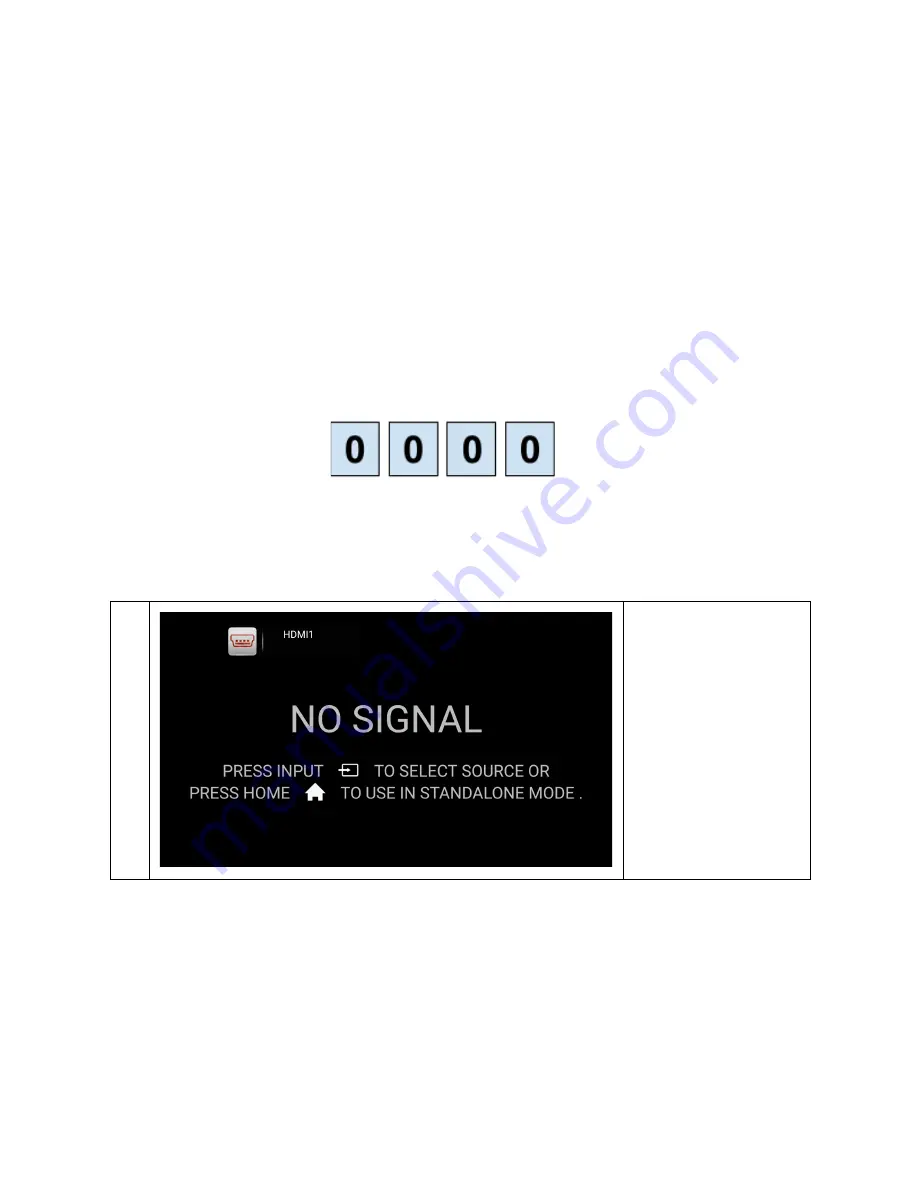
Administrator Setup
The following topics are address setup and configuration issues typically handled by the
campus technology department.
SimplicityTouch Settings Passwords
There are two passwords used to prevent unwanted changes to the panel configuration.
The following section provides you with the default passwords and links to instructions for
changing them.
Settings Password (PIN Code)
The TV Settings and the android homescreen settings are protected with a 4 digit pin-code.
The default pin code is:
It is recommended that this pin-code be changed during initial installation and setup. To
change the pin-code follow these instructions:
1
Power on panel and
wait for panel to boot
up to an input screen.
Version: 17.1.6.0
Page 44





















