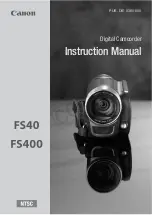8
4
Playback Method
Play back your video files through your PC.
A. Unplug your AC80 if plugged into a power outlet.
B. Eject the Micro SD card.
C. Connect your Micro SD card to your computer.
D. Your Micro SD Card will appear on your desk top.
E. Open your Micro SD card there will be a folder named
DCIM, open this folder. Open the folder named 100DSCIM,
this is where all the videos filed will be stored.
3. Plug your AC80 into a power outlet.
4. The blue and red light will come on and flash 3 times
indicating motion detection recording has started.
NOTE: Press the operation button once to stop recording at
anytime during recording. The red indicator light will come
on during this standby mode. Press the operation button
once again to start recording in a new file.
Содержание AC80
Страница 2: ......