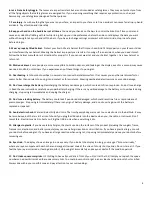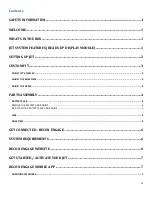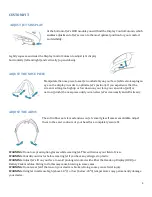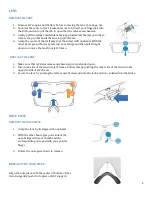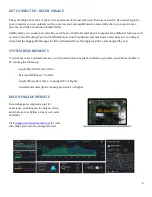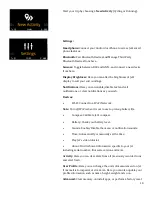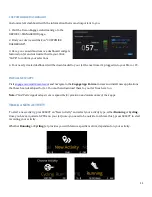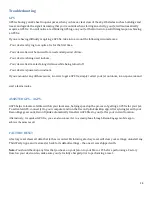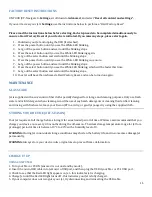1
WELCOME
Recon Jet is the world's most advanced wearable computer for sports and high-intensity environments. Pioneering
the smart glass category, Jet delivers information instantly, effortlessly and unobtrusively via a microcomputer and
high-resolution widescreen display, direct to the user’s eye, in real time. Post activity, connect Jet to Recon Engage
to review and relive your experiences on our accompanying web platform. Here you can track, compare, and share
socially what you’ve been doing on your outdoor adventures.
WHAT'S IN THE BOX
•
1 x Recon Jet smart glass includes:
1 x Jet smart glass frame
1 x Jet Heads-up Display
(HUD) module
1 x Jet battery pack
1 x Micro-USB cable
1 x Micro-fiber cloth
1 x Hangar – carry case
JET SYSTEM FEATURES
(HEADS-UP DISPLAY MODULE)
1.
TOUCHPAD
-
Use the optical touchpad to navigate Jet.
-
Swipe forward and backward over the touchpad to
navigate right and left between menu items on Jet.
-
Explore vertical menus by swiping up and down on
Jet’s touchpad.
2.
SELECT Button
-
Use the SELECT button to enter a menu and further
interact with dashboard screens.
-
Press and hold the SELECT button to open the
Quick
Nav
menu.
3.
BACK Button
-
Use the BACK button to visit a previous screen.
-
Press and hold the BACK button to power Jet ON/OFF.
-
Long press the BACK button to access the
Options
menu.
4.
Micro USB Port
Open the cover to access the Micro-USB port that
connects Jet to a computer and enables charging.
5.
Status Indicator LED Light
When Red the LED light indicates Jet is CHARGING,
while a White LED light indicates Jet is turned ON.
6.
Display Control Column
Use the Display Control Column to adjust Jet’s screen
position to optimize visibility to your preference.
7.
Display
Jet’s display appears as a 30 inch HD screen at a
distance of seven feet, and presents all your essential
information, at a glance.
8.
720p HD Camera
Take pictures and record video while on the go with
Jet’s onboard camera.
Содержание JET
Страница 1: ...OWNER MANUAL ...