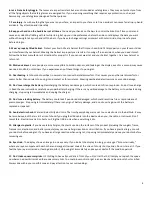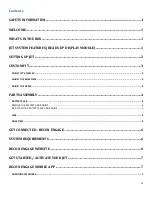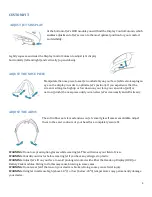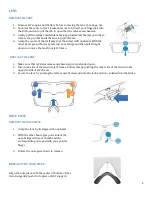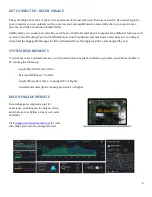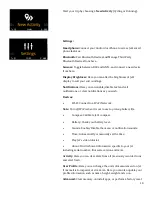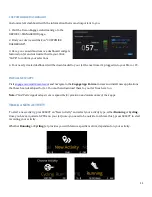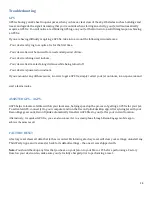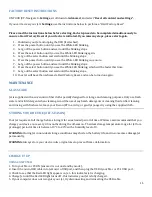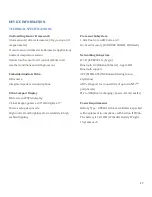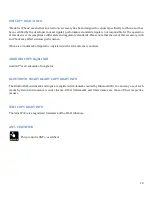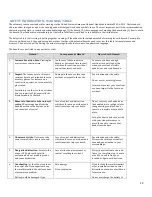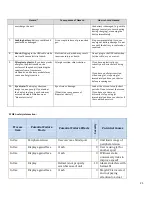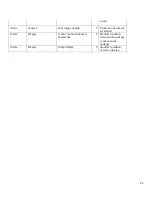9
PRE ACTIVITY LEVEL
Spend time familiarizing yourself with Jet before heading out for run or ride. Jet’s user interface delivers glance-
able information; 99.9% of your attention should always be focused on the road or trail, not on Jet’s screen. In the
same way that you don’t stare at the dashboard of your car, don’t stare at the Jet display. Become familiar with Jet’s
user interface, how to navigate through screens and how to use "Quick Nav" before going for a run, bike ride or any
other activity.
For your own safety and the safety of those around you, always be aware of your surroundings.
Quick Nav
is your shortcuts menu that can be accessed by pressing
and holding the SELECT button on Jet. From here you can access
notifications, camera, and the "Home" menu (pre-activity).
My Apps
is where you can personalize your Jet. Start with Jet preset
apps such as Alarm Clock, Timer, and Camera. Additional apps*,
including any Third Party Apps, are accessible here.
*Note:
Third Party Apps for Jet are available to download from the
Engage App Forum.
My Records
keeps track of all your activities so you can review your
trips in retrospect. A record of each activities metrics and location
can be found here.
Quick Options
is another shortcut menu providing easy access to
smart phone connectivity, display off, and device shutdown. To
access “Quick Options”, press and hold the BACK button.
Notifications Center
is where your texts, missed calls and
notifications are stored/viewable. Review all your notifications here.
Содержание JET
Страница 1: ...OWNER MANUAL ...