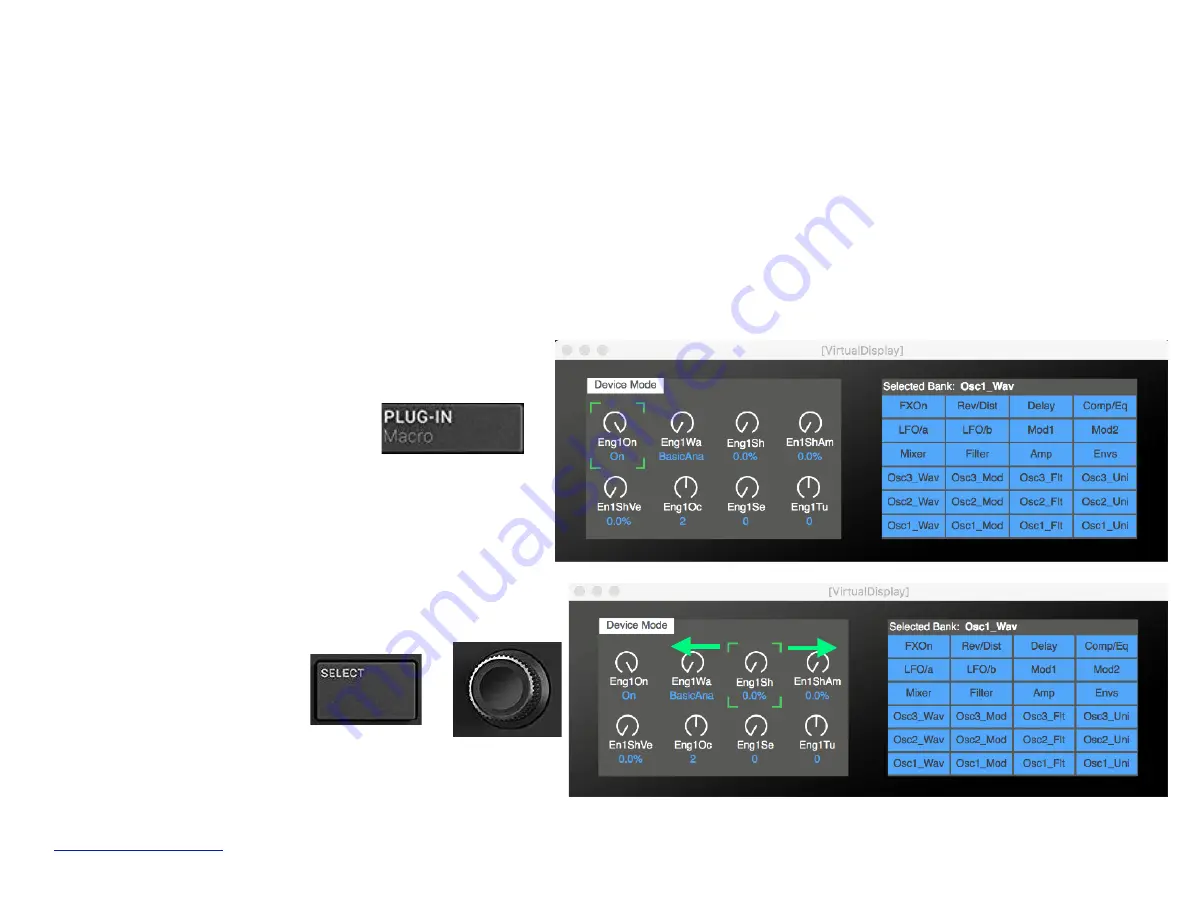
5. Controlling Devices
A. Controlling the parameters for the selected device
In general, to control and to play a device, you need to select it in the Reason sequencer. This can be done directly from the
hardware. See chapter 4 “Controlling the Sequencer” to find out how to select devices. Once a device is selected in the sequencer,
you can control its parameters as long as there is a remote map for the device. This is true for Reason native devices, Rack
Extensions, and VSTs. At the time of writing, all native devices are mapped, along with several hundreds Rack Extensions and a
growing list of commonly used VSTs. For a given device, there are up to 24 banks of 8 controls each.
Maschine
R
- Getting Started Guide
25
With the virtual display open, press the
PlugIN
button to open “Device Mode”.
The parameters for the selected bank are
shown on the left side and are ready to
be controlled using the data wheel or the
touch strip (see below)
+
To select another parameter for
control, press the “
Select
” button
and move the data wheel.
The green highlight rectangle will
move to the left or the right to select
another parameter
Содержание MaschineRMikroMK3
Страница 4: ...Appendix B 50 www retouchcontrol com MaschineR Getting Started Guide 4 ...
Страница 14: ...Overview of Navigation Controls www retouchcontrol com MaschineR Getting Started Guide 14 ...
Страница 15: ...Overview of the Note and CC mappings www retouchcontrol com MaschineR Getting Started Guide 15 ...
Страница 23: ...www retouchcontrol com MaschineR Getting Started Guide 23 Horizontal ZOOM Vertical ZOOM ...
Страница 33: ...www retouchcontrol com MaschineR Getting Started Guide 33 Device Mode with Dr Octorex selected ...






























