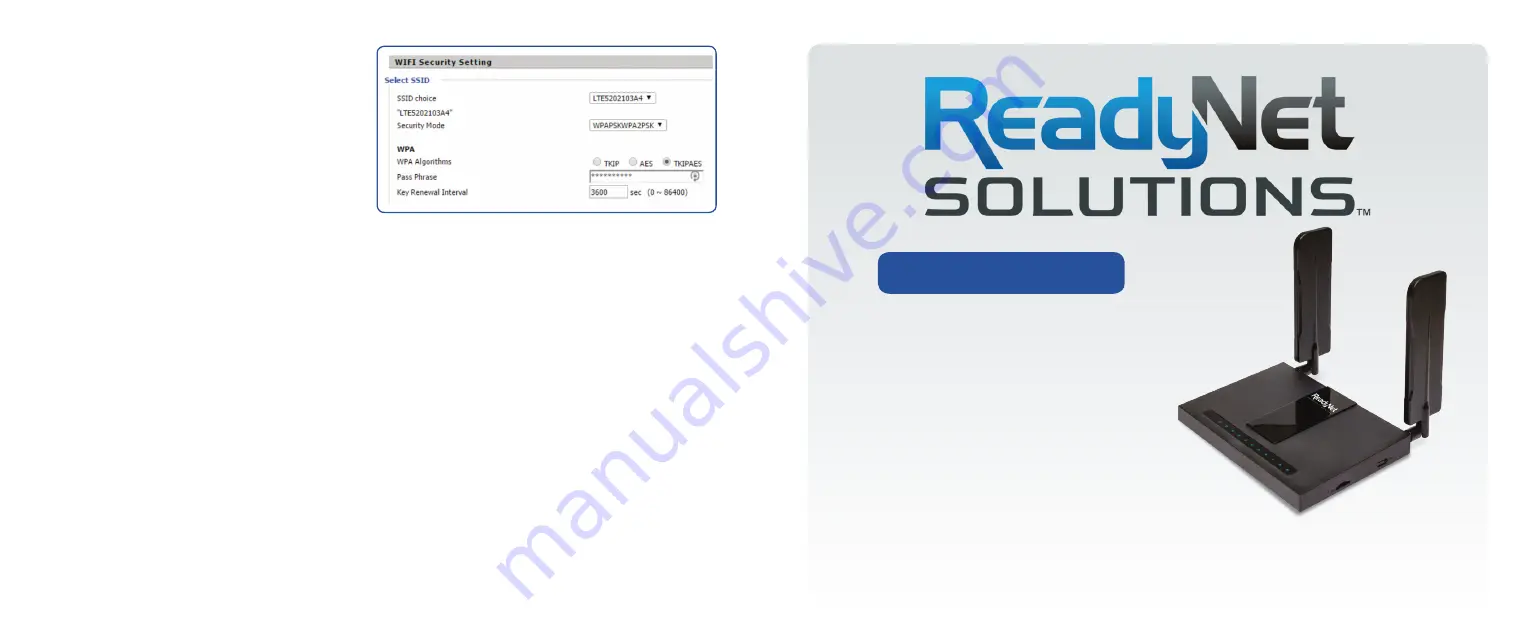
3. Wireless Security Setup.
Your router is pre-configured
with wireless security from the factory. The default
wireless pass phrase is printed on sticker on the bottom
of the router. If you would like to change the factory set
pass phrase, click ‘Wireless’ and then ‘Wireless Security’.
If, for example, you want to use WPA-PSKWPA2-PSK as
the Security mode, TKIPAES as the WPA algorithm, and
abcxyz123 as the pass phrase, your setting would be like
the following image.
IMPORTANT: Click the ‘Reboot’ button at the bottom of the page to save your settings.
Setting Up Your Wireless Devices
Your wireless devices (desktop, laptop, iPad, smart-phone, etc.) must be configured to work with your wireless router. Each of
these devices must have an internal or external wireless adapter and applicable drivers. User guides for each of these devices
should have instructions for wireless set up. You will need the SSID and password you assigned to this wireless router during
router set up. For each wireless device, access the setup menu, choose the appropriate SSID from the list of wireless networks,
enter your password, and test the wireless connection.
Note:
To restore settings to factory default, press the ‘Reset’ button for 2-3 seconds.
Quick Installation Guide
4G-LTE/300Mbps
Wireless Router
Your LTE520
S
has been pre-configured with an SSID
(wireless network name) and security pass phrase, and
has an IMEI for connection to a cellular service. See the
sticker on the bottom of your router for this information.
Figure 4
www.readynetsolutions.com
LTE520S


