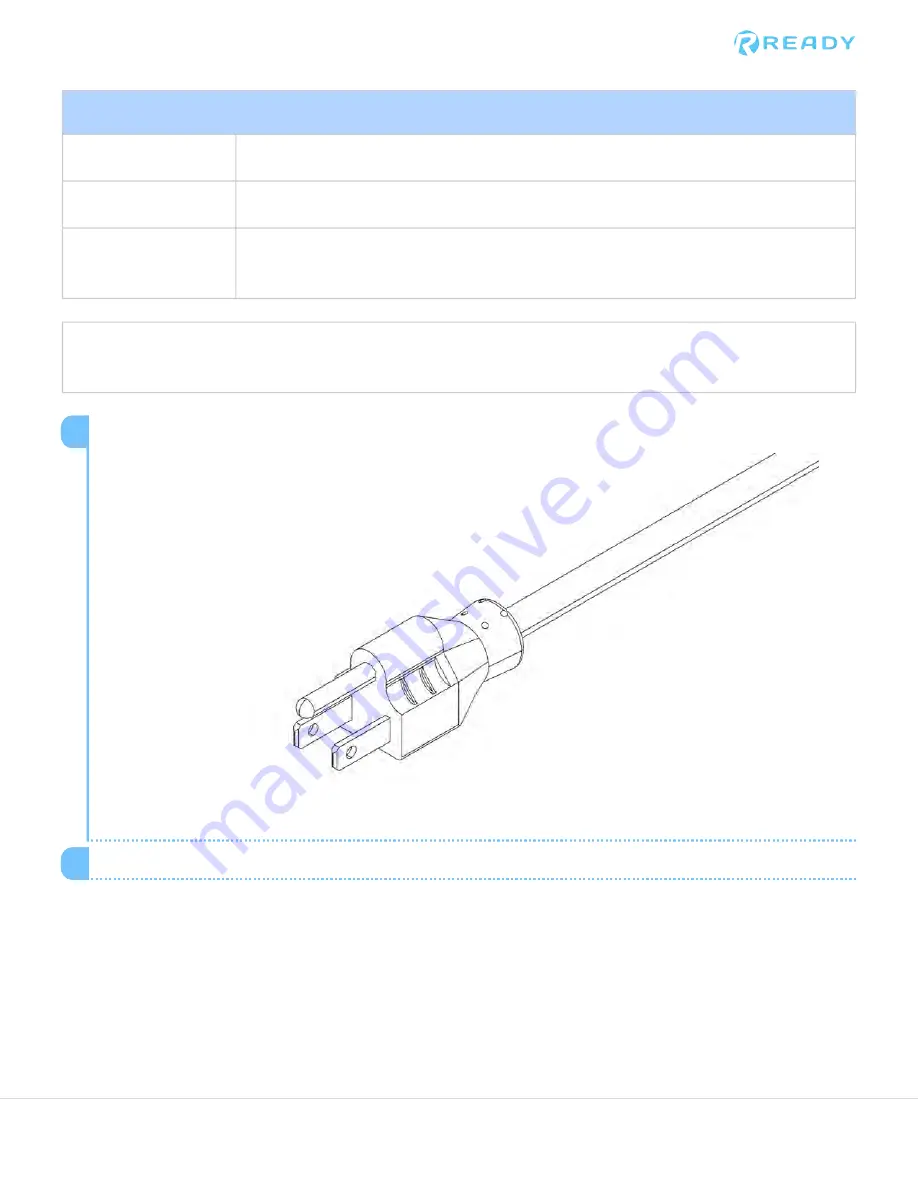
Power Requirements
Voltage
120VAC
Current
15A
Typical
Consumption
50W Idle, 300W Max (Does not include external AC Load)
IMPORTANT:
Do not disconnect the power while the system is on. Removing air from the system will
prevent certain peripherals and end effectors from working properly.
Connecting the Forge/Ctrl to air
There is a Quick Disconnect Plug on the left side of the Forge/Ctrl that is connected to the internal solenoids.
Locate the Power Cable connected to the Forge/Ctrl.
1
Plug the Power Cable into a 120VAC Outlet.
2
© 2020 COPYRIGHT READY Robotics ALL RIGHTS RESERVED
Содержание FORGE Station
Страница 1: ...General Application Guide...
Страница 2: ...page left intentionally blank 2 2020 COPYRIGHT READY Robotics ALL RIGHTS RESERVED...
Страница 22: ...Secure the butterfly latches in this order 7 22 2020 COPYRIGHT READY Robotics ALL RIGHTS RESERVED...
Страница 27: ...Table Top Dimensions 2020 COPYRIGHT READY Robotics ALL RIGHTS RESERVED...











































