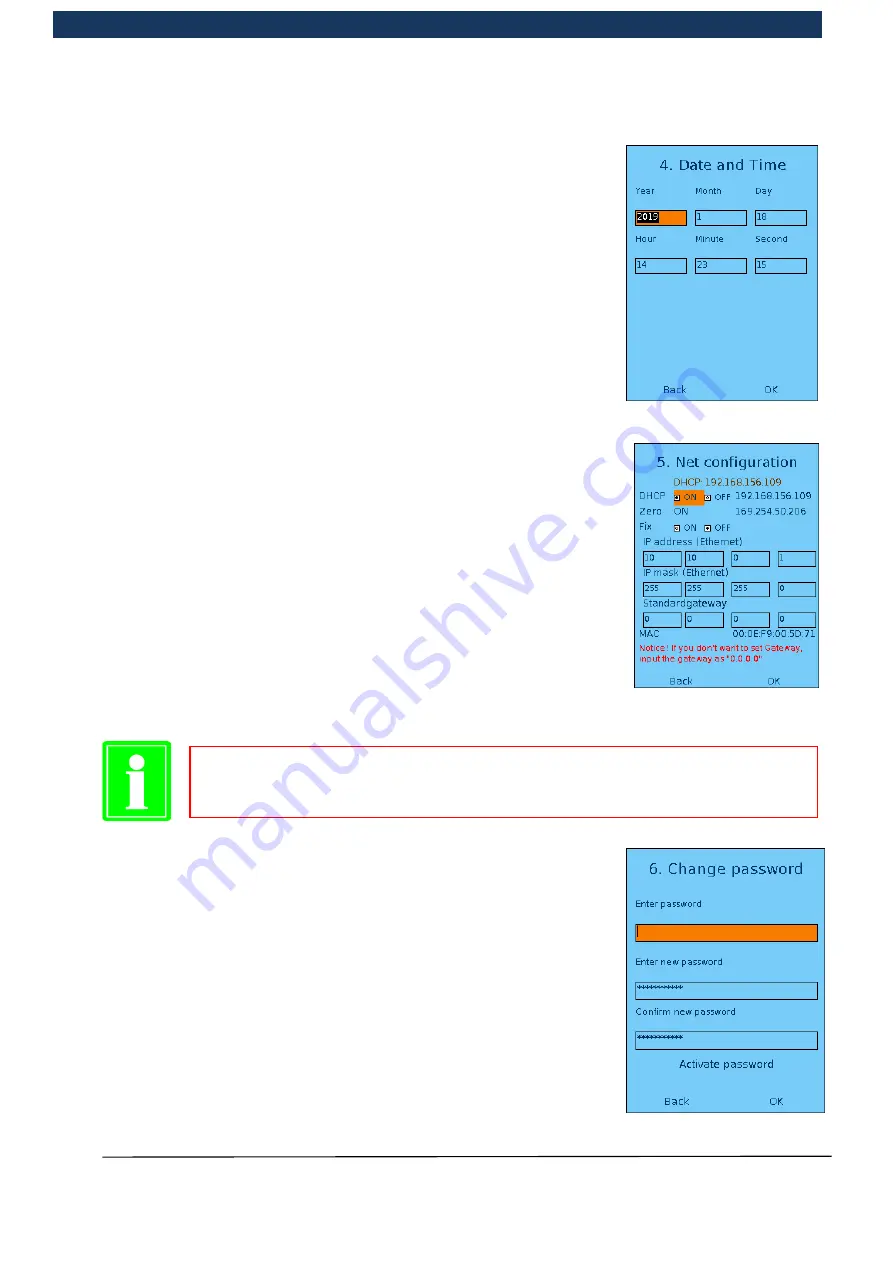
Operating Manual
Page 92 / 116
Copyright © REA Elektronik
REA ScanCheck 3n
V 1.2.0 24/02/2020
REA
VERIFIER
5.6.1.3.4.4 Device configure <4> Date and time
In this menu window it is possible to check and correct the values for
the internal system clock in REA ScanCheck 3n.
Incorrect data could result in incorrect information in the evaluations.
The system clock data is accepted in every measurement report.
For expanded checking of the data structures, e.g. with GS1-128
codes, the date information from the internal clock is used for
checking data such as the expiry date.
As such, information for the permissible time periods from the
respective data field from GS1-128 codes is compared with the
current system date.
5.6.1.3.4.5 Device configure <5> Network configuration
This screen shows the network settings of the verifier and facilitates a
change to the pre-set parameters if necessary. No driver installation is
required for operation of the REA ScanCheck 3n together with the
evaluation software REA TransWin 32. Furthermore, it is
fundamentally unnecessary to implement any further network
configuration, because this can usually take place automatically.
The three different network connection types and their assigned IP
addresses, as well as the unique device MAC addresses are shown in
this display.
Further information about the network configuration for operation with a
company network and the evaluation software REA TransWin32 can
be found in the TranWin32 manual.
5.6.1.3.4.6 Device configure <6> Change password
Access to the setting menus can be protected with a password to
prevent unauthorised changes.
With this menu item it is possible to activate/deactivate password
protection and change a password.
In order to change the password, it is first always necessary to enter
the correct password.
By activating password protection, the REA ScanCheck 3n should be
protected against unauthorised changes to all settings. This is active
if the access key is entered once, then again in the confirmation field,
after which the user must select
activate password
and confirm this
with <OK>.
The entries are accepted by confirming the <OK> field.
Do not implement any changes to the settings if these are not absolutely essential.
Incorrect inputs can prevent communication between the PC and
REA ScanCheck 3n.
















































