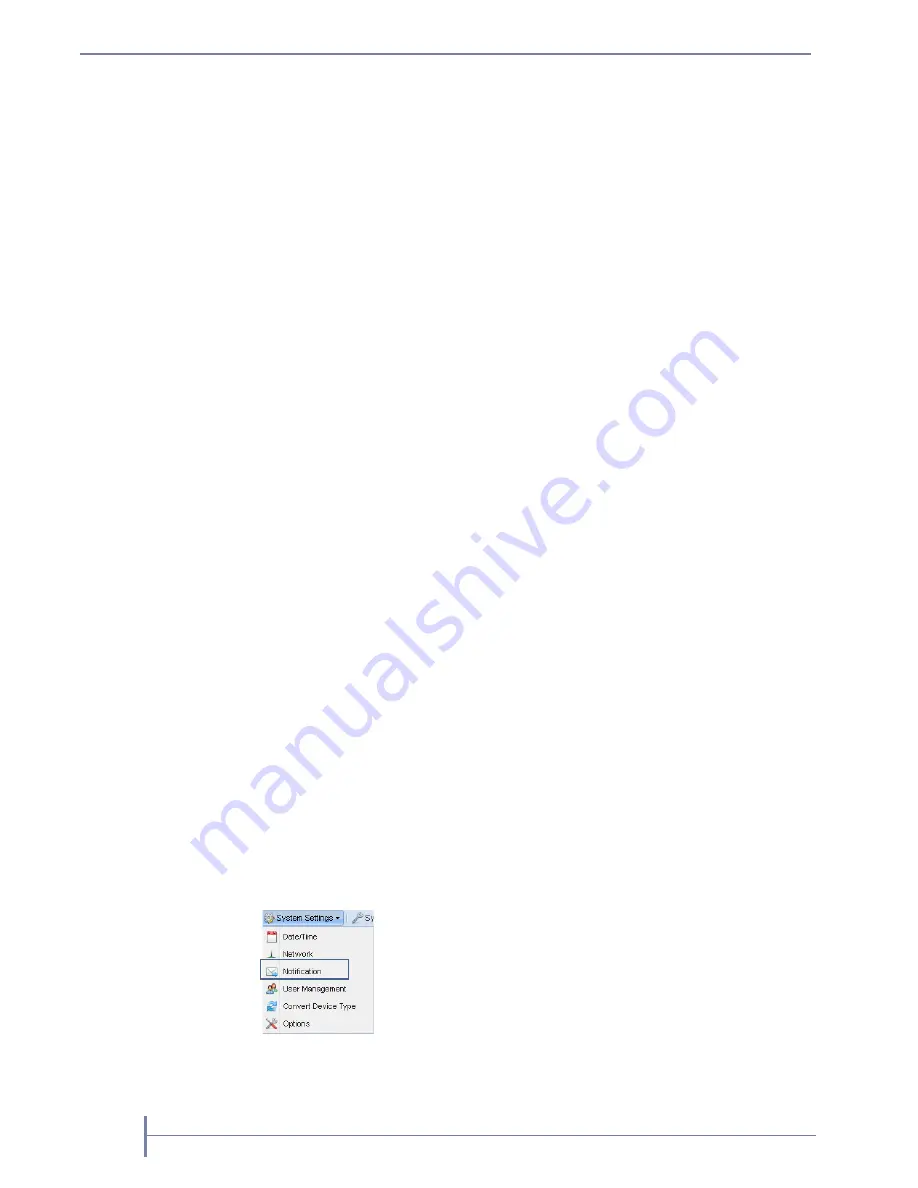
44
P
RODUCT
M
ANUAL
1021829
C
HAPTER
4—S
YSTEM
C
ONFIGURATION
Split Network Configuration
Unchecking the “Bond all network interfaces” checkbox on Network settings dialog
allows you to configure existing Ethernet interfaces separately. Configuration of each
separate interface is similar to the configuration of the bonded interface above with a
few exceptions:
Interface dialog has no bonding mode settings.
IP address must be different for all interfaces.
Only one default interface can have gateway address set.
If one interface is set in DHCP mode, it is considered a default interface.
You can configure DNS and search domain only for interface with static
configuration, which has gateway address set.
At least one interface must be configured in a split setup.
Note:
A split Ethernet port configuration should be used if ports are connected
to the different networks. If ports are connected to the same network
setup, use a bonded port configuration.
Setting Email Notifications
Note:
You must have administrator privileges to set email notifications.
The Notifications Settings dialog window consists of three tabs: basic, authentication,
and customization. The authentication tab allows you to add a user name and
password for SMTP authentication, if your email server requires it. The
Customization tab allows you to define the “From” email address and the subject text
for email messages that are sent by the RDX QuikStation.
Note:
If the network is set to a static IP address, the Default Gateway, Search
Domain, and primary DNS server may have to be set to access the email
server.
Setting Basic Email Notification
1.
From the Remote Management Console main menu,
select System Settings > Notification.
The Notification Settings dialog displays.
Содержание QuickStation 4
Страница 1: ...RDX QuikStation 4 Part Number 1021829 Rev B October 2015...
Страница 4: ...IV PRODUCT MANUAL 1021829 NOTES...
Страница 26: ...16 PRODUCT MANUAL 1021829 CHAPTER 2 INSTALLATION AND SETUP...
Страница 46: ...36 PRODUCT MANUAL 1021829 CHAPTER 3 ISCSI CONFIGURATION...
Страница 68: ...58 PRODUCT MANUAL 1021829 CHAPTER 4 SYSTEM CONFIGURATION...
Страница 78: ...68 PRODUCT MANUAL 1021829 CHAPTER 5 LOGICAL DEVICE MANAGEMENT 5 Click Next and then complete the extension...
Страница 80: ...70 PRODUCT MANUAL 1021829 CHAPTER 5 LOGICAL DEVICE MANAGEMENT...
Страница 112: ...102 PRODUCT MANUAL 1021829 CHAPTER C SAFETY GUIDELINES...






























