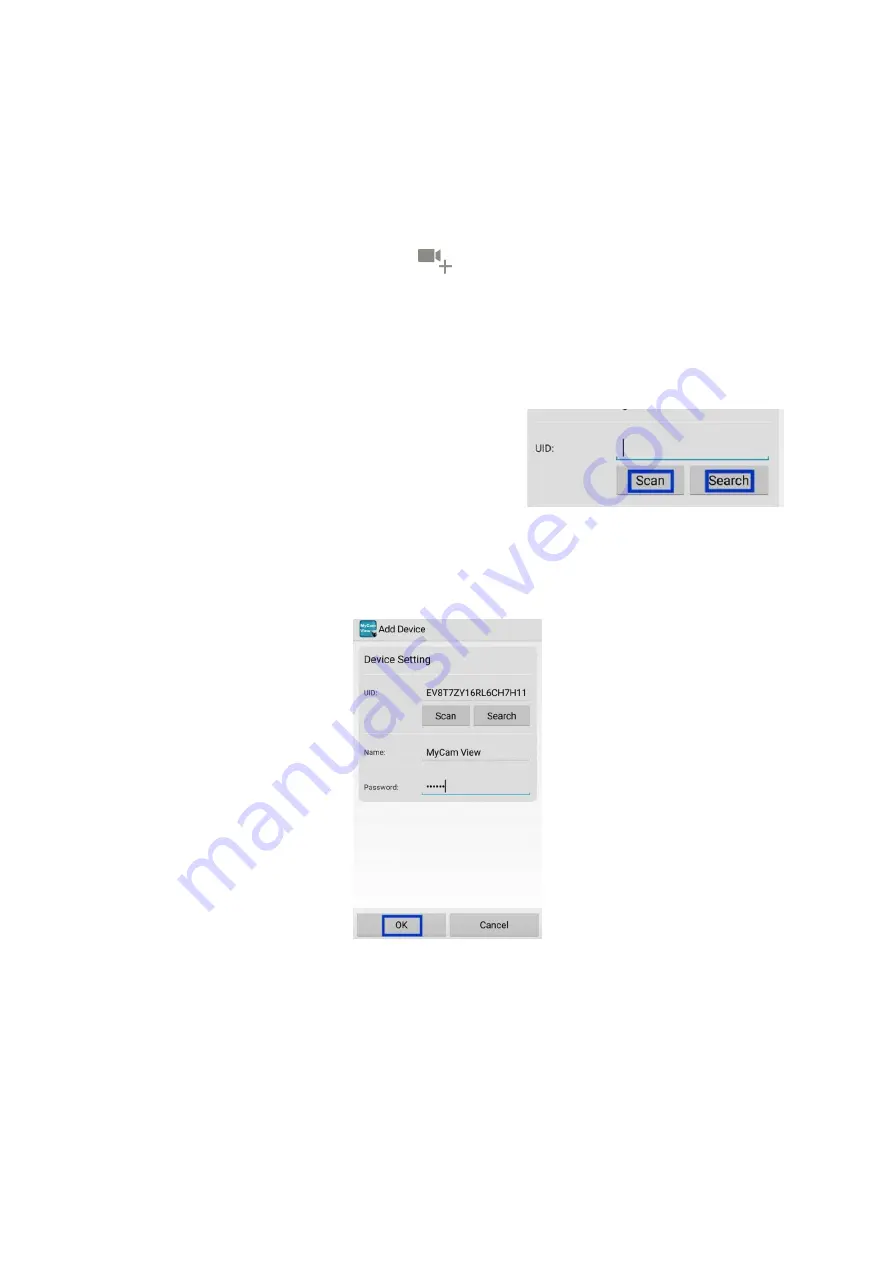
17
8.1 Android
8.1.1 Add Camera
1. Start
DeluxeCam
and tap on the
icon or on the respective text.
2. There are three ways to add the camera:
• Enter the UID number (below the QR code on the back of the monitor) in the
UID input field.
• Tap
Scan
to Scan the
QR code
on the back of the monitor.
• Tap
Search
to search the available UID and
chose the one that you want to remote access.
The monitor and your phone should be
connected to the same router when using this
method.
3. In the
Name
line, you can enter any name for the camera. Enter the password
(default 000000).
4. Tap
OK
.
5. You can see a list of the devices with their UID numbers and the online status.
6. Tap the name of the system. You will be asked to change to your own
password for safety purpose.
7. Note: If you forgot the password, please go to monitor (menu==General
settings==Network setup==Reset password==Yes) to reset the password
back to default 000000 (six zeros).
8. Tap the desired camera to view its live image.























