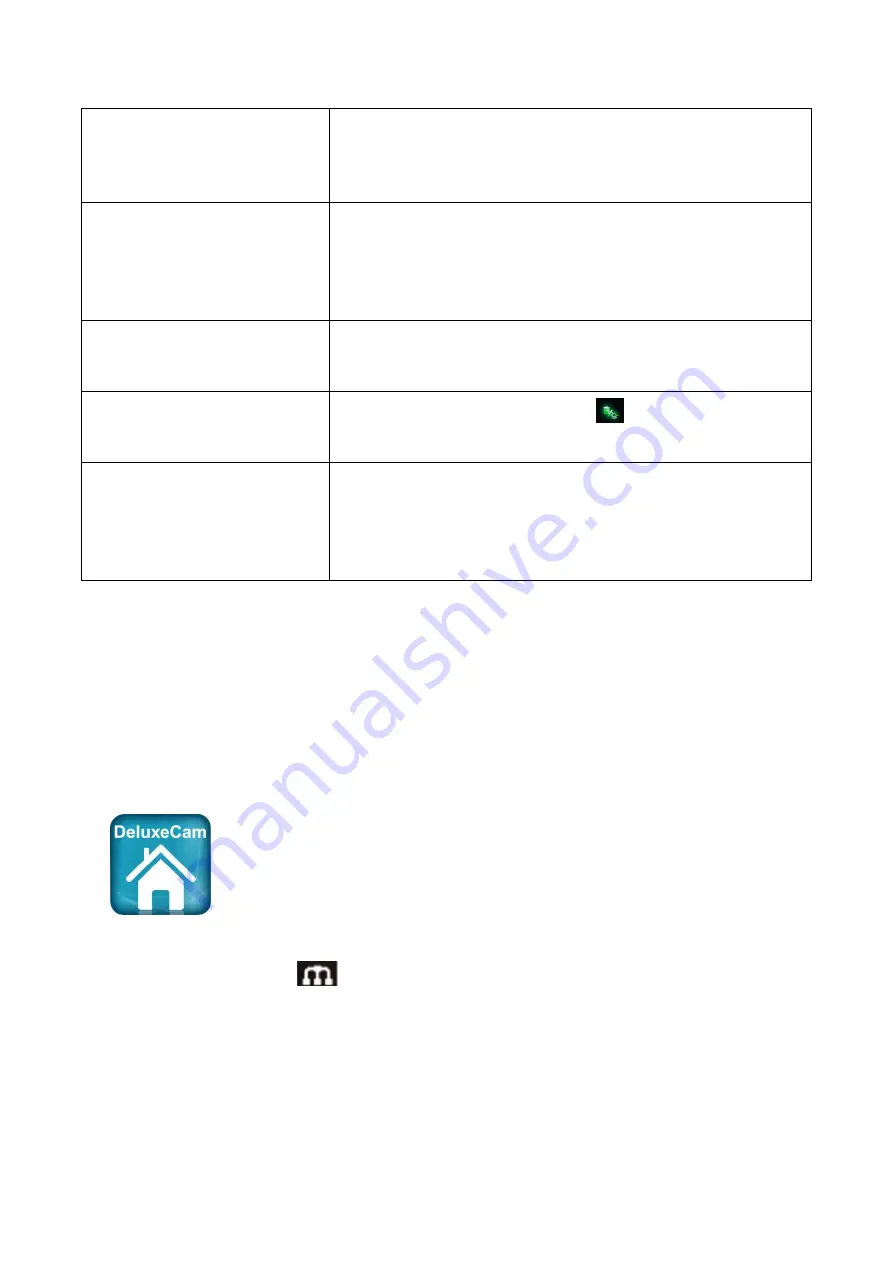
16
Set up automatic
recording
schedule
1. From
Menu
—Record—Schedule recording
.
The Schedule Recording Overview screen displays.
2. Go to
Setup
to set up schedules and view the
Recording Setup screen.
Delete recording
schedule
1. From
Menu
—Record—Schedule recording
.
Tap the Setup and the schedule overview displays.
2. Select the camera(s) whose schedule you want
to delete. Enter the schedule (or part of a schedule)
you want to delete and tap
DELETE
.
Watch recorded video
1. Press center of the joystick on monitor to go to
Recording File List.
2. Tap the file, the video begins playing.
Delete recorded videos
1.In Play File list, press the
“ ” touch switch on
monitor.
2. Tap
YES
to confirm deletion.
Two-way talk
From the Live View screen, press and hold the
TALK
button on top of monitor, sound is now
audible through the camera.
Release
TALK
button, the Two-way talk mode
exits.
8.
Operating the DeluxeCam App
1. Download
DeluxeCam
from App Store or Google Play to your smart phone or
tablet.
2. Connect the monitor to your router using an Ethernet cable so that it has an
Internet connection (the
icon is green).
























