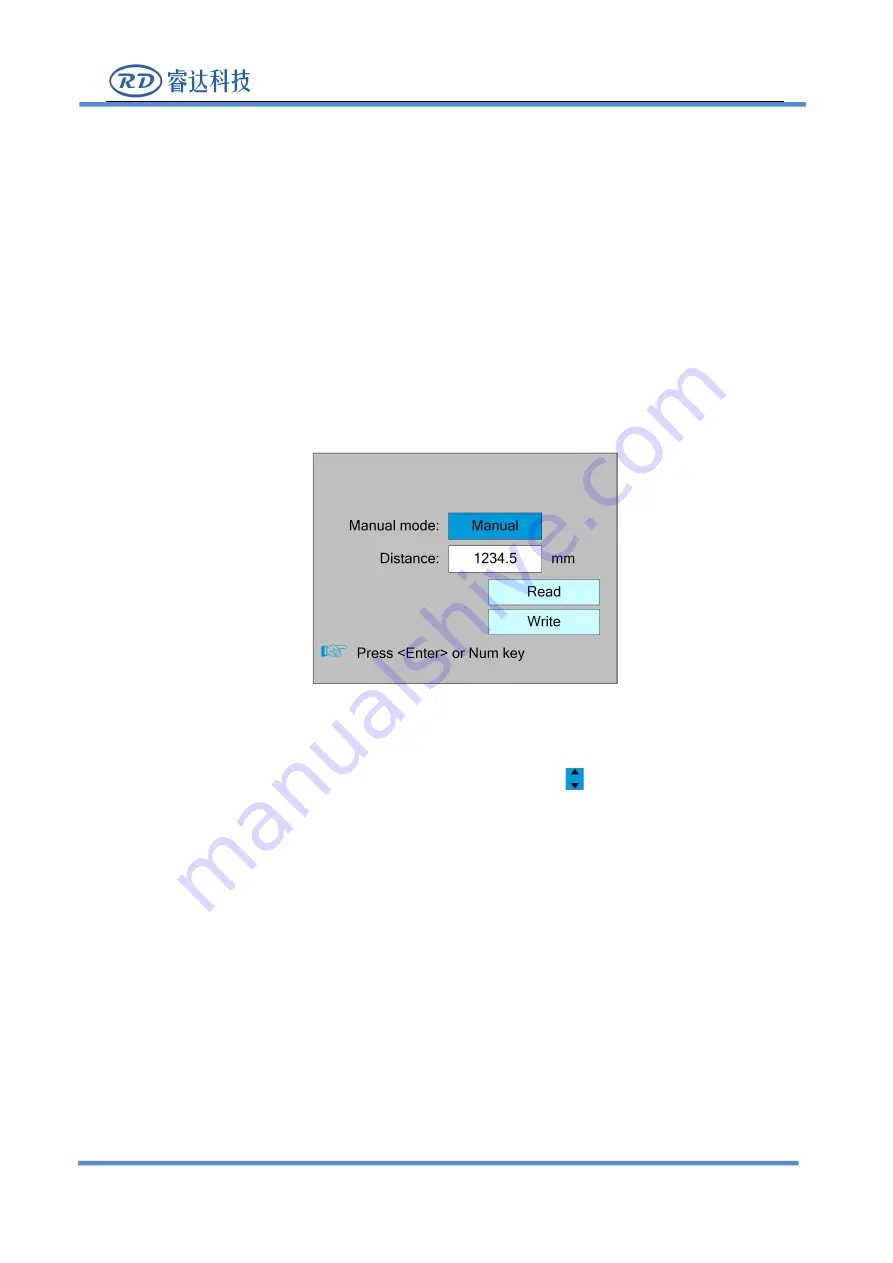
RDC6585PC Control System manual
V1.0
SHENZHEN RUIDA TECHNOLOGY
47
password for keyboard locking after setting up successfully.
Key lock
This item can lock the keys. After entering the correct password, the keys automatically
lock and return to the main interface. When any key is pressed, the interface prompts the
input password to unlock the keys.
Please refer to section 8.9 for password input and password settings.Press the
<Esc>
key to return to the previous menu.
8.6.3 Manual setting
Select the "Manual setting" entry under the funtions interface, press the
<Enter>
button,
and then pop up the interface as follows:
Manual mode has “Continue” and “Manual”, press the <Enter> key to enter the
modification mode ("blue selection block" right side becomes
), press the "up/down" key to
modify, after the modification, press the
<Enter>
key to exit the modification mode. After all
modifications, move the “Select block” to the Write Parameters entry and press the <Enter>
key. The parameter settings take effect. Press <Esc> key to return to the previous menu.
When “Continue” item is selected, then the “Manual” item is not valid, on that time, push
the direction keys to move the corresponding axes, and when the pushed key is loosed, then
the corresponding axes will finish moving. When the Mode item is “manual”, then pushing the
direction key one time, the corresponding axes will move a fixed length, unless the scope is
overstepped.
8.6.4 Laser Setting
Select the "Laser setting" entry under the funtions interface, press the
<Enter>
button,
and then pop up the interface as follows:
Figure 8.6.3






























