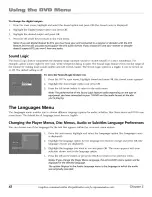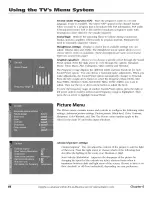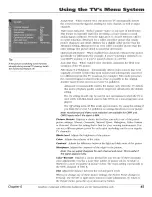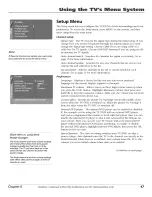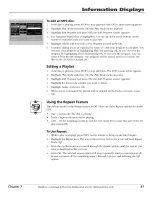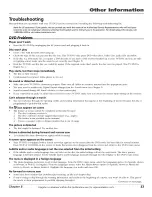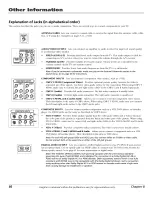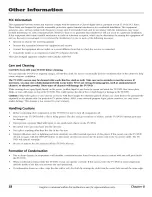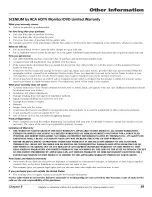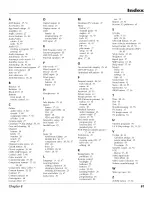Отзывы:
Нет отзывов
Похожие инструкции для SCENIUM D52W136DBYX1

SRCD427P
Бренд: Sylvania Страницы: 56

XBR617
Бренд: Zenith Страницы: 57

LED22M60
Бренд: Englaon Страницы: 21

SSL15D6
Бренд: Sylvania Страницы: 44

SRCD223B, SRCD227B
Бренд: Sylvania Страницы: 56

DF-4500
Бренд: Daewoo Страницы: 62

SRV1304S
Бренд: Zenith Страницы: 38

VV-1307
Бренд: Quasar Страницы: 28

DPV-5400x
Бренд: Targa Страницы: 42

PV C1343
Бренд: Panasonic Страницы: 40

HLC26R1 - 26" LCD TV
Бренд: Haier Страницы: 126

DVP620VR/00
Бренд: Philips Страницы: 398

WD24HB6101
Бренд: Westinghouse Страницы: 137

TVD14XB
Бренд: Scott Страницы: 32

SVD-104
Бренд: Shivaki Страницы: 32

MD6421
Бренд: Medion Страницы: 14

LIFE P13161
Бренд: Medion Страницы: 62

LE-24GY15-T2+DVD
Бренд: Alba Страницы: 72