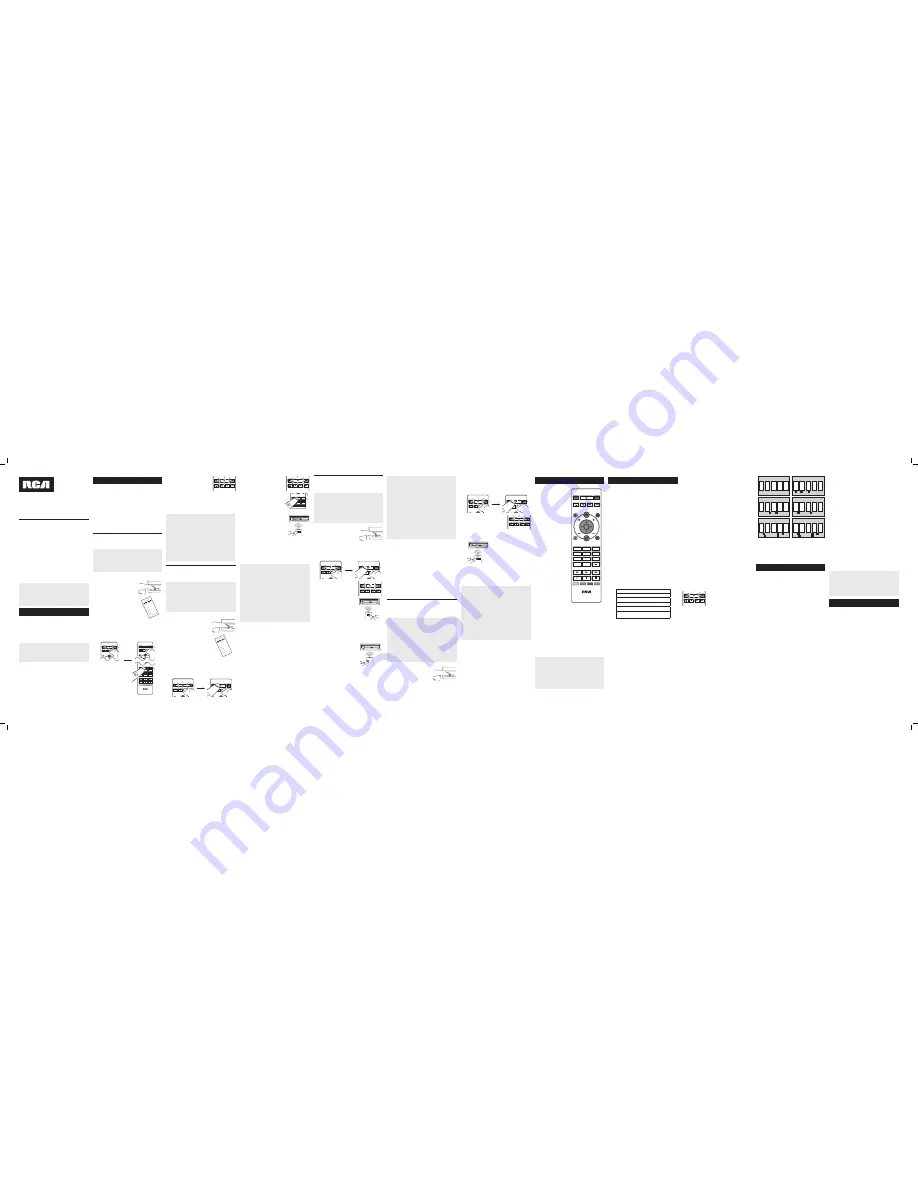
PLAY
REVERSE
FORWARD
ENTER
INPUT
1
2
3
4
5
6
7
8
9
0
SATELLITE
CABLE
AUDIO
SOUNDBAR
TV
STREAM1
AUX1
STREAM2
AUX2
DVD
VCR
PAUSE
RECORD
STOP
GUIDE•HOME
MUTE
GO BACK
CLEAR
OPTIONS
INFO
MENU
VOL
CH
OK
POWER
POWER
In most cases, the keys on
this remote perform the same
functions as the keys on your
original remotes once you’ve
programmed this remote to
operate your components.
Many keys on this remote
have other functions as well.
Illuminated POWER key
serves as an indicator light to
provide feedback.
Device keys (TV, SATELLITE/
CABLE, DVD/VCR, AUDIO/
SOUNDBAR, STREAM1/
AUX1, STREAM2/AUX2) put
the remote in the right mode
to control your device.
The purple keys (STREAM1/2,
GUIDE•HOME, OPTIONS/
INFO, MENU, GO BACK)
are the most used keys for
streaming player.
GUIDE•HOME puts the remote
in guide mode for satellite
receivers or cable boxes, and
accesses the home screen for
streaming players.
CLEAR exits remote
programming; it also
performs the same functions
as on your original remotes.
Arrow keys act as navigation
keys in device guides and
menu systems.
The INPUT — (dash) key
has three functions: (1) it
toggles through all the video
sources connected to your
TV; (2) when the remote is
in VCR mode, this button
toggles between VCR and
the TV input; (3) when you’re
entering digital channel
numbers directly, this button
lets you separate the main
channel number from the
sub-channel number (such
as 59.1).
Red
,
green
,
yellow
, and
blue keys
access additional
features on your cable box,
satellite receiver, or Blu-ray
disc player (see your device
manual for details).
Battery Saver
Your universal remote control saves battery power by automatically
turning off if any key is pressed for more than 60 seconds. This
saves your battery life should your remote get stuck in a place
where the keys remain depressed, such as between sofa cushions.
RCRPST06GR
Universal Remote Control
Owner’s Manual
Manual del Propietario (parte posterior)
Actual model may vary from
illustration
Care and Maintenance
• Keep the remote dry. If it gets wet, wipe it dry immediately.
• Use and store the remote only in normal temperature environments.
• Handle the remote gently and carefully. Don’t drop it.
• Keep the remote away from dust and dirt.
• Wipe the remote with a damp cloth occasionally to keep it looking new.
• Modifying or tampering with the remote’s internal devices can cause
malfunction and invalidate its warranty.
SAVE THIS MANUAL AND THE CODE LISTS!
Remote controls can sometimes lose their programming when
you change the batteries. Make sure you keep the manual and
code lists in a safe place so that you can reprogram the remote if
you need to.
Tip: This remote is already programmed to operate most RCA-
branded TVs, DVD players, and satellite receivers. Just press
the corresponding key—DVD/VCR for a DVD player, TV for a
television, SATELLITE/CABLE for a satellite receiver.
Your universal remote requires two AAA alkaline batteries (not
included).
To install the batteries:
1.
Remove the battery compartment cover.
2.
Insert the batteries, matching the batteries to the (+) and (–)
marks inside the battery compartment.
3.
Push the battery cover back into place.
Battery Precautions:
• Do not mix old and new batteries.
• Do not mix alkaline, standard (carbon-zinc) or rechargeable
(nickel-cadmium) batteries.
• Always remove old, weak or worn-out batteries promptly and
recycle or dispose of them in accordance with Local and National
Regulations.
To use this universal remote with your home entertainment
system, first you need to program it to control your devices.
There are four ways you can program the universal remote to
operate your devices. Try them in the order listed.
• The
Direct Code Entry
lets you enter a code from the
accompanying code list for your brand of device.
• The
Brand Code Search
searches through the codes for
select brands of devices.
• The
Auto Code Search
goes automatically through all the
codes for the device you’re trying to control.
• The
Manual Code Search
lets you manually go through
all the codes for the device you’re trying to control.
Testing the Code for Maximum
Functionality
1. Try a variety of the device’s functions with the
remote. If some device features don’t work, go to
the next step to try a different code.
2.
Repeat the Auto Code Search Method from the beginning.
When your device turns off, do not stop searching.
Instead, with the unit now off, continue to press the PLAY
key every 5 seconds until the unit turns back on.
3.
Once the unit turns back on, press the REVERSE key on the
remote every 2 seconds until your device turns off again.
When your device turns off again, press the STOP key.
4.
Test the key’s functionality again by attempting to control
a variety of the device’s functions. If the code that has
been stored controls the majority of the device’s functions,
programming is complete. If the code stored does not give
maximum functionality, try another code.
Auto Code Search
The Auto Code Search goes automatically through all the
codes for the device you’re trying to control. When you find
the one that operates your device, you can stop the search and
store that code.
TIPS: Each device key is associated with a type of
device—the TV is preset to search for TVs, SATELLITE/
CABLE for satellite receivers or cable boxes, STREAM1/2
for streaming players, DVD/VCR for DVD players, and
AUDIO/SOUNDBAR for audio devices and soundbars. To
program a device key for a different type of device, see the
Changing a Key’s Device Type section.
To exit without saving a new code at any point in the Auto
Code Search, press the CLEAR key.
1.
Manually turn on the device you
want to control.
2.
Press and hold the device key you want to program. The
POWER key illuminates.
While you’re holding down the device key, use your other
hand to press and hold the remote’s POWER key at the
same time. The POWER key turns off.
3.
Wait until the POWER key comes
on and stays on. Then release
both keys.
4.
Point the remote directly at the
front panel of the device you
want to control. Press PLAY on
the remote and wait 5 seconds.
The remote is testing a batch of
10 codes on your device.
Did your device turn off?
YES:
Go to step 5.
NO:
Press PLAY again. The remote tests the next batch of
10 codes.
Keep pressing PLAY every 5 seconds until your device turns
off.
5.
When your device turns off, press
the REVERSE key on the remote
and wait at least 2 seconds.
The remote tries the last of the
previous ten codes.
Did your device turn on?
YES:
Press the STOP key. You’re
done! You’ve programmed this
device key.
NO:
Press REVERSE again. The remote tests the next
code in the batch.
Keep pressing REVERSE every 2 seconds until your device
turns back on. When it does, press STOP.
Note: If you accidentally press the REVERSE key after your
device turns on, press the FORWARD key. Then, wait two
seconds to see if your device turns off again.
NOTES
Throughout the programming of each key, be sure to keep
the remote pointed at the IR sensor of the device you are
currently programming the remote to control.
Test the remote with the device to make sure the
device key is programmed with the correct code for
maximum functionality. If some features don’t work, try
a different code. See the “Testing the Code for Maximum
Functionality” section below for more information.
During the Auto Code Search, the remote ignores
keypresses that aren’t part of the search.
The search times out after two minutes (the POWER key
blinks four times and turns off, and the last programmed
code under that device key is retained).
The POWER key blinks four times and turns off when the
remote has gone through all the codes. The remote exits
the Auto Code Search. If your device hasn’t turned off yet,
try a different search method.
Testing the Code for Maximum
Functionality
1.
Try a variety of the device’s functions with the
remote. If some device features don’t work, go to
the next step to try a different code.
2.
Repeat the Brand Code Search from the beginning. When
the device turns off for the first time, don’t press the STOP
key, which would store the same code. Instead, with the
unit now off, continue to press the POWER key repeatedly
until the unit turns back on.
3.
Once the unit turns back on, you have found another code
that operates the device. Press the STOP key.
4.
Test the key’s functionality again by attempting to control
a variety of the device’s functions. If the code that has
been stored controls the majority of the device’s functions,
programming is complete. If the code stored does not give
maximum functionality, try another code.
Brand Code Search
The Brand Code Search goes through only the codes for one of
the select brands listed in the accompanying code list. If your
brand of device is listed, this search can be very quick and easy.
TIPS: Each device key is associated with a type of device—
the TV is preset to search for TVs, SATELLITE/CABLE for
satellite receivers or cable boxes, STREAM1/2 for streaming
players, DVD/VCR for DVD players, and AUDIO/SOUNDBAR
for audio devices and soundbars. To program a device key
for a different type of device, see the Changing a Key’s
Device Type section.
To exit without saving a new code at any point in the Brand
Code Search, press the CLEAR key.
1.
Manually turn on the device you
want to control.
3.
Press and hold the device key you want to program. The
POWER key illuminates.
While you’re holding down the device key, use your other
hand to press and hold the remote’s POWER key at the
same time. The POWER key turns off.
4.
Wait until the POWER key comes on
and stays on. Then release both keys.
6.
Point the remote directly at the
front panel of the device you want
to control. Press POWER on the
remote and wait 2 seconds. The
remote is testing a single code for
your device’s brand.
Did your device turn off?
YES:
Press the STOP key to store the code. You’re done!
You’ve programmed this device key.
NO:
Press POWER again. The remote tests the next code
for your brand.
Keep pressing POWER every 2 seconds until your device
turns off. When it does, press STOP.
2.
Find your device’s brand in the
Brand Code list section of the
accompanying code list. Circle
the number for your brand and
keep the list handy.
5.
Look at the numbers you circled for
your device’s brand code number.
Press those numbers on the remote
keypad.
NOTES
Throughout the programming of each key, be sure to keep
the remote pointed at the IR sensor of the device you are
currently programming the remote to control.
Test the remote with the device to make sure the device
key is programmed with the correct code for maximum
functionality. If some features don’t work, try a different
code. See the “Testing the Code for Maximum Functionality”
section below for more information.
During the Brand Code Search, the remote ignores
keypresses that aren’t part of the search.
The search times out after two minutes (the POWER key
blinks four times and turns off, and the last programmed
code under that device key is retained).
The POWER key blinks four times and turns off when the
remote has gone through all the codes. The remote exits the
Brand Code Search. If your device hasn’t turned off yet, try a
different search method.
Direct Code Entry
Direct Code Entry lets you enter a code from the accompanying
code list for your brand of device.
TIP: Each device key is associated with a type of device—
the TV is preset to search for TVs, SATELLITE/CABLE for
satellite receivers or cable boxes, STREAM1/2 for streaming
players, DVD/VCR for DVD players, and AUDIO/SOUNDBAR
for audio devices and soundbars. To program a device key
for a different type of device, see the Changing a Key’s
Device Type section.
1.
Manually turn on the device you
want to control.
3.
Press and hold the device key you want to program (the
POWER key illuminates).
While you’re holding down the device key, use your other
hand enter the first five-digit code for your brand in the
code list (the POWER key turns off after the first digit).
2.
Find the Code List that came with
the remote. Locate the section for
the type of device you’re trying to
program, and find your brand in
that section. Circle the codes for
your brand and keep them handy.
NOTES
Test the remote with the device to make sure the device
key is programmed with the correct code for maximum
functionality. If some features don’t work, try a different code
in the list.
Remember to enter the code for future reference in the box
provided in the Code Retrieval section of this manual.
If your brand isn’t listed in the code list, use one of the Code
Search methods to program the remote control. (Refer to the
Auto and Manual Code Search methods.)
If you release the device key any time during the Direct Code
Entry procedure, the POWER key blinks four times, and the
process is exited. The last programmed code under the
device key is retained.
4.
When you’ve finished entering
the five-digit code, keep holding
down the device key and look at
the POWER key.
Is the POWER key
illuminated?
YES:
You’re done! You’ve programmed this device key.
NO, it blinked four times and turned off:
You have
either entered a code number that is not in the code lists
or missed a step in the code entry procedure. Try step 3
again.
Manual Code Search
The Manual Code Search lets you go one-by-one through all the
codes for the device you’re trying to control. When you find the
one that operates your device, you can stop the search and store
that code.
TIPS: The Manual Code Search method may take a long time
because the remote searches through all of the codes in
its memory one-by-one. If your brand is listed in the Brand
Codes or the Code Lists, first try the Brand Code Search or
the Direct Code Entry method.
Each device key is associated with a type of device—the TV
is preset to search for TVs, SATELLITE/CABLE for satellite
receivers or cable boxes, STREAM1/2 for streaming players,
DVD/VCR for DVD players, and AUDIO/SOUNDBAR for
audio devices and soundbars. To program a device key for
a different type of device, see the Changing a Key’s Device
Type section.
To exit without saving a new code at any point in the Manual
Code Search, press the CLEAR key.
1.
Manually turn on the device you
want to control.
2.
Press and hold the device key you want to program. The
POWER key illuminates
While you’re holding down the device key, use your other
hand to press and hold the remote’s POWER key at the
same time. The POWER key turns off.
3.
Wait until the remote’s POWER key
comes on and stays on. Then release
both keys.
4.
Point the remote directly at the front panel of the device you
want to control. Press POWER on the remote and wait 2
seconds. The remote is testing a single code for your device.
Did your device turn off?
YES:
Press the STOP key to store
the code. You’re done! You’ve
programmed this device key.
NO:
Press POWER again. The
remote tests the next code for
your device.
Keep pressing POWER every 2
seconds until your device turns off.
When it does, press STOP.
TIP:
Because there are so many codes, you may have to press
the POWER key many times—possibly hundreds of times.
NOTES
Throughout the programming of each key, keep the remote
pointed at the IR sensor of the device you are programming
the remote to control.
Test the remote with the device to make sure the device
key is programmed with the correct code for maximum
functionality. If some features don’t work, try a different
code. See the “Testing the Code for Maximum Functionality”
section below for more information.
During the Manual Code Search, the remote ignores
keypresses that aren’t part of the search.
The search times out after two minutes (the POWER key
blinks four times and turns off, and the last programmed
code under that device key is retained).
The POWER key blinks four times and turns off when the
remote has gone through all the codes. The remote exits the
Brand Code Search. If your device hasn’t turned off yet, try a
different search method.
Testing the Code for Maximum Functionality
1. Try a variety of the device’s functions with the
remote. If some features of your devices don’t work,
go to the next step to try a different code.
2.
Repeat the Manual Code Search and Entry Method from
the beginning. When the device turns off for the first time,
don’t press the STOP key, which would store the same
code. Instead, with the unit now off, continue to press the
POWER key repeatedly until the unit turns back on.
3.
Once the unit turns back on, you have found another code
that operates the device. Press the STOP key.
4.
Test the key’s functionality again by trying a variety of
functions. If the code controls the majority of the device’s
functions, programming is complete. If the code stored
does not give maximum functionality, try another code.
Changing A Key’s Device Type
Each device key is associated with a type of device—the TV is
preset to search for TVs,
SATELLITE/CABLE
for satellite receivers
or cable boxes,
STREAM1/2 for str
eaming players, DVD/VCR for
DVD players or VCRs, and AUDIO/SOUNDBAR for audio devices
and soundbars. To program these keys to control a different kind
of device, you have to reassign them first.
Reassigning the DVD/VCR Key to Control a VCR
The DVD/VCR key defaults to control a DVD player. If you want
the DVD/VCR key to control a VCR, you must reassign it.
1. Press and hold the DVD/VCR key. The POWER key
illuminates. Keep holding down the DVD/VCR key.
2. While holding down the DVD/VCR key, press and release the
number 2 key on the keypad. The POWER key turns off.
3. Release the DVD/VCR key. The POWER key blinks two times
and then turns off. The DVD/VCR key is now set to control a
VCR.
4. Follow the directions in the auto, brand, direct entry, or manual
code search to program the DVD/VCR key for your VCR.
Reassigning the AUDIO/SOUNDBAR Key To Control
Other Devices
The AUDIO/SOUNDBAR key defaults to control an audio device
or soundbar. If you want the AUDIO/SOUNDBAR key to control
a different device (an additional TV, DVD, satellite or cable box,
for example), you must reassign it.
1. Press and hold the AUDIO/SOUNDBAR key. The POWER key
turns on.
2. While holding down the AUDIO/SOUNDBAR key, press and
release the number key on the keypad for the device you
wish to control (see the chart below). The POWER key turns
off.
Code Retrieval
Once you’ve programmed the remote to control your devices,
you may want to record the codes for future reference. If you
used the Direct Code Entry method, this is easy. Just find
the codes you entered and make a note of them in the boxes
below. If you used one of the Code Search methods to program
your remote or if you used the Direct Entry method but don’t
remember the code, you will need to retrieve each device’s
five-digit code. Retrieving the actual code and writing it down
will save you time if you ever need to program the remote
again. If the codes are recorded, you can use the Direct Entry
method to reprogram your remote to control your devices,
which is quick and easy.
1. Press and hold the device key
(TV, SATELLITE/CABLE, DVD/VCR,
AUDIO/SOUNDBAR, STREAM1/
AUX1, STREAM2/AUX2) whose
code you wish to retrieve. The
POWER key illuminates. Keep
pressing the device key.
2. While holding the device key down, press and hold the
INFO key. The POWER key turns off. After holding down
both keys for three seconds, the POWER key turns back on.
3. Release both keys. The POWER key remains on.
4. Starting with the number 1 key, press and release each
number key on the keypad in the following order: 1-9, then
0. The number that causes the POWER key to blink is the
first number of the code. As you find each number of the
code, write it down for future reference.
Note: All TV codes begin with the number 1; all VCR and DVR
codes begin with the number 2; all DVDs, the number 3; all
audio devices, the number 4; and all satellite receivers, cable
boxes, streaming players and DTV converters, the number 5.
5. Repeat step 4 until you have retrieved all five numbers in
the code. After the fifth number is retrieved, the POWER
key blinks briefly, then turns off.
TIP: To exit the Code Retrieval Mode at any time, press the
CLEAR key.
Note: If you press an invalid key during the Code Retrieval
process, the remote will not respond. If you do not press a
valid Code Retrieval key (TV, SATELLITE/CABLE, DVD/VCR,
AUDIO/SOUNDBAR, STREAM1/AUX1, STREAM2/AUX2,
INFO, CLEAR), Code Retrieval times out after 15 seconds. The
POWER key blinks four times, and then turns off.
IMPORTANT
Because this remote controls more than one device, you
must first “tell” the remote which device you wish to
operate. That means, if you wish to operate your TV, you
must first press the TV key to put the remote in the TV
Mode. The remote stays in that device mode until you press
a different device key. For example, if your remote is in TV
Mode and you want to operate the DVD player, you must
press the DVD/VCR key to change device modes.
Problem: The remote does not operate your device.
•
Make sure the remote is in the correct mode by pressing the
corresponding device key (TV, SATELLITE/CABLE, DVD/VCR,
AUDIO/SOUNDBAR, STREAM1/AUX1, STREAM2/AUX2). This
tells the remote which device to operate.
•
Remove any obstacles between the remote and the device. Make
sure you’re aiming the remote at the device’s IR sensor.
•
Make sure the batteries are fresh and are properly installed.
Replace the batteries with two new AAA batteries, if necessary
(see the Battery Installation section).
Problem: The remote can’t be programmed to operate your
device.
•
If you are testing the remote while programming it, you may be
too far away from the device or at a wrong angle. There must be
an unobstructed path between the remote and the IR sensor on
the device. Move closer and make sure you point the remote at the
device you’re trying to control.
•
If you’re using the Direct Entry programming method to enter
the codes for your brand and the unit is still not functioning
properly, try the auto, brand, or manual search method.
•
To control combo units, like TV/VCRs or TV/DVDs, you must
program the individual corresponding device keys to control
each part of the combo unit. Once programmed successfully, the
TV key controls the TV functions, and the DVD/VCR key controls
the VCR or DVD functions.
•
Make sure the batteries are fresh and are properly installed.
Problem: The remote doesn’t perform commands properly.
•
Make sure the remote is in the correct mode by pressing the
corresponding device key (TV, SATELLITE/CABLE, DVD/VCR,
AUDIO/SOUNDBAR, STREAM1/AUX1, STREAM2/AUX2). This
tells the remote which device to operate.
•
Make sure device is ready (for example, the DVD player has a
disc loaded).
•
You may have pressed an invalid key for the mode the remote is in.
•
If you’re trying to enter a channel number directly, try pressing
the ENTER key after entering the channel number as this is a
requirement of certain models and brands.
•
There is a possibility that a programmed code may only be
able to control some of your device features (for example, only
turns a device on and off). To confirm that the device key is
programmed with the correct code for maximum functionality,
test the device. Attempt to control a variety of the device’s
functions with the remote. If some of the features of your
devices don’t work, try programming the remote with a different
code in the list using the Direct Code Entry Method, until you
find the code that allows the remote to control the majority of
your device’s functions. Different codes can provide different
levels of functionality.
Problem: The POWER key does not light when you press a key.
•
You may have pressed an invalid key for the mode the remote is in.
•
Make sure the remote is in the correct mode by pressing the
corresponding device key (TV, SATELLITE/CABLE, DVD/VCR,
AUDIO/SOUNDBAR, STREAM1/AUX1, STREAM2/AUX2). This
tells the remote which device to operate.
•
Make sure the batteries are fresh and are properly installed.
Replace the batteries with two new AAA batteries, if necessary
(see the Battery Installation section).
Problem: The remote will not change channels on device.
•
Make sure the remote is in the correct mode by pressing the
corresponding device key (TV, SATELLITE/CABLE, DVD/VCR,
AUDIO/SOUNDBAR, STREAM1/AUX1, STREAM2/AUX2). This
tells the remote which device to operate.
•
Press the ENTER key after you enter a channel number.
•
Remove any obstacles between the remote and the device. Make
sure to aim the remote at the IR sensor on the device.
Problem: The device’s menu does not appear on the TV screen.
•
Make sure you have connected the device to your TV properly and
selected the correct input. (See your devices’ Owner’s Manuals for
proper connection procedures.)
•
Make sure the remote is in the correct mode by pressing the
corresponding device key (TV, SATELLITE/CABLE, DVD/VCR,
AUDIO/SOUNDBAR, STREAM1/AUX1, STREAM2/AUX2). This
tells the remote which device to operate.
•
Menu access isn’t supported for all brands. You may need to use
your original remote control to access menu functions for some
devices.
For more information, please visit www.RCAAudioVideo.com
Consumer Help Line: 1-800-420-7968
Voxx Accessories Corporation (the “Company”) warrants to you the
original retail purchaser of this product that should it, under normal use
and conditions, be proven defective in material or workmanship during its
lifetime while you own it, such defect(s) will be repaired or replaced (at the
Company’s option) without charge for parts and repair labor.
To obtain repair or replacement within the terms of the warranty, the product
is to be delivered with proof of warranty coverage (e.g. dated bill of sale),
specification of defect(s), transportation prepaid, to an approved warranty
station. For the location of the nearest warranty station to you, call toll-free to
our control office: 1-800-645-4994.
This Warranty does not cover product purchased, serviced or used outside
the United States or Canada. This Warranty is not transferable and does
not extend to costs incurred for installation, removal or reinstallation of
the product. This Warranty does not apply if in the Company’s opinion,
the product has been damaged through alteration, improper installation,
mishandling, misuse, neglect, accident, or the simultaneous use of different
battery types (e.g. alkaline, standard or rechargeable).
THE EXTENT OF THE COMPANY’S LIABILITY UNDER THIS WARRANTY IS
LIMITED TO THE REPAIR OR REPLACEMENT PROVIDED ABOVE AND, IN NO
EVENT, SHALL THE COMPANY’S LIABILITY EXCEED THE PURCHASE PRICE
PAID BY PURCHASER FOR THE PRODUCT.
This Warranty is in lieu of all other express warranties or liabilities. ANY
IMPLIED WARRANTIES, INCLUDING ANY IMPLIED WARRANTY OF
MERCHANTABILITY OR FITNESS FOR A PARTICULAR PURPOSE SHALL
BE LIMITED TO DURATION OF THIS WARRANTY. IN NO CASE SHALL
THE COMPANY BE LIABLE FOR ANY CONSEQUENTIAL OR INCIDENTAL
DAMAGES WHATSOEVER. No person or representative is authorized
to assume for the Company any liability other than expressed herein in
connection with the sale of this product.
Some states/provinces do not allow limitations on how long an implied
warranty lasts or the exclusion or limitation of incidental or consequential
damage so the above limitations or exclusions may not apply to you. This
Warranty gives you specific legal rights and you may also have other rights,
which vary from state/province to state/province.
Trademark(s) ® Registered
©2015 Voxx Accessories Corporation
Step 1: Install your batteries
Step 2: Program your remote
Tour of the Remote
Advanced Functions
Troubleshooting
Limited Lifetime Warranty
PLAY
REVERSE
FORWARD
ENTER
INPUT
1
2
3
4
5
6
7
8
9
0
SATELLITE
CABLE
AUDIO
SOUNDBAR
TV
STREAM1
AUX1
STREAM2
AUX2
DVD
VCR
PAUSE
RECORD
STOP
GUIDE•HOME
MUTE
GO BACK
CLEAR
OPTIONS
INFO
MENU
VOL
CH
OK
POWER
POWER
PLAY
POWER
PLAY
REVERSE
FORWARD
ENTER
INPUT
1
2
3
4
5
6
7
8
9
0
SATELLITE
CABLE
AUDIO
SOUNDBAR
TV
STREAM1
AUX1
STREAM2
AUX2
DVD
VCR
PAUSE
RECORD
STOP
GUIDE•HOME
MUTE
GO BACK
CLEAR
OPTIONS
INFO
MENU
VOL
CH
OK
POWER
POWER
PLAY
REVERSE
FORWARD
ENTER
INPUT
1
2
3
4
5
6
7
8
9
0
SATELLITE
CABLE
AUDIO
SOUNDBAR
TV
STREAM1
AUX1
STREAM2
AUX2
DVD
VCR
PAUSE
RECORD
STOP
GUIDE•HOME
MUTE
GO BACK
CLEAR
OPTIONS
INFO
MENU
VOL
CH
OK
POWER
PLAY
REVERSE
FORWARD
ENTER
INPUT
1
2
3
4
5
6
7
8
9
0
SATELLITE
CABLE
AUDIO
SOUNDBAR
TV
STREAM1
AUX1
STREAM2
AUX2
DVD
VCR
POWER
PAUSE
RECORD
STOP
GUIDE•HOME
MUTE
GO BACK
CLEAR
OPTIONS
INFO
MENU
VOL
CH
OK
POWER
AUDIO/SOUNDBAR KEY CONTROLS:
Additional TV
press 1
VCR or DVR
press 2
Additional DVD
press 3
Audio device or soundbar
press 4
Additional satellite, cable box or
streaming player
press 5
3. Release the AUDIO/SOUNDBAR key. The POWER
key blinks two times and then turns off. The AUDIO/
SOUNDBAR key is now set to control the device type you
selected.
4. Follow the directions in the auto, brand, direct entry, or
manual code search to program the AUDIO/SOUNDBAR
key.
DVD/VCR CODE
AUDIO/SOUNDBAR CODE
5
SATELLITE/CABLE CODE
1
TV CODE
SAT
CABLE
STREAMING PLAYER
DVD
VCR
AUDIO RECEIVER
SOUNDBAR
PLAY
REVERSE
FORWARD
ENTER
INPUT
1
2
3
4
5
6
7
8
9
0
SATELLITE
CABLE
AUDIO
SOUNDBAR
TV
STREAM1
AUX1
STREAM2
AUX2
DVD
VCR
PAUSE
RECORD
STOP
GUIDE•HOME
MUTE
GO BACK
CLEAR
OPTIONS
INFO
MENU
VOL
CH
OK
POWER
POWER
PLAY
REVERSE
FORWARD
ENTER
INPUT
1
2
3
4
5
6
7
8
9
0
SATELLITE
CABLE
AUDIO
SOUNDBAR
TV
STREAM1
AUX1
STREAM2
AUX2
DVD
VCR
PAUSE
RECORD
STOP
GUIDE•HOME
MUTE
GO BACK
CLEAR
OPTIONS
INFO
MENU
VOL
CH
OK
POWER
POWER
PLAY
REVERSE
FORWARD
ENTER
INPUT
1
2
3
4
5
6
7
8
9
0
SATELLITE
CABLE
AUDIO
SOUNDBAR
TV
STREAM1
AUX1
STREAM2
AUX2
DVD
VCR
PAUSE
RECORD
STOP
GUIDE•HOME
MUTE
GO BACK
CLEAR
OPTIONS
INFO
MENU
VOL
CH
OK
POWER
POWER
PLAY
REVERSE
FORWARD
ENTER
INPUT
1
2
3
4
5
6
7
8
9
0
SATELLITE
CABLE
AUDIO
SOUNDBAR
TV
STREAM1
AUX1
STREAM2
AUX2
DVD
VCR
PAUSE
RECORD
STOP
GUIDE•HOME
MUTE
GO BACK
CLEAR
OPTIONS
INFO
MENU
VOL
CH
OK
POWER
POWER
Volume Punch-Through
Volume punch-through allows the VOL and MUTE keys, when
pressed in
SATELLITE/CABLE,
DVD/VCR, or STREAM1/2 modes,
to “punch through” to TV or AUDIO/SOUNDBAR. Volume
punch-through occurs automatically and allows you to control
the volume without exiting the current mode. (If the DVD/VCR
key has been programmed with a TV code, volume can punch
through to this device as well.)
Notes:
Volume punch-through does not occur in cases where
the component code has its own volume/mute controls, such
as some satellite receivers.
Volume punch-through sends volume commands to the last
device you were controlling, either TV or AUDIO/SOUNDBAR,
before the active device. For example, if you were controlling
the TV before you started controlling your DVD player, the
volume commands will “punch through” to the TV while
you’re in DVD/VCR mode.
Channel Lock
Channel lock automatically sends channel commands, like the
CH, GO BACK, and 0–9 number keys, to your satellite receiver,
cable box, or digital TV converter when you’re in TV mode.
This can save you keypresses if you use a device other than
your TV to change channels.
To turn channel lock on:
1.
Press and hold the device key for the device you use to
change channels. While you’re holding down this device
key, use your other hand to press and hold the remote’s
CH up key at the same time.
2. Wait until the remote’s POWER key comes on and stays on.
Then release both keys.
3. Press ENTER to lock channel commands to this device.
To turn channel lock off:
1.
Press and hold the TV key. While you’re holding down the
TV key, use your other hand to press and hold the remote’s
CH down key at the same time.
2. Wait until the remote’s POWER key comes on and stays on.
Then release both keys.
3. Press ENTER to start changing channels with your TV.
PLAY
REVERSE
FORWARD
ENTER
INPUT
1
2
3
4
5
6
7
8
9
0
SATELLITE
CABLE
AUDIO
SOUNDBAR
TV
STREAM1
AUX1
STREAM2
AUX2
DVD
VCR
PAUSE
RECORD
STOP
GUIDE•HOME
MUTE
GO BACK
CLEAR
OPTIONS
INFO
MENU
VOL
CH
OK
POWER
FCC Statement:
This device complies with part 15 of the FCC Rules. Operation is subject to the
following two conditions: (1) This device may not cause harmful interference,
and (2) this device must accept any interference received, including interference
that may cause undesired operation.
Note: This equipment has been tested and found to comply with the limits
for a Class B digital device, pursuant to part 15 of the FCC Rules. These limits
are designed to provide reasonable protection against harmful interference
in a residential installation. This equipment generates, uses and can radiate
radio frequency energy and, if not installed and used in accordance with
the instructions, may cause harmful interference to radio communications.
However, there is no guarantee that interference will not occur in a particular
installation. If this equipment does cause harmful interference to radio or
television reception, which can be determined by turning the equipment off and
on, the user is encouraged to try to correct the interference by one or more of
the following measures:
•
Reorient or relocate the receiving antenna.
•
Increase the separation between the equipment and receiver.
•
Connect the equipment into an outlet on a circuit different from that to
which the receiver is connected.
•
Consult the dealer or an experienced radio/TV technician for help.
Caution: Any Changes or modifications not expressly approved by the party
responsible for compliance could void the user’s authority to operate this
equipment.
Industry Canada Regulatory Information
CAN ICES-3 (B)/NMB-3 (B)
Avis d’Industrie Canada
CAN ICES-3 (B)/NMB-3 (B)
RCRPST06GR US 00 2601
PLAY
REVERSE
FORWARD
ENTER
INPUT
1
2
3
4
5
6
7
8
9
0
SATELLITE
CABLE
AUDIO
SOUNDBAR
TV
STREAM1
AUX1
STREAM2
AUX2
DVD
VCR
PAUSE
RECORD
STOP
GUIDE•HOME
MUTE
GO BACK
CLEAR
OPTIONS
INFO
MENU
VOL
CH
OK
POWER
POWER
POWER
PLAY
REVERSE
FORWARD
ENTER
INPUT
1
2
3
4
5
6
7
8
9
0
SATELLITE
CABLE
AUDIO
SOUNDBAR
TV
STREAM1
AUX1
STREAM2
AUX2
DVD
VCR
PAUSE
RECORD
STOP
GUIDE•HOME
MUTE
GO BACK
CLEAR
OPTIONS
INFO
MENU
VOL
CH
OK
POWER
PLAY
REVERSE
FORWARD
ENTER
INPUT
1
2
3
4
5
6
7
8
9
0
SATELLITE
CABLE
AUDIO
SOUNDBAR
TV
STREAM1
AUX1
STREAM2
AUX2
DVD
VCR
PAUSE
RECORD
STOP
GUIDE•HOME
MUTE
GO BACK
CLEAR
OPTIONS
INFO
MENU
VOL
CH
OK
POWER
POWER
POWER
PLAY
REVERSE
FORWARD
ENTER
INPUT
1
2
3
4
5
6
7
8
9
0
SATELLITE
CABLE
AUDIO
SOUNDBAR
TV
STREAM1
AUX1
STREAM2
AUX2
DVD
VCR
PAUSE
RECORD
STOP
GUIDE•HOME
MUTE
GO BACK
CLEAR
OPTIONS
INFO
MENU
VOL
CH
OK
POWER
POWER
POWER
PLAY
REVERSE
FORWARD
ENTER
INPUT
1
2
3
4
5
6
7
8
9
0
SATELLITE
CABLE
AUDIO
SOUNDBAR
TV
STREAM1
AUX1
STREAM2
AUX2
DVD
VCR
PAUSE
RECORD
STOP
GUIDE•HOME
MUTE
GO BACK
CLEAR
OPTIONS
INFO
MENU
VOL
CH
OK
POWER
POWER
POWER
PLAY
REVERSE
FORWARD
ENTER
INPUT
1
2
3
4
5
6
7
8
9
0
SATELLITE
CABLE
AUDIO
SOUNDBAR
TV
STREAM1
AUX1
STREAM2
AUX2
DVD
VCR
PAUSE
RECORD
STOP
GUIDE•HOME
MUTE
GO BACK
CLEAR
OPTIONS
INFO
MENU
VOL
CH
OK
POWER
POWER
POWER
STREAM2/AUX2 CODE
STREAMING PLAYER
DVD
TV
SATELLITE/CABLE
DVR/VCR
STREAM1/AUX1 CODE
STREAMING PLAYER
DVD
TV
SATELLITE/CABLE
DVR/VCR


