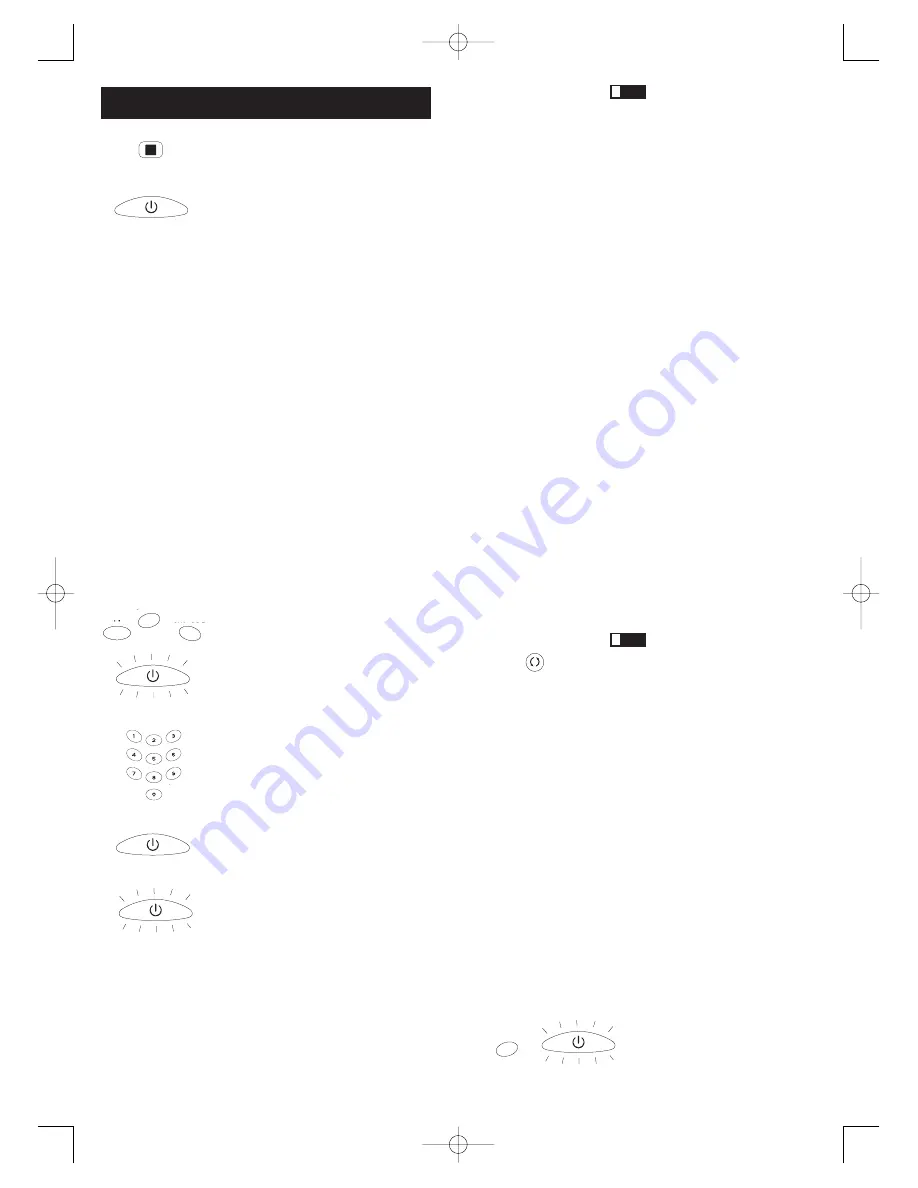
!
!
Programming Methods (continued)
STOP
ON
•
OFF
ON
•
OFF
ON•OFF
(BLINK)
ON•OFF
(BLINK)
SAT
•
CBL
VCR
•
DVD
TV
7
6
11. Once you have found the correct
code, you must save that code by
pressing and releasing the
STOP
key. The illuminated
ON•OFF
key
turns off.
You must press the
STOP
key to save the code or the
correct code will not be stored!
12. To confirm that the component key
is programmed with the correct
code for maximum functionality,
test the component. Attempt to
control a variety of the
component’s functions with the
remote. If some of the features of
your component do not work, try
programming the remote using the
direct code entry method.
Direct Code Entry
To program your universal remote to control your components
using the Direct Code Entry Method, follow the steps below.
1. Manually turn on the component
you want the remote to control.
2. Locate the enclosed Code Lists.
Find the list for the component you
wish to program. Find your
component’s brand. You will see a
listing of four-digit codes for each
brand. If your brand isn’t listed, use
one of the Code Search methods to
program the remote control. (Refer
to pages 7 and 9 for Manual and
Auto Code Search methods.)
3. Press and hold the component key
(
TV
,
VCR•DVD
,
SAT•CBL
) you
wishto program. The illuminated
ON•OFF
key turns on and
remains on.
If you release the
component key at any time
during the Direct Code Entry
procedure, the illuminated
ON•OFF
key blinks four times,
and the process is exited.
4. While holding down the
component key, consult the Code
Lists for the four-digit code that
corresponds to your component’s
brand and use the number keys
(0-9) on the keypad to enter it.
While you are pressing the
numbers, the illuminated
ON•OFF
key turns off.
5. After the fourth number is
entered, the illuminated
ON•OFF
key turns on. At this time, release
the component key. If the
illuminated
ON•OFF
key turns
off, you have entered a valid code
and have followed the correct
procedure for Direct Code Entry.
If you enter a code number that is not
in the Code Lists or you do not follow
all of the steps for Direct Code Entry,
the illuminated
ON•OFF
key blinks
four times when the component key
is released. This is an indication that
a programming error has occurred.
In that case, repeat the Direct Code
Entry process from step 3.
TIP:
Throughout the programming
of each key, be sure to keep the remote
pointed at the IR sensor of the
component you are currently
programming the remote to control.
6. To confirm that the component key
is programmed with the correct
code for maximum functionality,
test the component. Attempt to
control a variety of the
component’s functions with the
remote. If some of the features of
your components do not work, try
programming the remote with a
different code in the list until you
find the code that allows the
remote to control the majority of
your component’s functions.
Different codes can provide
different levels of functionality.
7. Remember to enter the code for
future reference in the box provided
in the Code Retrieval section of this
manual (See page 12).
Manual Code Search and Entry
If your component’s brand isn’t listed in the Code Lists, or if
you have tried all of the codes for your brand and the remote
does not operate your component, try one of the Code Search
methods below—Manual Code Search or Auto Code Search.
Both Code Search methods cycle through all of the codes in the
Code Lists in the event that your component’s code is listed
under another brand.
The Manual and Auto Code Search methods may take a long
time because the remote searches through all of the codes in its
memory for the code that operates your component. Therefore,
if your brand is listed in the Brand Codes or the Code Lists,
first try the Brand Code Search or the Direct Code Entry
methods described on pages 4 and 6.
TIP:
To exit without saving at any
point in the Manual Code Search, press
and release the
GO BACK
key.
1. Manually turn on the component
you want the remote to control.
Note:
If you press an invalid key
during the Manual Code Search,
the remote does not respond and
the search times out after two
minutes. When the search times
out, the illuminated
ON•OFF
key
blinks four times and turns off. The
last programmed code under
that component key is retained.
2. If you are programming the remote
to control your TV, satellite receiver
or cable box, go directly to step 4.
3.
To program the remote to control
a VCR or DVD.
The
VCR•DVD
key can control only one
component, either your VCR or
your DVD. To program your
remote to control either your DVD
or your VCR, you must first put the
remote in the proper programming
mode. Follow these directions
before proceeding to step 4.
a. Press and hold the
VCR•DVD
key. The illuminated
ON•OFF
key turns on.
GO BACK
VCR
•
DVD
ON•OFF
(BLINK)
RCR311W_NA_IB_REVB_K4.qxd 7/26/04 2:22 PM Page 6





































