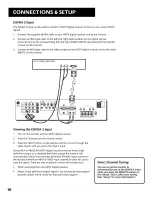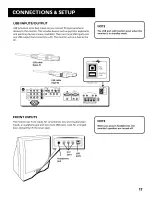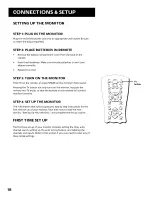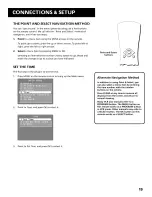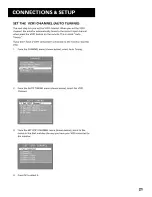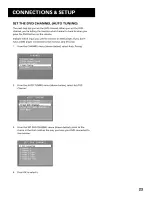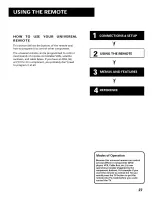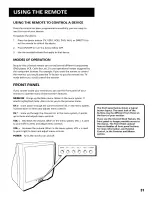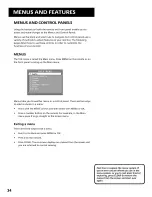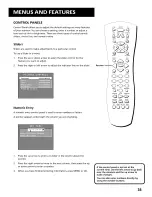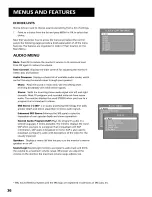Отзывы:
Нет отзывов
Похожие инструкции для MMC101

UN85S9AF
Бренд: Samsung Страницы: 2

UN55F9000AF
Бренд: Samsung Страницы: 2

UN75ES9000F
Бренд: Samsung Страницы: 703

SyncMaster T23A750
Бренд: Samsung Страницы: 77

UN46ES7500F
Бренд: Samsung Страницы: 588

UN46ES7500F
Бренд: Samsung Страницы: 658

Series 4+
Бренд: Samsung Страницы: 2

Caruso
Бренд: T+A Страницы: 56

LN32A300U
Бренд: Samsung Страницы: 62

24D33
Бренд: Hisense Страницы: 1

UE B7000WW Series
Бренд: Samsung Страницы: 319

FLO MODULAR
Бренд: Colebrook Bosson Saunders Страницы: 2

LED49D2900S
Бренд: TCL Страницы: 32

DTH-29U3
Бренд: Daewoo Страницы: 82

19fly850vudm
Бренд: Finlux Страницы: 120

DTJ-28
Бренд: Daewoo Страницы: 13

WE43UJ4118
Бренд: Westinghouse Страницы: 41

iled39SHFPB01
Бренд: i-joy Страницы: 120