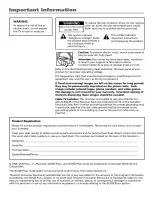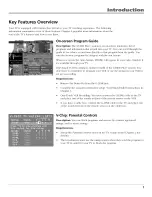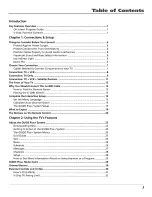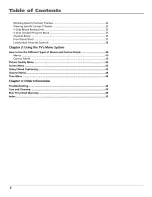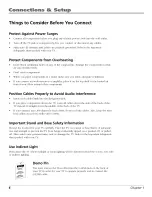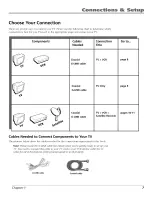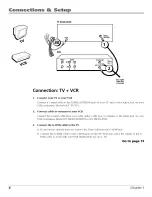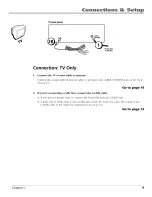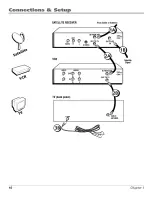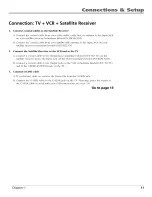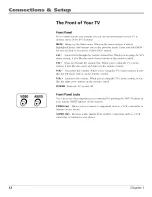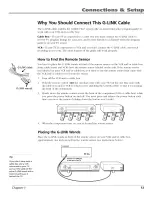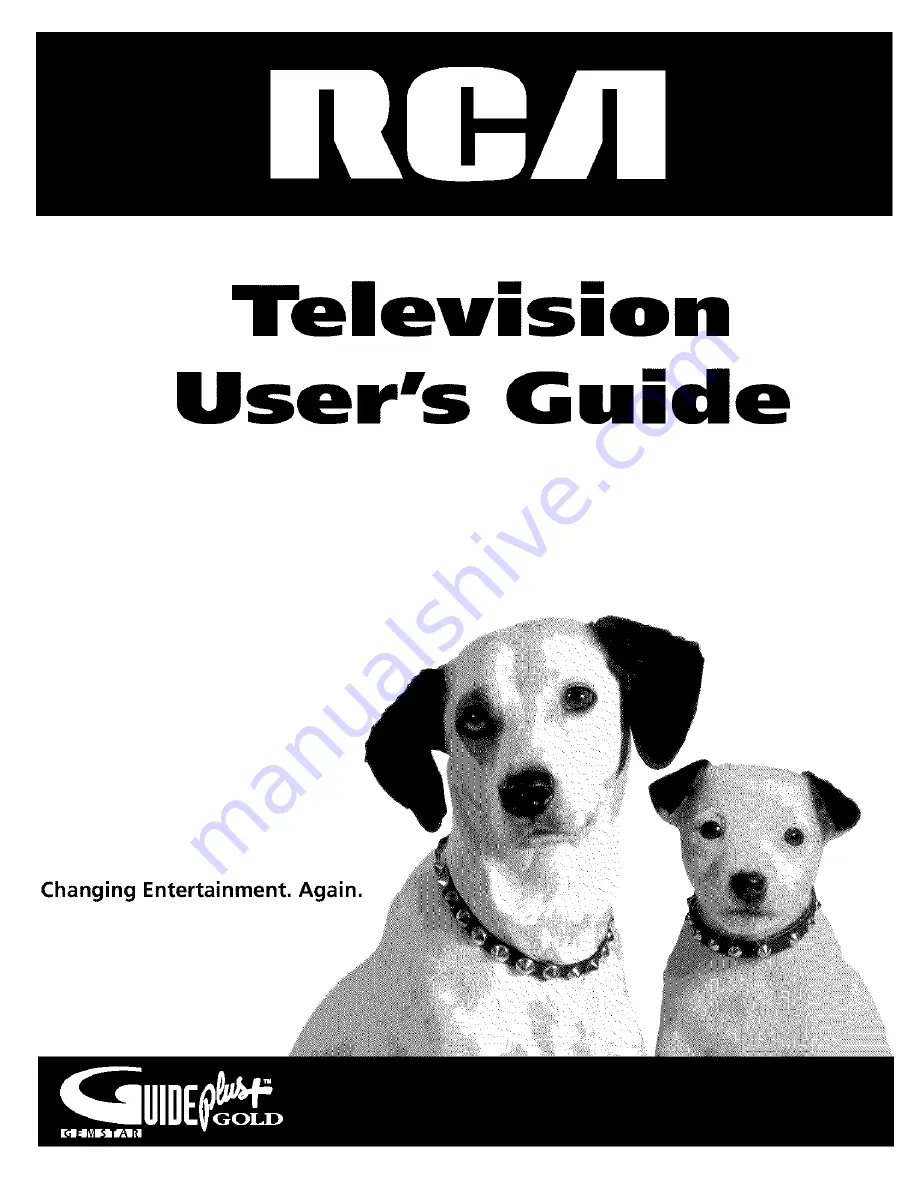Содержание F19422TX1T
Страница 1: ...Telev s o User s G de Changing Entertainment lin ...
Страница 4: ...Jn_r ducti n This page intentionally left blank 2 ...
Страница 56: ... This page intentionally left blank ...
Страница 57: ... This page intentionally left blank ...
Страница 58: ... This page intentionally left blank ...
Страница 59: ... This page intentionally left blank ...
Страница 60: ... This page intentionally left blank ...
Страница 61: ... This page intentionally left blank ...
Страница 62: ... This page intentionally left blank ...
Страница 63: ... This page intentionally left blank ...