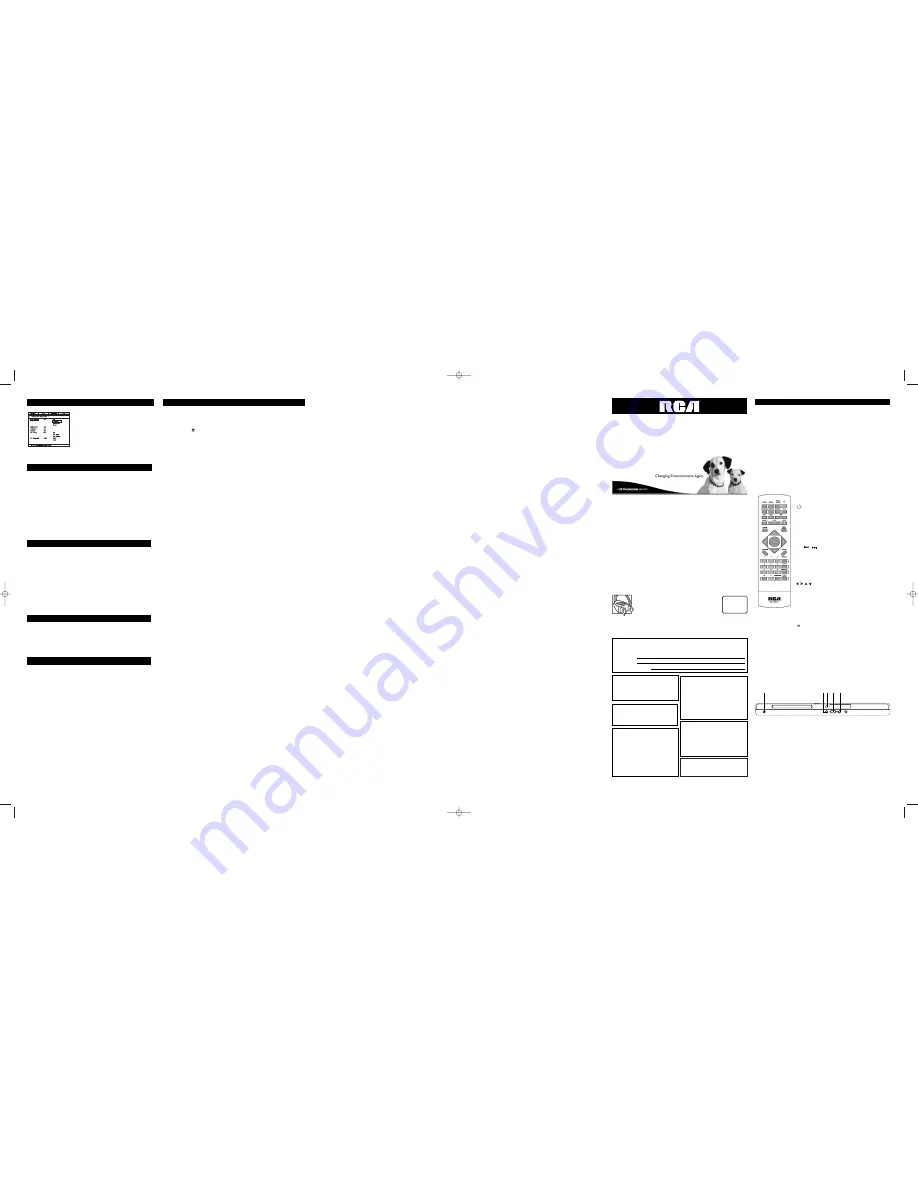
1
DVD Player
User’s Guide
DRC247N
FCC INFORMATION
This equipment has been tested and found to comply with the limits for a Class B digital
device, pursuant to Part IS of the FCC rules.These limits are designed to provide reasonable
protection against harmful interference in a residential installation.This equipment generates,
uses and can radiate radio frequency energy and, if not installed and used in accordance with
the instructions, may cause harmful interference to radio communications. However, there is
no guarantee that interference will not occur in a particular installation. If this equipment does
cause harmful interference to radio or television reception, which can be determined by
turning the equipment off and on, the user is encouraged to try to correct the interference by
one or more of the following measures.
• Reorient or relocate the receiving antenna.
• Increase the separation between the equipment and receiver.
• Connect this equipment into an outlet on a circuit different from that to which the receiver
is connected.
• Consult the dealer or an experienced radio/TV technician for help.
This class B digital apparatus meets all requirements of the Canadian Interference--Causing
Equipment Regulations.
The Shock Hazard Marking and Associated Graphical Symbol is provided on the bottom panel
of unit Refer to the identification/rating label located on the back panel of your product for its
proper operating voltage.
Caution:
To prevent electric shock, match wide blade of
plug towide slot, fully insert
Attention:
Pour éviter les chocs electriques, introduire Ia
lame Ia plus large de Ia fiche dans Ia borne correspondante
de Ia prise et pousser jusqü au fond.
Product Registration:
Please fill out the product registration card (packed separately) and
return it immediately. For U.S. customers:Your RCA Consumer Electronics product may also
be registered at www.rca.com/productregistration. Registering this product allows us to
contact you if necessary.
CLASS 1
LASER
PRODUCT
Keep your sales receipt to obtain warranty parts and service and for proof of
purchase.Attach it here and record the serial and model numbers in case you need
them.The numbers are located on the back of the player.
Model number:
Serial Number:
Purchase date:
Dealer address and phone:
Apparatus shall not be exposed to dripping or
splashing and that no objects filled with liquids,
such as vases, shall be placed on the apparatus.
WARNING:To reduce the risk of fire or
shock hazard, do not expose this DVD
player to rain or moisture. No objects filled
with liquids, such as vases, shall be placed
on the apparatus.
CAUTION: FCC Regulations state that
unauthorized changes or modifications to
this equipment may void the user’s
authority to operate it.
This product incorporates copyright
protection technology that is protected by
U.S. patents and other intellectual property
rights.Use of this copyright protection
technology must be authorized by
Macrovision Corporation, and is intended for
home and other limited consumer uses only
unless otherwise authorized by Macrovision.
Reverse engineering or disassembly is
prohibited."
CAUTION:THIS PRODUCT UTILIZES
A LASER. USE OF CONTROLS OR
ADJUST-MENTS OR PERFORMANCE OF
PROCEDURES OTHER THAN THOSE
SPECIFIED HEREIN MAY RESULT IN
HAZARDOUS RADIATION EXPOSURE.
DO NOT OPEN COVERS AND DO NOT
REPAIR YOURSELF. REFER SERVICING TO
QUALIFIED PERSONNEL.
This DVD player is designed and manufactured
to respond to the Region Management
Information. If the Region number of a DVD
disc does not correspond to the Region
number of this DVD player, this DVD player
cannot play the disc.The Region number for
this DVD player is Region No I.
Connections and Setup
Some points to check before you connect your TV set
• Ensure that the mains supply in your house complies with that indicated on the
identification sticker located on the back of your appliance.
• Install your appliance horizontally, away from any source of heat (fireplace) or appliances
generating strong magnetic or electric fields.The components of this appliance are sensitive
to heat.The maximum ambient temperature should not exceed 35° Celsius.
• Leave sufficient space around the appliance to allow adequate ventilation: 10 cm on either
side and at the back, as well as 7 cm above it are ideal.
• The humidity of the room should not exceed 75%. If you have to use the appliance
outdoors, do not expose it to rain or splashing water.The appliance should not be exposed
to dripping or splashing and no objects filled with liquids, such as vases, should be placed on
top of it.
• Moving it from a cold environment to a warm one is likely to cause condensation on some
components inside the appliance. Let the condensation disappear of its own accord before
turning the appliance on again.
• Before moving the player, make sure the disc tray is empty.
The Remote Control
ZOOM
To access the Zoom fuiiction.
ANGLE
To access the Camera angle function.
OPEN-CLOSE
To open and close the disc tray.
To switch the appliance on and off.
PROGRAM
To access the Program menu.
RANDOM
To access the Random playback function.
REPEAT
To access the Repeat playback function.
A-B
To access the A-B repeat playback function.
REV
To start reverse accelerated play arid reverse slow
motion.
FWD
To start forward accelerated play and forward slow
motion.
SKIP /
To start a reverse or forward search for a chapter or
track.
PAUSE
To activate freeze frame, frame advance, slow motion.
PLAY
To start playing a disc.
STOP
To stop play.
CLEAR
To clear entered items in a menu.
DISC MENU
To call the disc menu (if there is one).
To access the PBC menu.
A V To navigate through the menus.
OK
To confirm a selection
PREVIEW
To access the Digest or the Introscan function.
SET UP
To access the player’s menu.
0-9
Number entry.
DISPLAY
To display the Status menu.
AUDIO
To change the dialogue language or audio format.
SUBTITLE
To select a subtitle language and turn the subtitle
menu on and off.
To mute and restore the sound.
BOOKMARK
To access the Bookmark function.
TITLE MENU
To access the title menu of the disc (if there is one).
To turn the PBC function on and off.
Inserting batteries in the remote control
Insert two LR06 or AAA batteries in the remote control.
• Do not mix different types of batteries or new and old batteries. Do not use rechargeable batteries.
• In order to avoid any risk of explosion, observe the polarities indicated inside the battery compartment.
Replace only with the type of batteries specified above. Do not dispose of them in a fire or recharge them.
• If you are not using the remote control for a long period of time, remove the batteries.
Front panel controls
1
2 3 4 5
1. STANDBY
- To Turn on the DVD player
2. OPEN/CLOSE
- To open and close the disc tray.
3. SENSOR
- Remote sensor. Point the remote control here.
4. PLAY
- To start playing a disc.
5. STOP
-To stop disc playback.To switch the appliance on and off.
Basic connections (DVD TV + video recorder)
1.
Connect the video recorder (or satellite receiver) to the television set as shown in the
video recorder’s (or satellite receiver’s) user guide.
2.
Connect the DVD player to the mains socket using the mains lead.
3.
Switch on the devices.
Note: If one ofthe devices is not working, check that all the cables have been inserted properly into the sockets
which they should be connected to
The TV Guardian Set up Menu
TV Guardian (TVG) filters out
objectionable language by
monitoring the closed captioning
(CC) information contained on the
DVD. It also offers various levels of
filtering and is easily adjustable with
simple on-screen menus.
Additional Information
Troubleshooting
The appliance does not switch on.
•
Make sure it is plugged into a mains socket.
•
Press the
button on the remote control or the POWER
button on the front of the appliance.
It is impossible to read the disc.
•
Insert the disc with the printed side facing up.
•
Check that the disc can actually be played by this
device (see below).
•
Check that the disc's regional code matches the player's
regional code.This player's regional code is 1.
•
Clean the disc (see below).
There is no picture.
•
Check you have switched on the TV set.
•
Check the connections.
•
Select theAV input assigned to the player on the TV.
The picture is of poor quality (with snow or lines).
•
Check the connections.
There is no sound or the sound is of poor quality.
•
Check the connections.
•
Turn on the audio equipment connected to the player, if any.
The remote control does not work or works only
intermittently.
•
Check that batteries are inserted or change them.
•
Aim the remote control at the appliance.The infrared beam
must not be blocked or interrupted.
The subtitles do not appear.
•
Check that the DVD disc provides subtitles.
•
Refer to the section on how to display subtitles.
The disc menu language is not the correct one.
•
The disc menu language has not been set up.
•
The language of your choice is not available on the disc.
You have forgotten your password (Parental
control).
•
Open the disc tray, press CLEAR and then enter 00001 with the
numeric buttons.Turn off the player and then turn it on again.
Precautions
Use
•
If your appliance has been stored in a cool place for any length
of time, during a journey for example, wait for about 2 hours
before using it. .
TVG Mode
You can select various levels of offensive language
filtering
Off . . . . . . . . . . . . . . . . . . . . . . . . . . . . . . . . . . . . .No filtering
Tolerant . . .Filters only the most offensive foul language
Moderate . . . .Increased standards for language filtering.
Strict . . . . .Filters out all common offensive language
Word Subset Filtering
In addition to the main TV Guardian Modes listed above,
you can turn certain word subsets on or off according to
your preferences
Hell/Damn . . .Filters out variations of "Damn"and "Hell"
ReligiousFilters out reference to deity.(To watch religious
programming, turn this word subset off.)
Sexual . . . . . . . . . . . .Filters sexually explicit language.
CCMode
On Mute (Default)Captions are displayed when offensive
language is being filtered.
On always . . . . . .Captions are displayed continuously.
CC Channel
To use the TVG captioning features while watching a DVD
Movie, your television must be capable of displaying closed
captions. Make sure that your TV CC is set to "CC1" or
"CC2"(Close caption on channel 1 or 2), and that the CC
channel on your DVD player is set to "CC1" or "CC2"
respectively(CC2 is the default setting.)
DRC247_EN(630x297) 10/7/06 2:09 PM Page 1




















