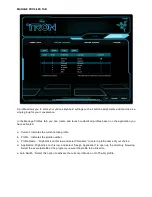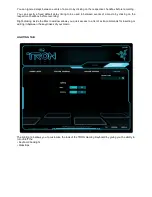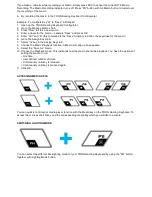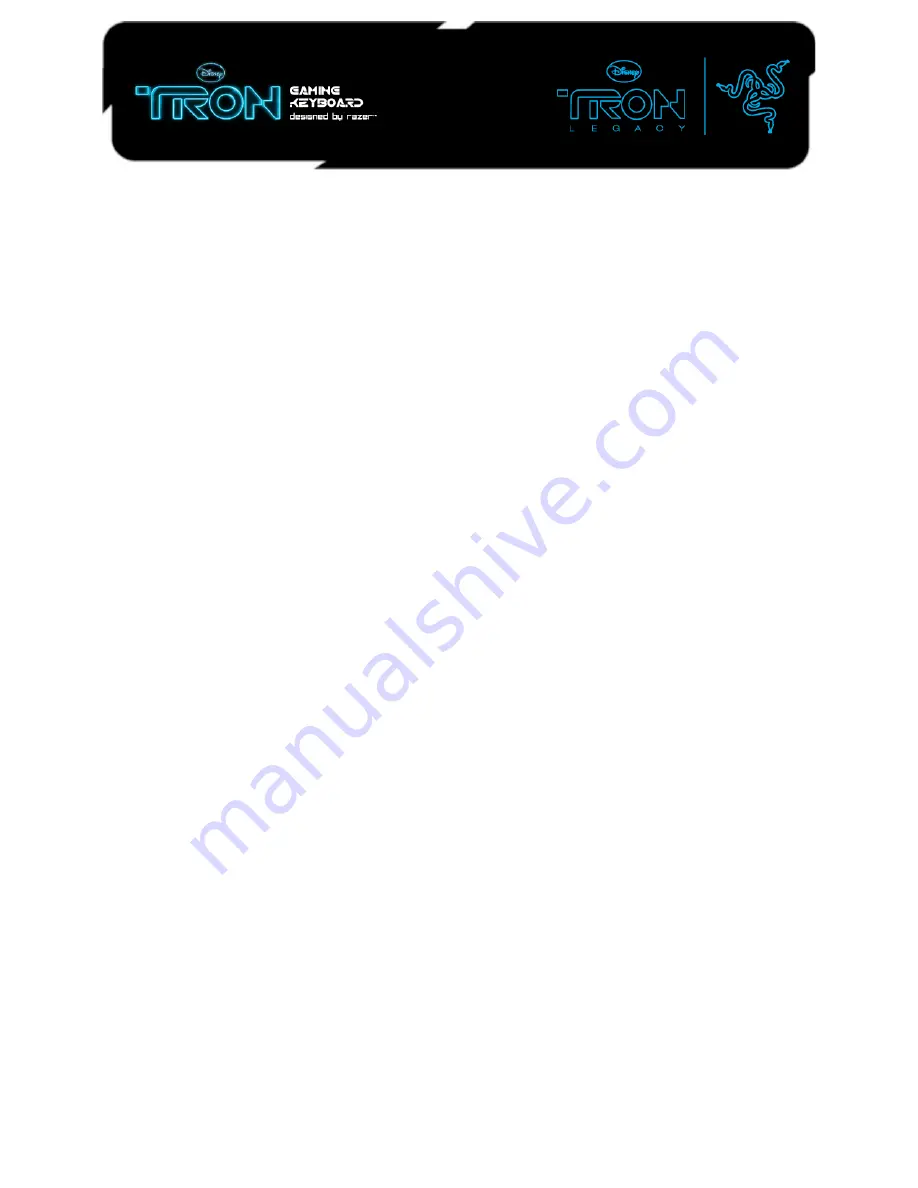
DEREZ THE ENEMY
MASTER GUIDE
CONTENTS
1 Introduction
2 Package Contents
3 System Requirements
4 Key Features
5 Installation / Registration / Technical Support
6 Configuring Your TRON Gaming Keyboard
7 Using Your TRON Gaming Keyboard
1. INTRODUCTION
Prepare to lay programs and fellow gamers to waste with the precision of a Lightcycle carving a Light trail.
From the Rez and Derez lighting effects during startup and shutdown to the smooth black finish of the
Hyperesponse™ keys, the backlit TRON® Gaming Keyboard Designed by Razer™ is exactly what you
need to dominate the Game Grid. A detachable modular number pad, lighting effects triggered by in-game
alerts, and fully programmable keys with macro capabilities almost turn this keyboard into a Recognizer
capturing you in the TRON universe.
2. PACKAGE CONTENTS
• TRON Gaming Keyboard Designed by Razer
• Number Pad
• Connector
• Quick Start Guide
3. SYSTEM REQUIREMENTS
• PC with USB ports
• Windows® 7 / Windows Vista® / Windows® XP
• Internet connection (for driver installation)
• 35MB of free hard disk space