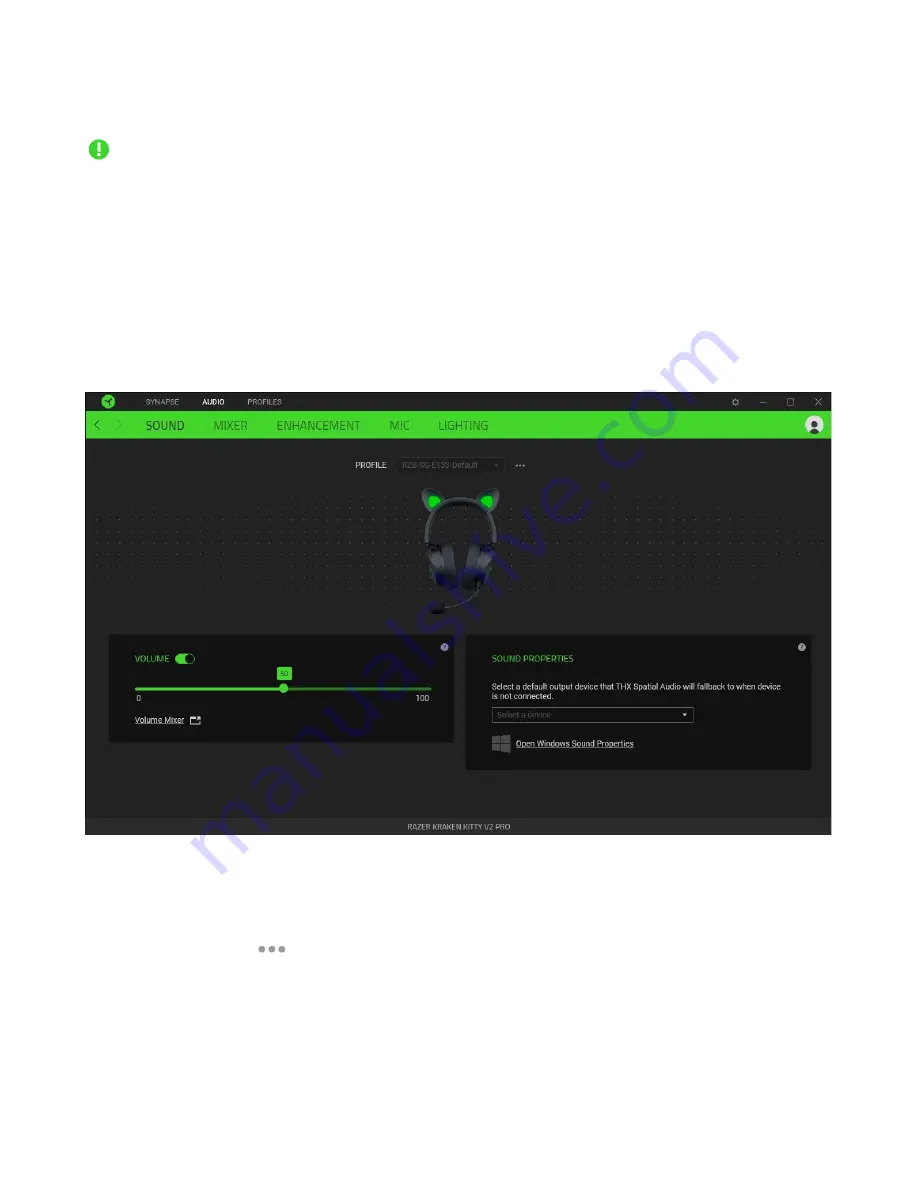
FO R G A M E R S. B Y G A M E R S .
™
13
AUDIO TAB
Set THX Spatial Audio as your default playback or output device from the Sound icon on the
system tray for the best audio experience.
The Audio tab is the main tab for your Razer Kraken Kitty V2 Pro. From here, you can customize your
device's settings to unleash its full potential. Changes made under this tab are automatically saved to
your system and cloud storage.
Sound
The Sound subtab is for adjusting the overall system volume or individual volume of all active
applications, changing the default fallback device, and accessing Windows Sound properties.
Profile
Profile is a data storage for keeping all your Razer peripheral's settings. By default, the profile name is
based on your system's name. To add, rename, duplicate, or delete a profile, simply press the
Miscellaneous button (
).
Volume
Adjust the audio volume of the device. You may also access the Windows volume mixer of the current
playback device, where you can proportionally adjust the system's overall volume or individually
adjust the volume of each active application.
Содержание KRAKEN KITTY V2 PRO
Страница 1: ... RAZER KRAKEN KITTY V2 PRO MASTER GUIDE ...















































