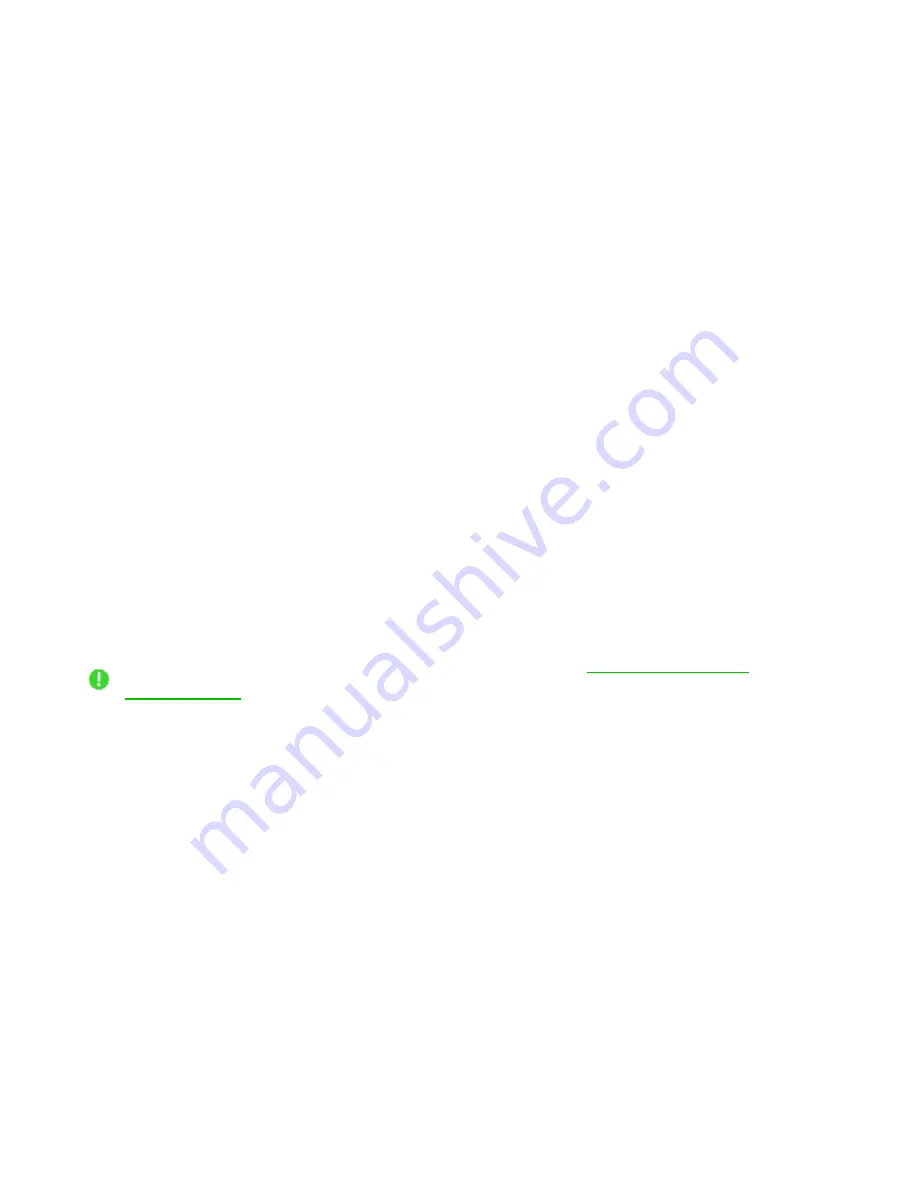
FO R G A M E R S. B Y G A M E R S .
™
24
Stereo / THX Spatial Audio
Toggle between Stereo audio and THX Spatial Audio.
Audio Equalizer
Use Razer Synapse to switch between Standard EQ profiles for an all-around immersive experience
and Esports EQ profiles for pro-tuned audio profiles for competitive FPS games.
Game Profiles
Set a THX Spatial Audio or EQ preset to load automatically when a game is in the foreground. Click on
Add Games & Programs
to manually add apps and set your preferred audio output for each.
Understanding THX Game Profiles
THX Game Profiles are custom-tuned profiles that enhance the existing sound design in your favorite
games. For THX Game Profile-supported games, the following modes are available in its
corresponding Audio Output dropdown options:
▪
THX Competitive Mode.
Boosts enemy audio while reducing low-frequency sounds such as
explosions so you can hear their footsteps, reloads and other sound effects with greater
clarity.
▪
THX Environmental Mode.
For truly realistic acoustics that reflect your surroundings and
localized enemy audio for better directional hearing.
For an updated list of THX Game Profile-supported games, visit
Volume
Adjust the audio volume of the device. You may also access the Windows volume mixer of the current
playback device, where you can proportionally adjust the system's overall volume or individually
adjust the volume of each active application.
Sound Properties
Launches the Windows Sound Properties window where you can manage your system's sound
settings, such as modifying the playback and recording device settings, sound scheme, and default
communications activity.


























