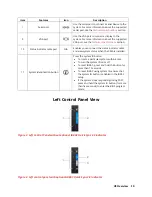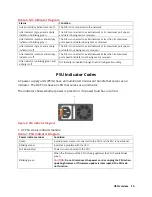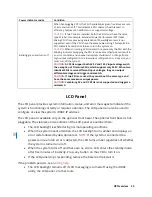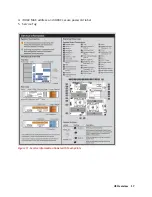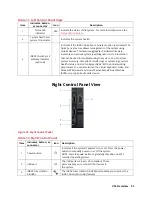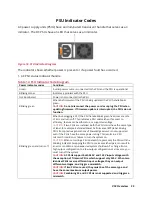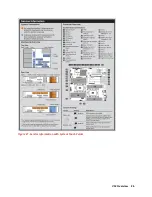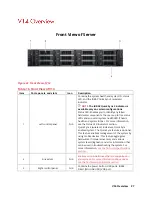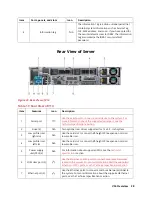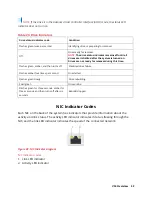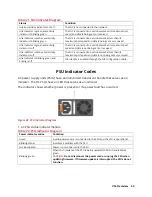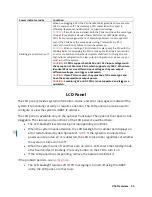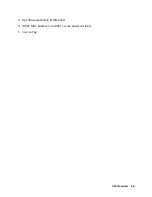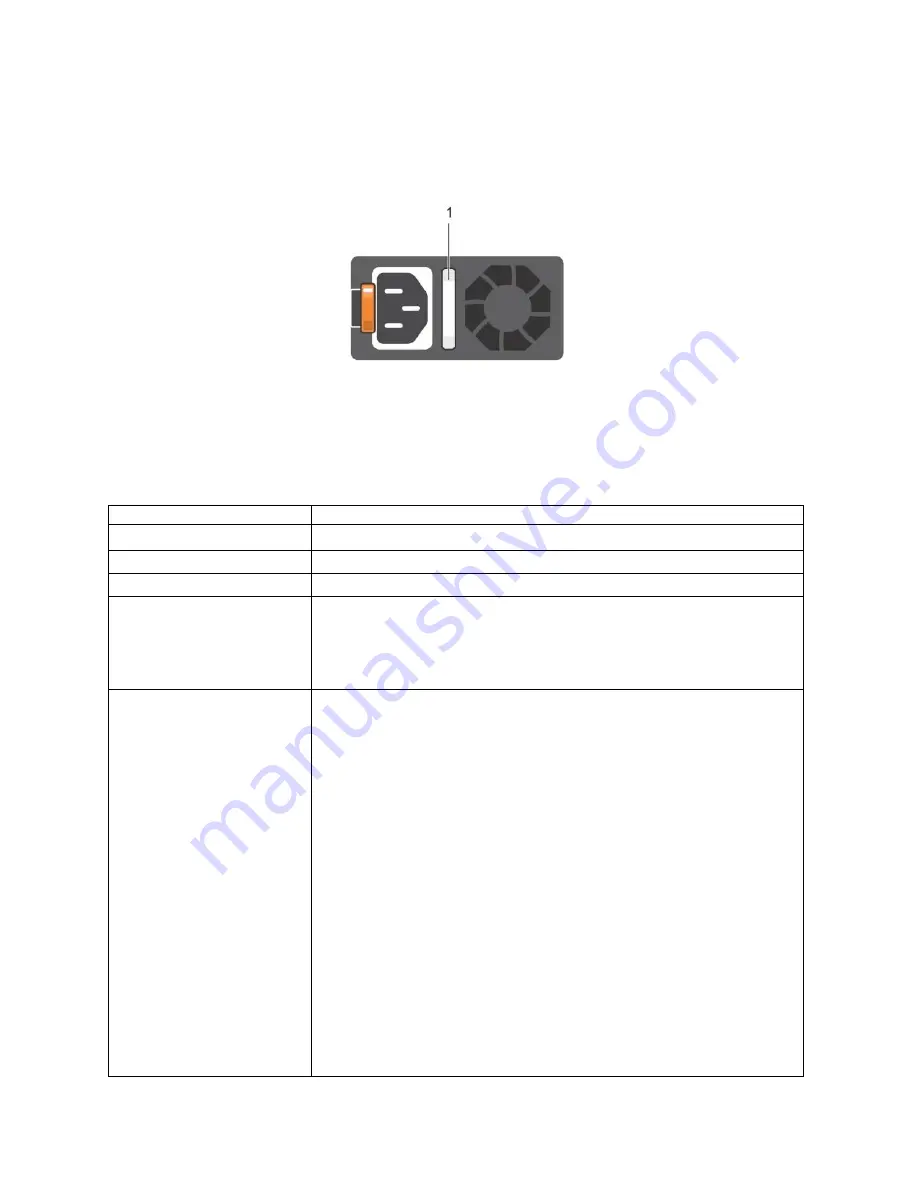
V12 Overview 23
PSU Indicator Codes
AC power supply units (PSUs) have an illuminated translucent handle that serves as an
indicator. The DC PSUs have an LED that serves as an indicator.
Figure 18. PSU Indicator Diagram
The indicator shows whether power is present or if a power fault has occurred.
1. AC PSU status indicator/handle
Table 14. PSU Indicator Code Diagram
Power indicator codes
Condition
Green
A valid power source is connected to the PSU and the PSU is operational
Blinking amber
Indicates a problem with the PSU
Not illuminated
Power is not connected to the PSU.
Blinking green
When the firmware of the PSU is being updated, the PSU handle blinks
green.
CAUTION:
Do not disconnect the power cord or unplug the PSU when
updating firmware. If firmware update is interrupted, the PSUs do not
function.
Blinking green and turns off
When hot-plugging a PSU, the PSU handle blinks green five times at a rate
of 4 Hz and turns off. This indicates a PSU mismatch with respect to
efficiency, feature set, health status, or supported voltage.
CAUTION:
If two PSUs are installed, both the PSUs must have the same type
of label; for example, Extended Power Performance (EPP) label. Mixing
PSUs from previous generations of PowerEdge servers is not supported,
even if the PSUs have the same power rating. This results in a PSU
mismatch condition or failure to turn the system on.
CAUTION:
When correcting a PSU mismatch, replace only the PSU with the
blinking indicator. Swapping the PSU to make a matched pair can result in
an error condition and unexpected system shutdown. To change from a
high output configuration to a low output configuration or vice versa, you
must turn off the system.
CAUTION:
AC PSUs support both 240 V and 120 V input voltages with
the exception of Titanium PSUs, which support only 240 V. When two
identical PSUs receive different input voltages, they can output
different wattages, and trigger a mismatch.
CAUTION:
If two PSUs are used, they must be of the same type and
have the same maximum output power.
CAUTION:
Combining AC and DC PSUs is not supported and triggers a
mismatch.
Содержание A8
Страница 1: ...rcgs20200916 2020 2020 2020 2020 2020 2020 2020 2020 2020 ...
Страница 27: ...V12 Overview 26 Figure 21 Service Information with System Touch Points ...
Страница 45: ...A8 Overview 44 Figure 39 System touchpoint electrical overview jumper settings and memory information ...
Страница 73: ...RAID Storage 72 Click or Choose Integrated RAID Controller 1 Figure 61 BIOS Device Settings Menu ...
Страница 75: ...RAID Storage 74 Select Virtual Disk Management Figure 63 PERC Adapter Server Profile View ...
Страница 77: ...RAID Storage 76 Under Operation choose Delete Virtual Disk Figure 65 Virtual Disk Management Select Go ...
Страница 78: ...RAID Storage 77 And Confirm that you want to Delete Figure 66 Virtual Disk Management Confirmation ...
Страница 79: ...RAID Storage 78 Once the operation has been completed click OK Figure 67 Virtual Disk Management Job Complete ...
Страница 81: ...RAID Storage 80 Select Create Virtual Disk Figure 69 Create Virtual Disk ...
Страница 82: ...RAID Storage 81 Select RAID level Figure 70 Select RAID Type ...
Страница 83: ...RAID Storage 82 Select Physical Disks Figure 71 Select Physical Disks ...
Страница 85: ...RAID Storage 84 Scroll up and Click Apply Changes Figure 73 Apply Changes ...
Страница 86: ...RAID Storage 85 Select OK Figure 74 Confirm Completion ...
Страница 88: ...RAID Storage 87 Once you have completed your settings click Create Virtual Disk Figure 76 Create Virtual Disk ...
Страница 89: ...RAID Storage 88 Confirm and Click Yes Figure 77 Confirm Operation ...
Страница 96: ...RAID Storage 95 Verify all settings and if correct click Finish Figure 84 Complete the Wizard ...