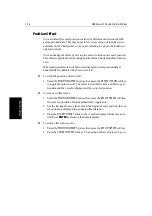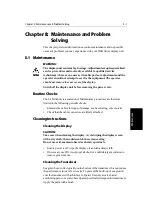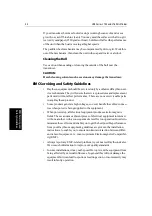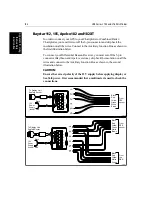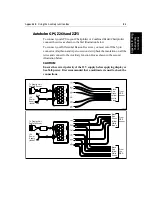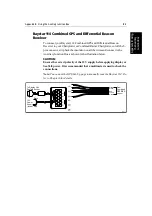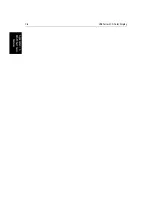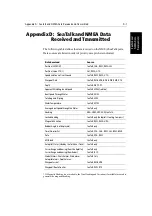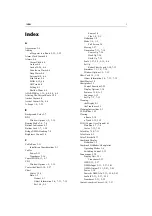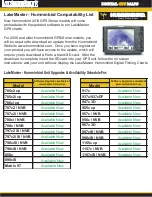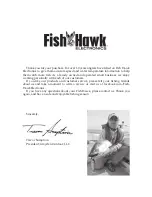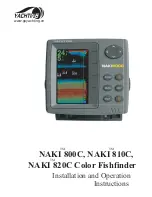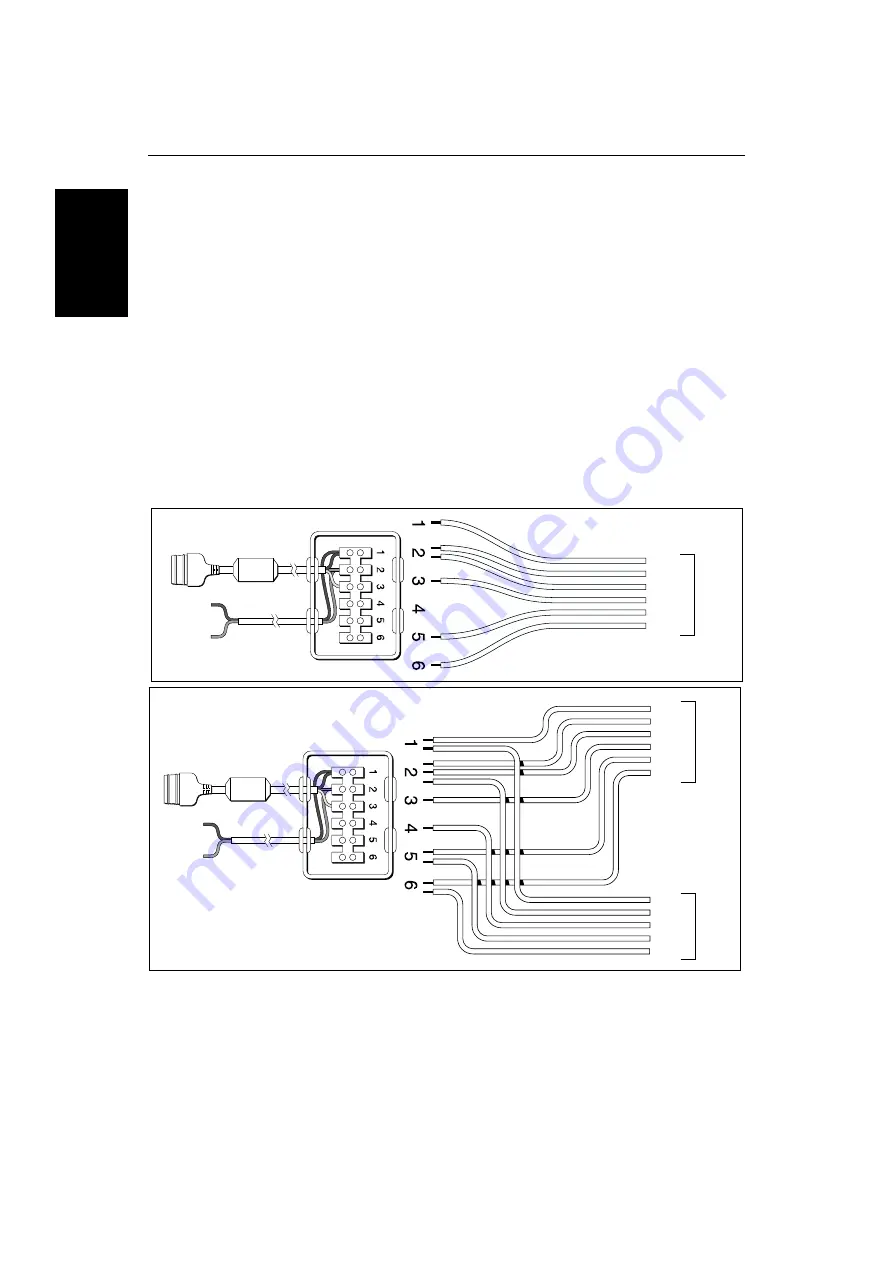
B-2
HSB Series L755 and L760 Fishfinder
App
end
ix
B
:
U
sin
g
th
e A
u
xi
lia
ry
Ju
nc
tion
B
o
x
Raystar 112, 105, Apelco 182 and 182XT
In order to connect your GPS to your Chartplotter or Combined Radar/
Chartplotter, you must first cut off the 6-pin connector and strip back the
insulation on all the wires. Connect to the Auxiliary Junction Box as shown in
the first illustration below.
To connect your Differential Beacon Receiver, you must cut off the 5-pin
connector (Raytheon and Apelco versions), strip back the insulation on all the
wires and connect to the Auxiliary Junction Box as shown in the second
illustration below.
CAUTION:
Ensure the correct polarity of the 12 V supply before applying display or
SeaTalk power. It is recommended that a multimeter is used to check the
connections.
12V
Power
Supply
(fused)
From
GPS
sensor
Yellow
Green
White
Brown
Red
Black
To Display Unit
SeaTalk Socket
D4294-3
Red
Black
12V
Power
Supply
(fused)
From
GPS
sensor
Yellow
White
Green
Red
Black
Yellow
Green
White
Brown
Red
Black
To Display Unit
SeaTalk Socket
D4295-3
From
the
DBR
Red
Black
Содержание HSB L760
Страница 1: ...HSB Series L755 and L760 Fishfinder Owner s Handbook Document number 81169_3 Date November 1st 2000...
Страница 2: ......
Страница 30: ...1 18 HSB Series L755 and L760 Fishfinder Database Lists...
Страница 76: ...2 46 HSB Series L755 and L760 Fishfinder Transmitted Data...
Страница 114: ...3 38 HSB Series L755 and L760 Fishfinder Review Your Passage Plan...
Страница 128: ...4 14 HSB Series L755 and L760 Fishfinder MOB...
Страница 196: ...8 8 HSB Series L755 and L760 Fishfinder Worldwide Support...
Страница 200: ...A 4 HSB Series L755 and L760 Fishfinder Appendix A Specifications...
Страница 206: ...B 6 HSB Series L755 and L760 Fishfinder Appendix B Using the Auxiliary Junction Box...
Страница 212: ...C 6 HSB Series LCD Color Display Appendix C C MAP Chart Card Features...
Страница 224: ...viii HSB Series L755 and L760 Fishfinder...