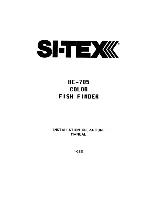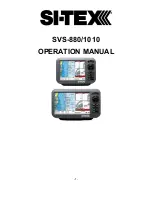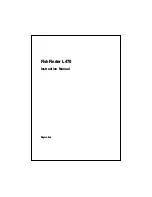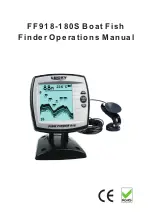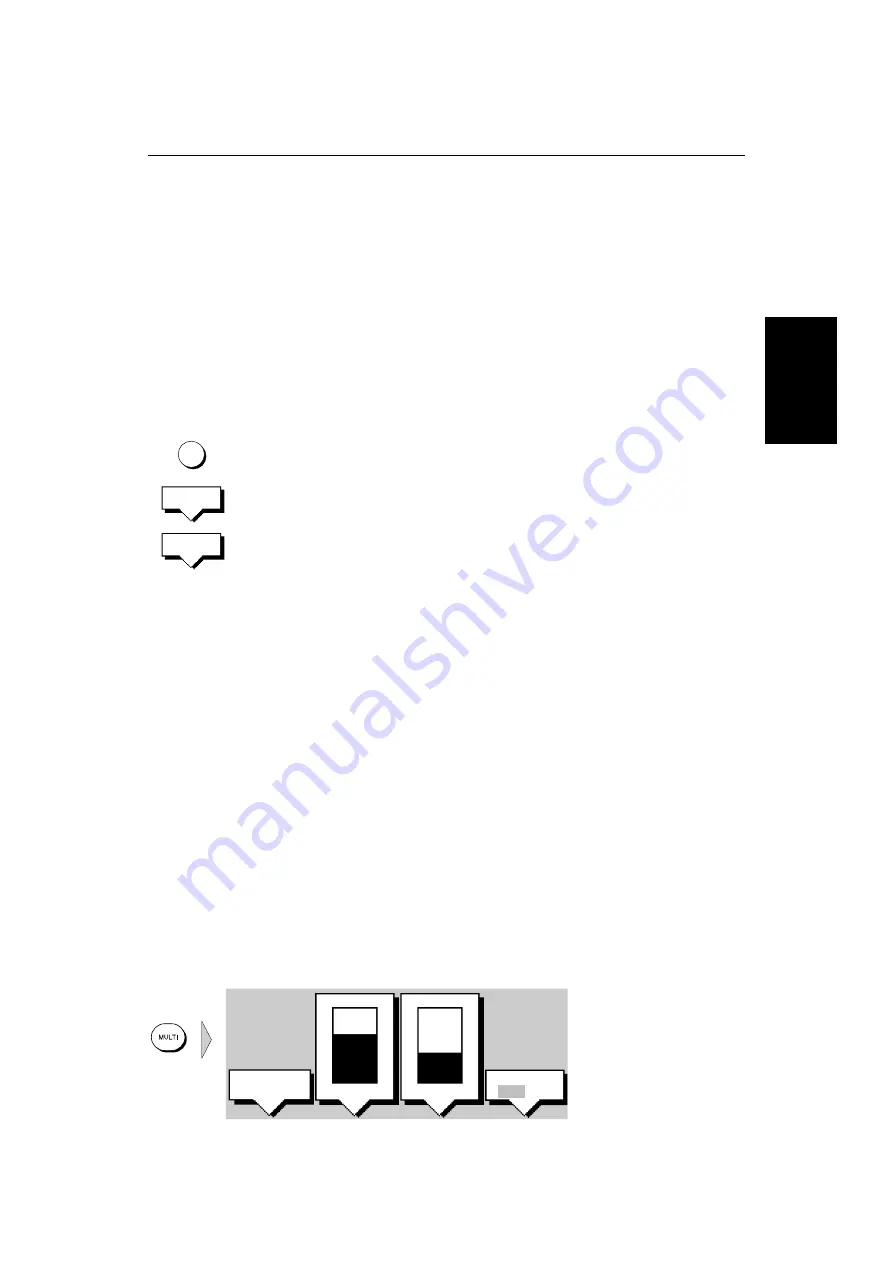
Chapter 3: Getting Started & Adjusting the Display
3-5
Si
m
u
la
to
r M
o
de
When the counter reaches zero a beep sounds, and the display unit switches
off. Release the
POWER
key.
Note: Switch the display unit off before you remove the power cord.
Simulator Mode
When simulator mode is on a simulator database box is displayed.
When the display is switched off then on again, simulator mode is maintained.
It is recommended that you select the System Set Up Menu and switch off
simulator mode when you have finished.
➤
To view simulated image:
1. Press
MENU
followed by either:
the
SYSTEM SET UP
soft key for simulated data or
the
SONAR SET UP
soft key for a simulated fishfinder image.
The set up menu pop-up is displayed.
2. Use the trackpad to move the selection bar over the option
SIMULATOR
/
SONAR SIMULATOR
. The simulator soft keys are displayed.
3. In the system set up menu, press
DATA
to view the chart display with simu-
lated position.
In the sonar set up menu, press the
ON
soft key to switch on the sonar simu-
lator.
4. Press
ENTER
twice to return to the default display.
Note: Any waypoints placed on the chartplotter in simulator mode are re-
tained in the database list and are available for use in routes.
Changing the Lighting & Contrast (L755)
You can change the level of backlighting and contrast for the screen and keys.
The key lighting is set the same as the screen lighting, except that it remains
switched on at its lowest level even when the screen lighting is turned off, so
that you can always find the keys.
➤
To change the lighting and contrast:
1. Press the
MULTI
key to display the soft key controls:
The last-used soft key is highlighted in inverse video (white text on a black
background).
MENU
SYSTEM
SET UP¬
SONAR
SET UP¬
37%
70%
LIGHT
CONTRAST
WHT LINE
OFF ON
D4895-2
POWER
AUTO LO HI
Содержание HSB L755
Страница 1: ...HSB Series L755 and L760 Fishfinder Owner s Handbook Document number 81169_3 Date November 1st 2000...
Страница 2: ......
Страница 30: ...1 18 HSB Series L755 and L760 Fishfinder Database Lists...
Страница 76: ...2 46 HSB Series L755 and L760 Fishfinder Transmitted Data...
Страница 114: ...3 38 HSB Series L755 and L760 Fishfinder Review Your Passage Plan...
Страница 128: ...4 14 HSB Series L755 and L760 Fishfinder MOB...
Страница 196: ...8 8 HSB Series L755 and L760 Fishfinder Worldwide Support...
Страница 200: ...A 4 HSB Series L755 and L760 Fishfinder Appendix A Specifications...
Страница 206: ...B 6 HSB Series L755 and L760 Fishfinder Appendix B Using the Auxiliary Junction Box...
Страница 212: ...C 6 HSB Series LCD Color Display Appendix C C MAP Chart Card Features...
Страница 224: ...viii HSB Series L755 and L760 Fishfinder...