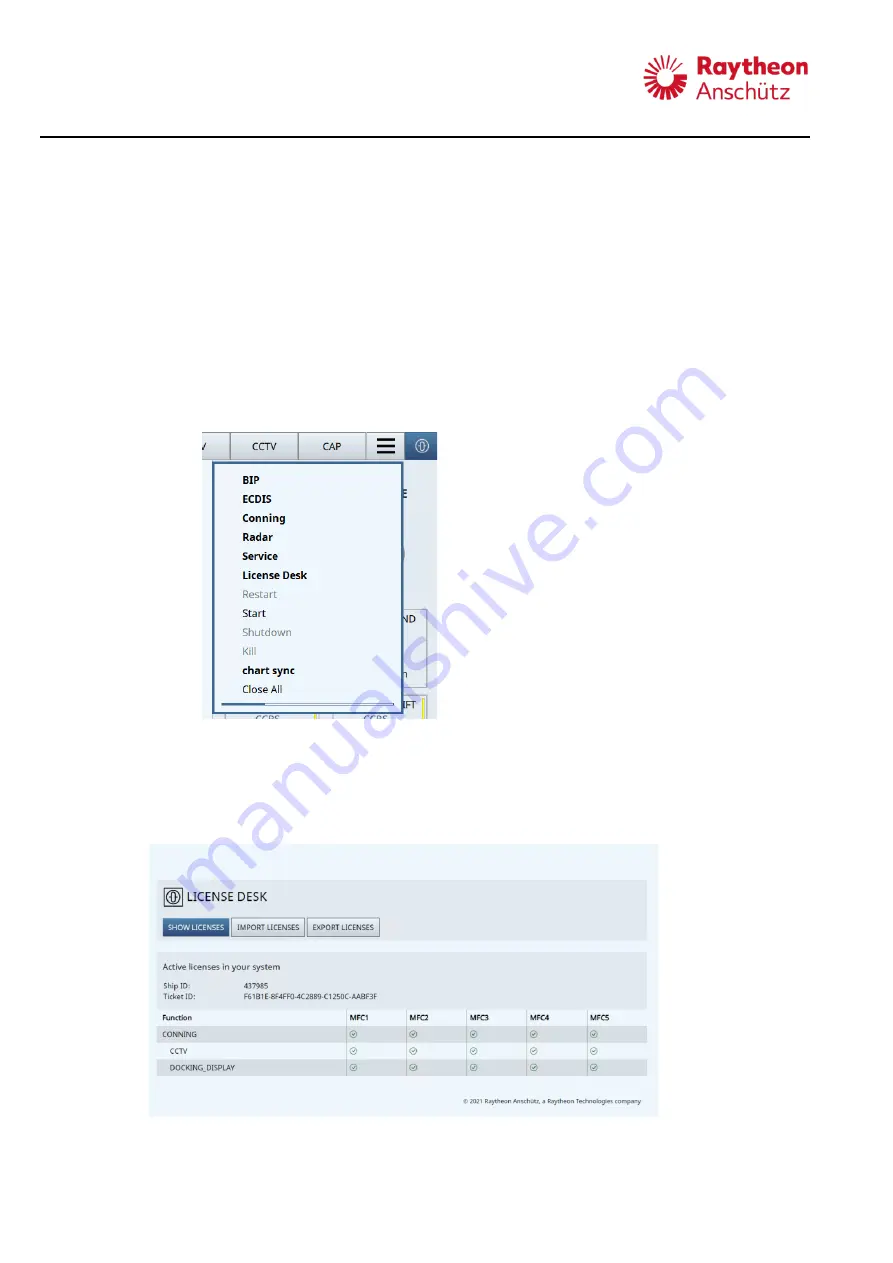
Synapsis Conning NX
Operation
____________________________________________________________________________________________________________________
80
6.
Select the softkey
Submit
.
- The license file is generated and a download link is sent to the email address
specified above.
2.9.2
Open License Desk
1.
Place the cursor over the softkey
Task Switcher
.
2.
Press the right pushbutton of the trackball.
- The drop-down menu displays.
3.
Select
License Desk
from the drop-down menu.
- The submenu opens.
Figure 2-64
Drop-Down Menu: License Desk
4.
Select
Start
from the drop-down menu.
→ The page
License Desk
opens and shows all active licenses in the system.
Figure 2-65
License Desk
Содержание Synapsis Conning NX
Страница 4: ......




















