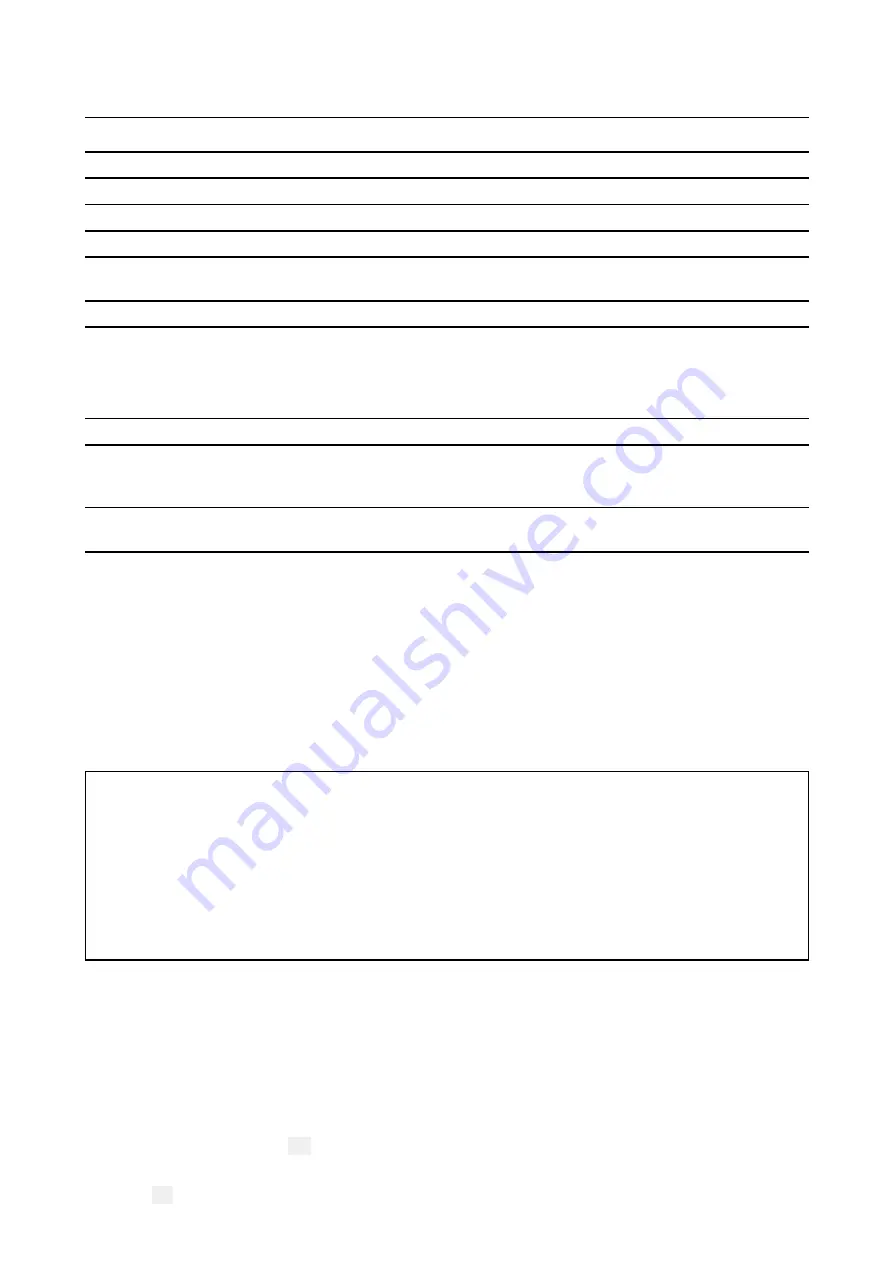
2.1 Product documentation
The following documentation is applicable to your product:
Description
Part number
Installation and operation instructions
81377
Ray90 / Ray91 mounting template
87329
Wired / Wireless speaker mounting template
87358
Wireless hub mounting template
87331
Wireless handset charging holster mounting
template
87357
Wired handset holster mounting template
87359
All documents are available to download in pdf format from the Raymarine® website:
.
SeaTalkng ® documentation
Description
Part number
SeaTalkng ® reference manual
Planning and connection of systems based around the SeaTalkng ®
network.
81300
SeaTalk — SeaTalkng ® converter installation instructions
Installation and connection of the SeaTalk — SeaTalkng ® converter.
87121
User manuals Print Shop
Raymarine provides a Print Shop service, enabling you to purchase a high-quality,
professionally-printed manual for your Raymarine product.
Printed manuals are ideal for keeping onboard your vessel, as a useful source of reference whenever
you need assistance with your Raymarine product.
Visit
http://www.raymarine.co.uk/view/?id=5175
to order a printed manual, delivered directly to
your door.
For further information about the Print Shop, please visit the Print Shop FAQ pages:
http://www.raymarine.co.uk/view/?id=5751
.
Note:
• Accepted methods of payment for printed manuals are credit cards and PayPal.
• Printed manuals can be shipped worldwide.
• Further manuals will be added to the Print Shop over the coming months for both new and
legacy products.
• Raymarine user manuals are also available to download free-of-charge from the Raymarine
website, in the popular PDF format. These PDF files can be viewed on a PC / laptop, tablet,
smartphone, or on the latest generation of Raymarine multifunction displays.
Document conventions
The following conventions are used throughout this document.
Procedures for performing specific tasks using the product’s user interface.
The term “Select” is used to refer to the action of:
• Touchscreen control — using your finger to select a menu option or item on the screen.
• Physical buttons — Highlighting an item using the navigational controls and confirming the
selection by pressing the
OK
button.
Examples:
• Select
Ok
to confirm your selection.
18






























