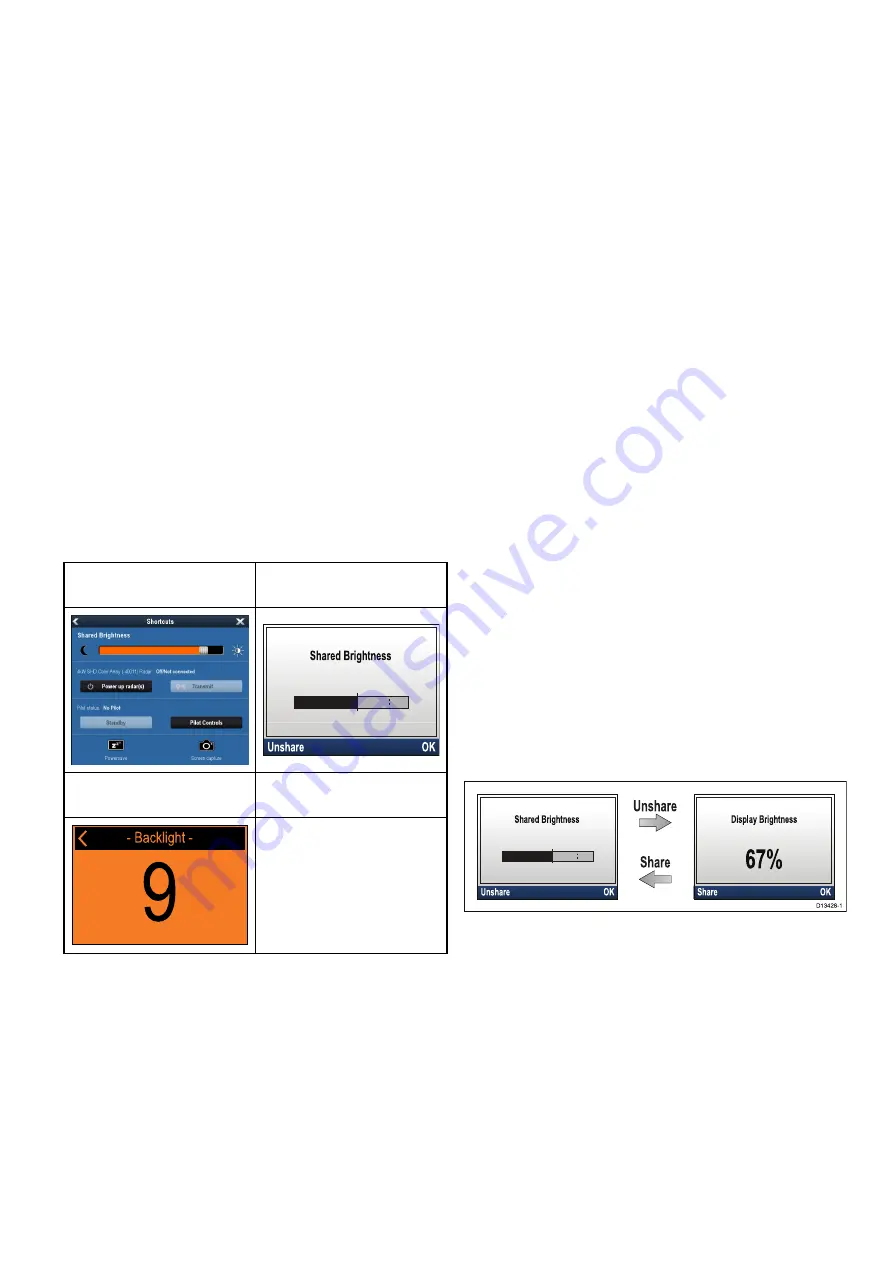
6.6 Display settings
Adjusting the unit’s brightness
To adjust the unit’s LCD brightness level, when it
is not part of a Shared Brightness group follow the
steps below.
1. Press the
Power
button.
The Display Brightness page is displayed.
2. Use the
Up
and
Down
buttons to adjust the
brightness to the required level.
3. Select
Ok
.
The Display Brightness page will time-out after 2
seconds, saving the new brightness level.
Shared Brightness
You can set up Shared Brightness groups which
enables simultaneous brightness adjustment the all
units that are part of the same group.
The following products are compatible with Shared
Brightness:
•
LightHouse
TM
powered MFDs
•
SeaTalk
ng®
Instrument displays and Pilot
controllers
•
Ray50
/
Ray52
/
Ray60
/
Ray70
VHF DSC Radios
Any adjustments to the Shared Brightness level will
be reflected on all units assigned to the same group.
LightHouse
TM
MFD
Instrument display / Pilot
Controller
Ray50
/
Ray52
/
Ray60
/
Ray70
VHF DSC Radio
- Backlight -
9
Multiple brightness groups can be configured. These
groups could be used to reflect the physical location
of units on your vessel. For example, the units at
your helm can be set to one group, and the units on
the flybridge can be set to a different group.
Shared Brightness requires:
• all units to be compatible with the Shared
Brightness function (see list of compatible units
above).
• the
Share brightness
setting set to On for all units
in the brightness group.
• units to be assigned to Network Groups.
• all the displays in that group to be synchronized.
Assigning A Network Group
To enable the Shared Brightness and Color, unit’s
must be assigned to the same network group.
Compatible Instrument Displays and Pilot Controllers
will also share their Color Scheme.
From the Network Group menu: (
Menu > Set-up >
System Set-up > Network Group
)
1. Select the Network Group that you want to assign
the unit to.
A list of network groups will be displayed:
• None (default)
• Helm 1
• Helm 2
• Cockpit
• Flybridge
• Mast
• Group 1 — Group 5
2. Select
Brightness/Color Group
.
3. Select
This Group
.
4. Select
Sync
.
The System will now synchronize all units
assigned to the same group.
5. Select
OK
.
6. Carry out steps 1 to 5 on all unit’s.
The location of the Shared Brightness menu
on
LightHouse
TM
MFDs is: (
Homescreen >
Customize > Display Preferences > Shared
Brightness
)
Adjusting the Brightness level will now effect all units
assigned to the same group.
Unsharing a unit
Instrument Displays and Pilot Controllers can be
removed from the Shared Brightness.
D13428-1
1. Press the
Power
button to display the Shared
Brightness page.
2. Select
Unshare
.
Selecting
Share
from the Display Brightness
page will switch back to Shared Brightness.
Changing the color scheme
From the colors menu: (
Menu > Display Settings >
Colors
)
1. Select a color scheme from the list
• Day 1
• Day 2
• Inverse
• Red/Black
Getting started
35
Содержание P70
Страница 2: ......
Страница 4: ......
Страница 10: ...10 p70 p70R ...
Страница 14: ...14 p70 p70R ...
Страница 28: ...28 p70 p70R ...
Страница 29: ...Chapter 5 Installation Chapter contents 5 1 Mounting on page 30 Installation 29 ...
Страница 38: ...38 p70 p70R ...
Страница 48: ...48 p70 p70R ...
Страница 58: ...58 p70 p70R ...
Страница 68: ...68 p70 p70R ...
Страница 74: ...74 p70 p70R ...
Страница 75: ...Chapter 11 Pilot controller alarms Chapter contents 11 1 Alarms on page 76 Pilot controller alarms 75 ...
Страница 80: ...80 p70 p70R ...
Страница 94: ...94 p70 p70R ...
Страница 110: ...110 p70 p70R ...
Страница 118: ...118 p70 p70R ...
Страница 121: ......






























