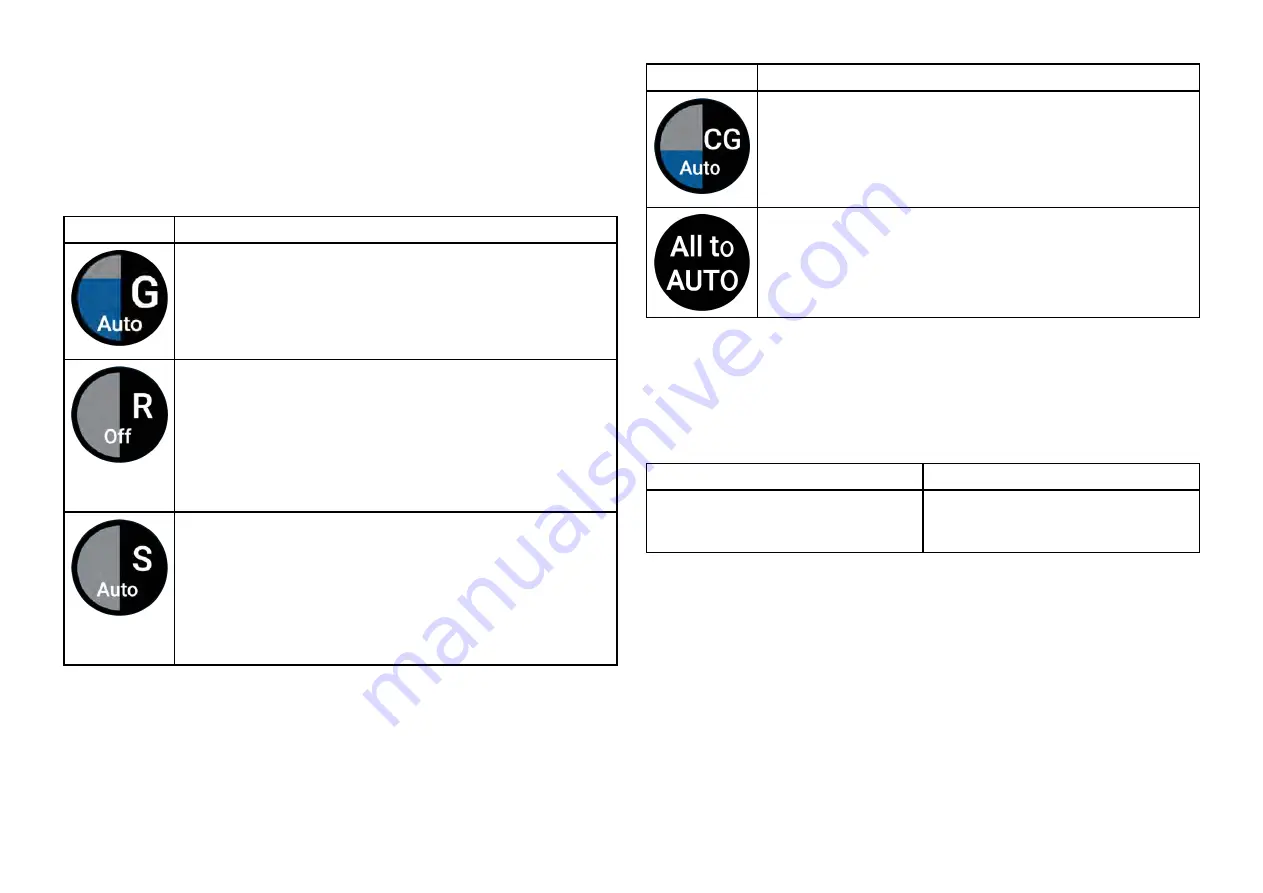
10.8 Sensitivity controls
Optimum performance is usually achieved using the default settings. You
may be able to enhance the radar image using the sensitivity controls.
Sensitivity settings can be accessed by pressing the
[OK]
button while in
motion mode, or the
[Adjust sensitivity]
menu:
[Menu > Adjust sensitivity]
.
.
Control
Description
[‘G’ Gain]
The control determines the signal strength at which target
returns are shown onscreen.
A higher value produces more target returns and noise
onscreen.
[‘R’ Rain]
Precipitation appears on the radar screen as lots of small
echoes which continuously change size, intensity and
position. The rain control suppresses these echoes making
it easier to identify real objects.
The higher the rain control is set the more echoes will be
suppressed.
[‘S’ Sea clutter]
Radar echoes from waves can clutter the radar screen.
The sea control suppresses these echoes (for up to 5 nm
depending on conditions) making it easier to identify real
objects.
The higher the sea control is set the more echoes will be
suppressed.
Control
Description
[‘CG’ Color Gain]
The control sets the lower limit for the color used for the
strongest target returns. All target returns above this value
are displayed in the strongest color. Those with a weaker
value are divided equally between the remaining colors.
[All to Auto]
Sets all Sensitivity settings to
[Auto]
.
10.9 Radar settings menu
The settings menu provides access to the Radar app’s settings and options.
Transmission tab
Description
Options
[Scanner]
Displays the name of the connected
radar scanner.
N/A
129






























