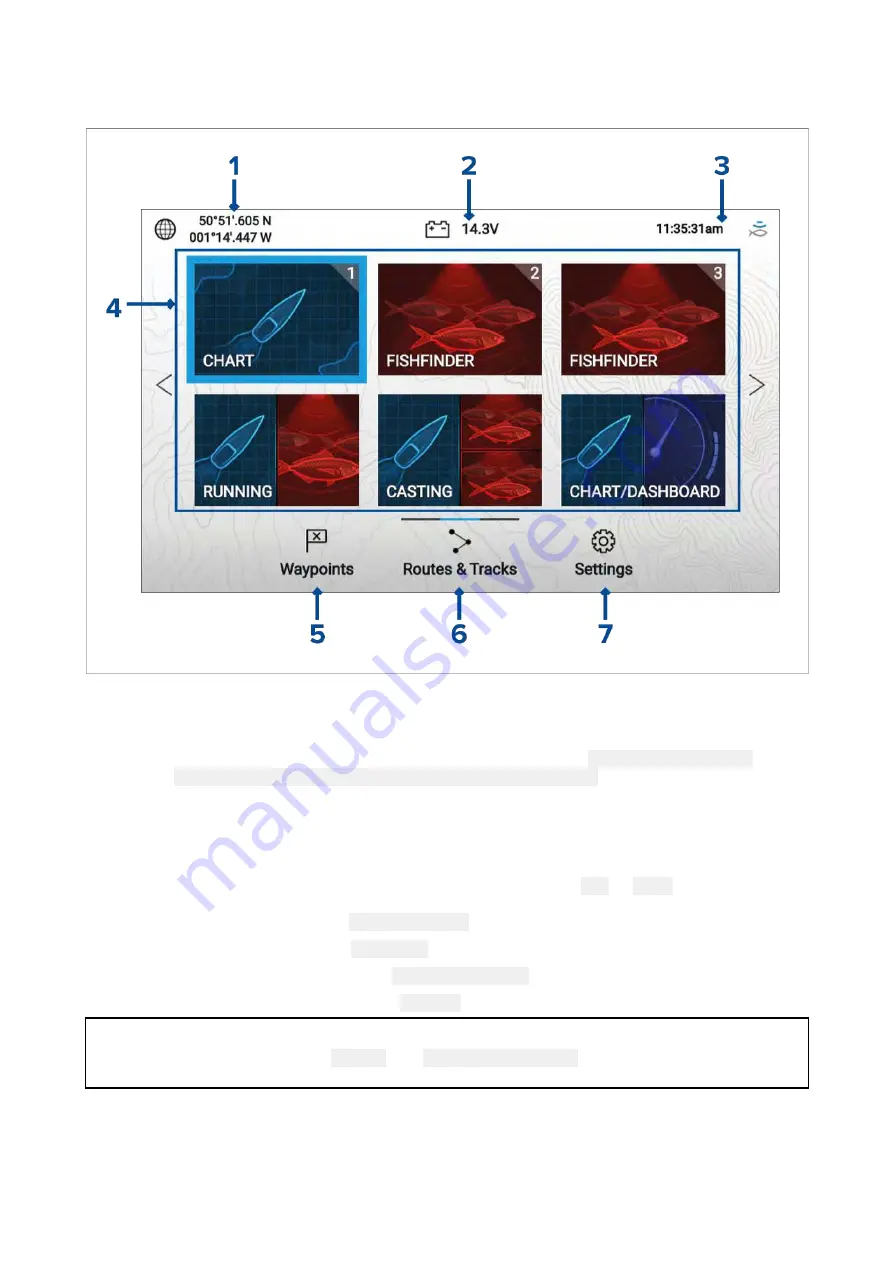
5.1 Homescreen overview
All settings and apps can be accessed from the Homescreen.
1.
Position/fix details
— Shows your vessel’s current position coordinates. Select the area to view
fix accuracy and to access position settings.
2.
Supply voltage
— Shows the display’s supply voltage. The Voltage reading is colored Red if
the current supply voltage is lower than the value specified in the
Low voltage threshold
alarm
setting:
Homescreen > Settings > Alarms > Low voltage threshold
.
3.
Status area
— Displays system time, count down/up timer and sonar ping status. Select the area
to set count down / up timer, time zone and to set daylight savings.
4.
App page icons
— The Homescreen is made up of 3 pages that can each contain up to
6 app page icons. Selecting an app page icon opens the relevant app page.To view a
different Homescreen page, keep pressing the Directional pad’s
Left
or
Right
buttons until the
Homescreen page changes. You can identify which Homescreen page is being shown using the
indicator bar, located above the
Routes & Tracks
icon.
5.
Waypoints
— Select to view the
Waypoints
list.
6.
Routes & Tracks
— Select to view the
Routes and Tracks
lists.
7.
Settings
— Select to view the display’s
Settings
menu.
Note:
The combination of the selected
Activity
and
Transducer selection
during the Start up wizard
determines the default app page icons displayed on the Homescreen.
44
Содержание Lighthouse Sport 3.10 Series
Страница 2: ......
Страница 4: ......
Страница 10: ...10...
Страница 16: ...16...
Страница 42: ...42...
Страница 56: ...56...
Страница 72: ...72...
Страница 100: ...100...
Страница 116: ...116...
Страница 128: ...128...
Страница 152: ...9 Ensure Reboot system now is highlighted 10 Press the OK button 152...
Страница 158: ...158...
Страница 170: ......
Страница 176: ......
Страница 177: ......
Страница 178: ...FLIR Belgium BVBA Luxemburgstraat 2 2321 Meer Belgium Tel 44 0 1329 246 700 www raymarine com a brand by...






























