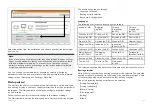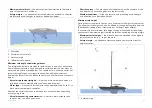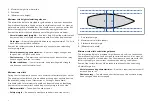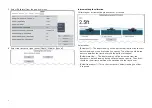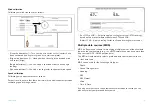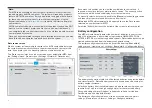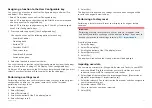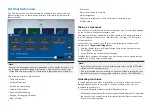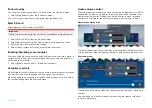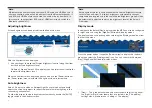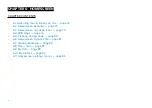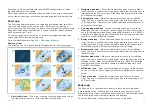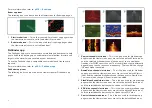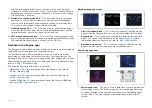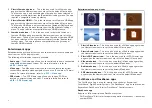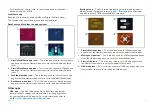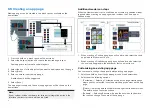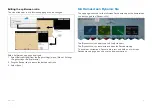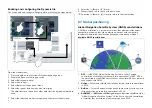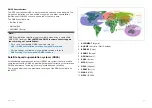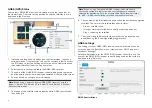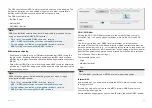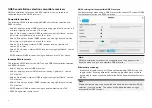2.
[Night]
— Uses red text and icons and dark background colors.
3.
[Extra dark]
— Uses red text and icons and very dark background colors.
Extra dark mode is only available when dark mode is active.
Note:
When using the night or extra dark mode at night be careful of changing
back to day mode or accessing an MFD screen that does not support the
mode as the higher display brightness could be compromise your night
vision..
5.5 Device pairing
Pairing a RMK remote keypad
You can control your MFD with an RMK keypad.
From the
[This display]
tab of the
[Settings]
menu:
[Homescreen > Settings
> This display ]
.
1. Select
[Pair keypad]
.
2. Follow the onscreen instructions to pair your keypad.
Ensure you select the correct orientation for the keypad during the
pairing process.
3. Repeat steps 1 and 2 on each MFD you want to control from your keypad.
Note:
Please refer to the controls section of your keypad’s documentation for
details on controlling MFDs using a keypad.
Clear pairing (RMK)
1. Select
[Clear pairings]
to unpair ALL RMK keypads currently paired with
the MFD.
Pairing with a Quantum Radar scanner
You can connect a Quantum Radar scanner to your MFD using Wi-Fi.
Pre-requisites:
• Ensure you have connected your Quantum Radar scanner in accordance
with the instructions provided with the Radar scanner.
• Ensure you know your Radar scanner’s SSID and passcode.
1. Select
[Pair with Quantum]
from the
[This display]
tab:
[Homescreen >
Settings > This display > Pair with Quantum]
.
2. Follow the onscreen instructions to pair with your Quantum Radar.
The pairing process may take several minutes to complete.
For more information on the Quantum Radar pairing process (including
troubleshooting information), refer to the Quantum Radar Installation
instructions documents.
Pairing a Bluetooth speaker
Before attempting to pair with a Bluetooth speaker, ensure that the speaker
is switched on and discoverable.
With your MFD’s Bluetooth enabled:
1. From the Bluetooth settings page, select the relevant device from the
[Available devices]
list.
2. If requested, confirm the bluetooth pairing code.
If pairing is successful the speaker will appear in the
[Paired devices]
list and
display the
[Connected]
message.
71
Содержание LIGHTHOUSE 4
Страница 2: ......
Страница 4: ......
Страница 20: ...APPENDIX C HARDWARE AND SOFTWARE COMPATIBILITY 478 APPENDIX D DOCUMENT CHANGE HISTORY 480 20...
Страница 414: ...414...
Страница 451: ...4 Select Delete again to confirm 5 Select OK YachtSense ecosystem 451...
Страница 484: ......
Страница 503: ......