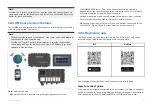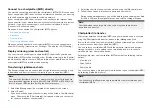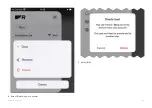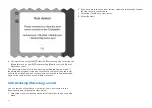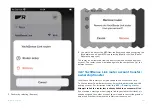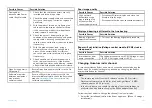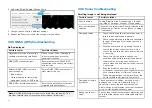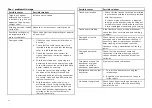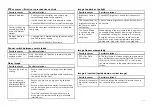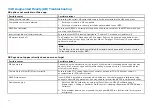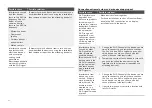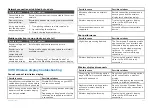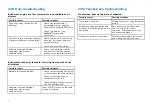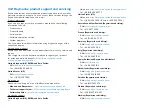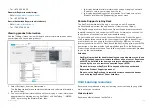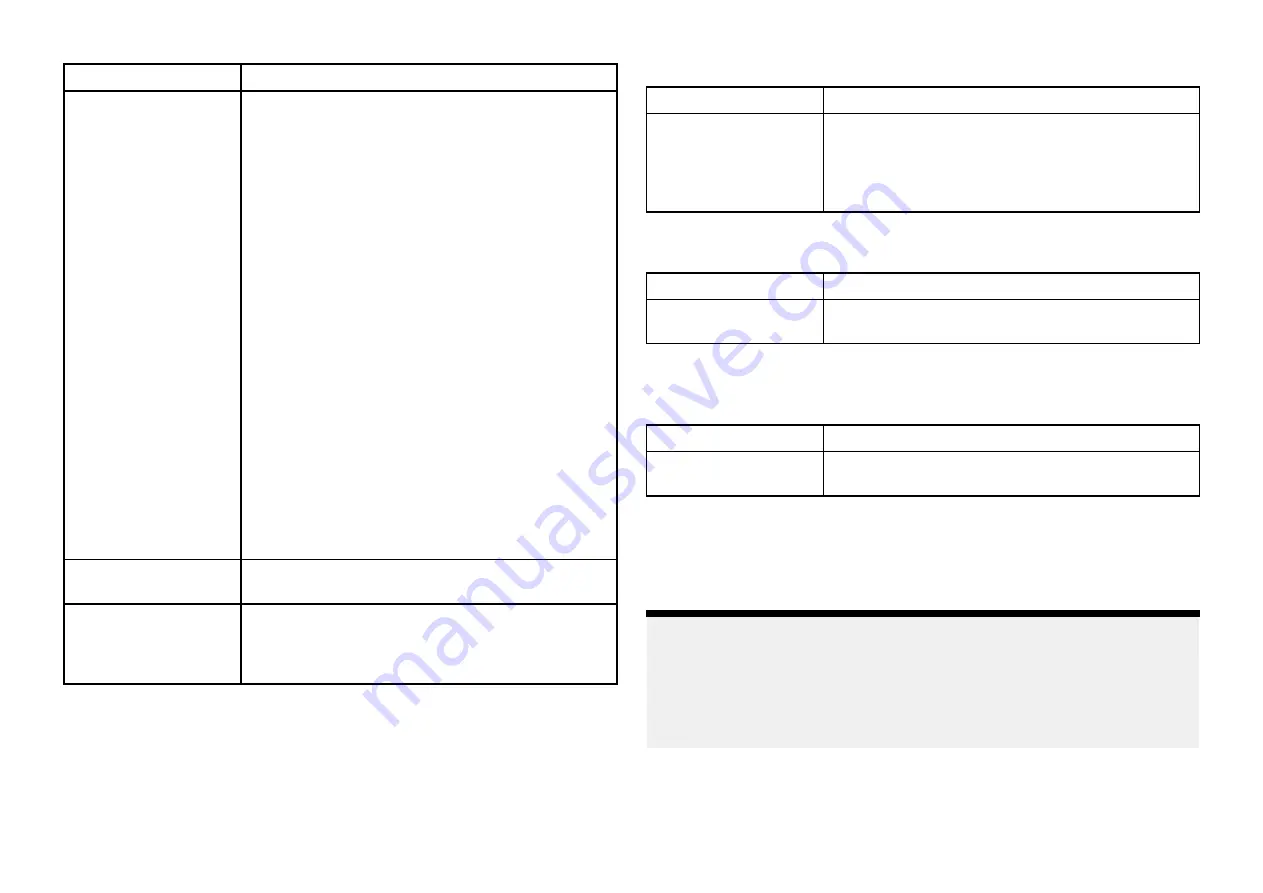
Possible Causes
Possible Solution
Damaged or
disconnected Power
cable / RayNet cable
1.
Check that the cable connectors are fully
inserted and locked in position.
2. Check the power supply cable and connectors
for signs of damage or corrosion, replace if
necessary.
3.
With the product turned on, try flexing the
cable near to the display connector to see
if this causes the product to re-boot/loose
power, replace if necessary.
4.
Check the vessel’s battery voltage, the
condition of the battery terminals and power
supply cables, ensuring connections are
secure, clean and free from corrosion, replace
if necessary.
5. With the product under load, using a
multi-meter, check for high voltage drop
across all connectors/fuses etc (this can
cause the product to reset/turn off), replace
if necessary.
6. Check condition of relevant breakers and
fuses, replace if necessary. If the breaker
keeps tripping or fuses keep blowing, contact
a Raymarine authorized dealer for assistance.
Open Array power in
Off position
• Ensure Open Array power switch is in the On
position.
Software mismatch
between equipment
may prevent
communication
• Ensure all Raymarine products contain the
latest available software, check the Raymarine
website:
for
software compatibility.
Poor image quality
Possible Causes
Possible Solution
High network
bandwidth usage
may interfere with
a Quantum Radar
connected wirelessly
• Disconnect Wireless display and close the
Wireless display page.
• Disconnect other devices connected wirelessly.
Displayed bearing is different to the true bearing
Possible Causes
Possible Solution
Bearing alignment
adjustment required
• Carry out the Bearing Alignment procedure.
Radar will not initialize (Voltage control module (VCM) stuck in
“sleep mode”
Possible Causes
Possible Solution
Intermittent or poor
power connection
Check power connection at VCM. (Voltage at input
= 12 / 24 V, Voltage at output = 40 V)
Changing Quantum radar channel
In rare circumstances Radar noise which cannot be eliminated using the
Radar app’s
[Sensitivity]
settings may be fixed by changing the Radar’s
internal wired adaptor channel.
Note:
• This feature requires Quantum 2 software version 2.50 (or later) /
Quantum software version 2.44 (or later) and LightHouse™ 4 MFD
software version 4.3.54 (or later).
• In the first instance you should try adjusting
[Sensitivity]
settings to
eliminate the noise before changing the
[Wired adaptor channel]
.
Follow the steps below to change the channel from your display:
1. Select the
[Installation]
tab from the Radar app menu: (
[Menu > Settings >
Installation]
).
459
Содержание LIGHTHOUSE 4
Страница 2: ......
Страница 4: ......
Страница 20: ...APPENDIX C HARDWARE AND SOFTWARE COMPATIBILITY 478 APPENDIX D DOCUMENT CHANGE HISTORY 480 20...
Страница 414: ...414...
Страница 451: ...4 Select Delete again to confirm 5 Select OK YachtSense ecosystem 451...
Страница 484: ......
Страница 503: ......