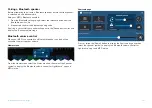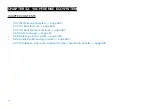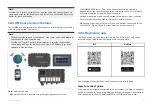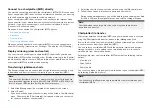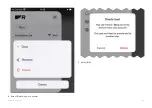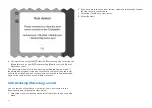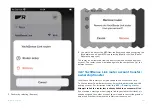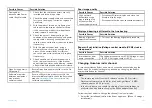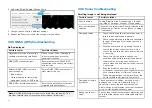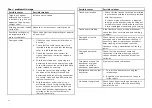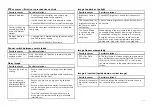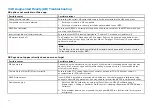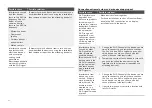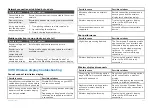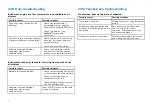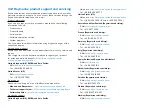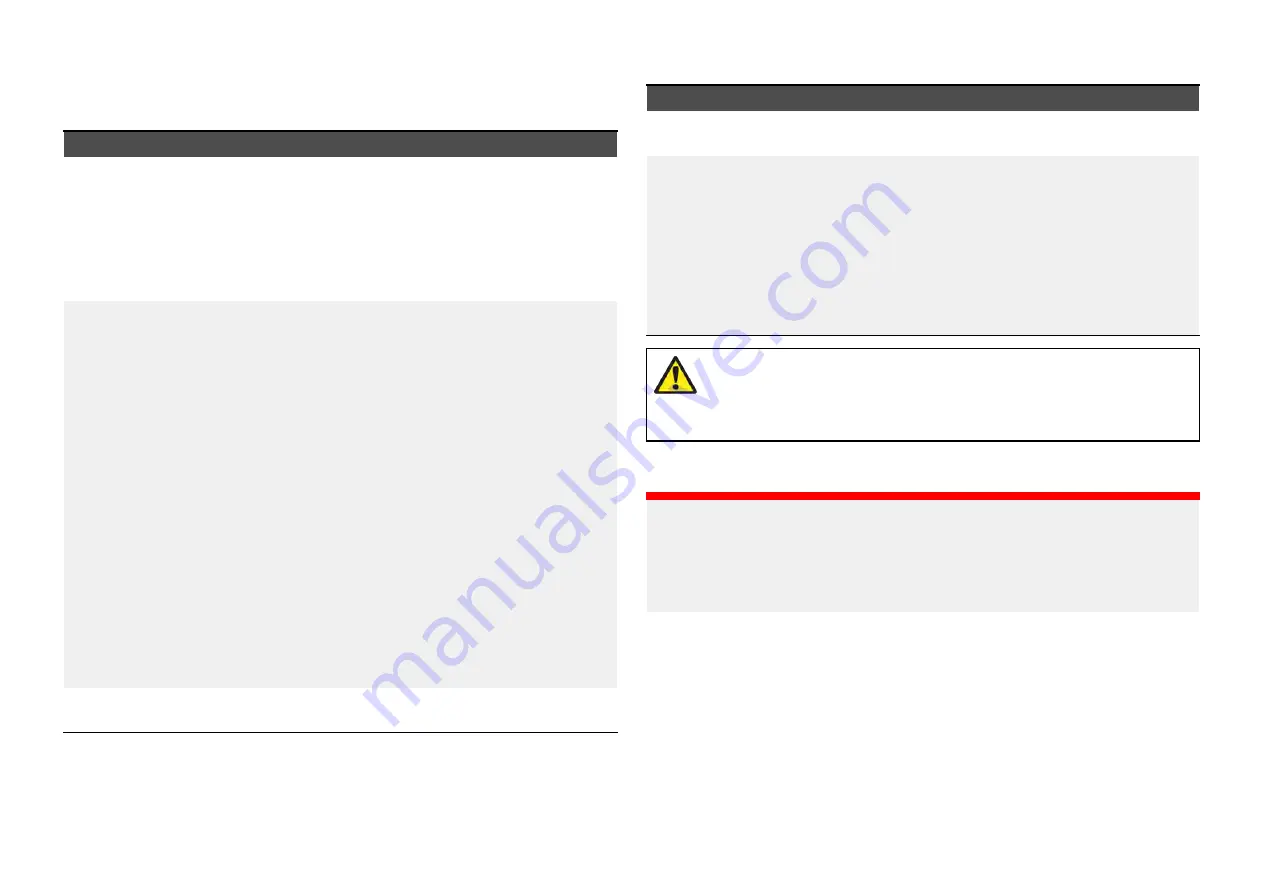
33.3 Power up troubleshooting
Product does not turn on or keeps turning off
Possible causes
Possible solutions
Blown fuse / tripped
breaker.
1.
Check condition of relevant fuses and breakers
and connections, replace if necessary. (Refer
to the
Technical Specification
section of your
product’s installation instructions for fuse
ratings.)
2. If fuse keeps blowing check for cable damage,
broken connector pins or incorrect wiring.
Poor / damaged
/ insecure power
supply cable /
connections
1.
Check that the power cable connector is
correctly orientated and fully inserted into the
display connector and locked in position.
2. Check the power supply cable and connectors
for signs of damage or corrosion, and replace
if necessary.
3.
With the display turned on, try flexing the power
cable near to the display connector to see if
this causes the unit to restart or lose power.
Replace if necessary.
4.
Check the vessel’s battery voltage and the
condition of the battery terminals and power
supply cables, ensuring connections are secure,
clean and free from corrosion. Replace if
necessary.
5. With the product under load, using a
multi-meter, check for high voltage drop
across all connectors / fuses etc, and replace
if necessary.
Incorrect power
connection
The power supply may be wired incorrectly, ensure
the installation instructions have been followed.
Product will not start up (restart loop)
Possible causes
Possible solutions
Power supply and
connection
See possible solutions from the table above, entitled
‘Product does not turn on or keeps turning off’.
Software corruption
1.
In the unlikely event that the product’s software
has become corrupted, try downloading and
installing the latest software from the Raymarine
website.
2. On display products, as a last resort, attempt to
perform a ‘Power on Reset’. Be aware that this
will delete all settings / presets and user data
(such as waypoints and tracks), and revert the
unit back to factory defaults.
Warning: Factory reset warning
Performing a factory reset will restore all system and app
settings to factory defaults and erase all user data (such as
waypoints, routes, tracks, camera recordings and photos).
Performing a power on reset on touch only displays
Important:
• Before performing a power on reset ensure you have backed up your
settings and user data (waypoints, routes and tracks) to a memory card.
• You may also want to save any crash logs that are stored on your display
to memory card for future reference..
1. Switch off power at the breaker to ensure that the display is completely
powered off, and not in Standby mode. Alternatively, remove the power
cable from the display.
2. Power on your display, and within approximately 10 seconds, swipe your
finger from right to left (opposite direction to powering on) across the
[Power]
button swipe area 5 times.
Recovery options are displayed.
3. Swipe your finger from right to left twice to highlight
[Wipe data/factory
reset]
.
4. Swipe your finger from left to right once to accept.
457
Содержание LIGHTHOUSE 4
Страница 2: ......
Страница 4: ......
Страница 20: ...APPENDIX C HARDWARE AND SOFTWARE COMPATIBILITY 478 APPENDIX D DOCUMENT CHANGE HISTORY 480 20...
Страница 414: ...414...
Страница 451: ...4 Select Delete again to confirm 5 Select OK YachtSense ecosystem 451...
Страница 484: ......
Страница 503: ......