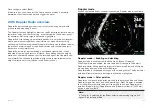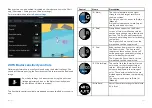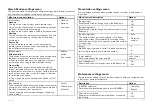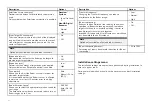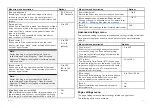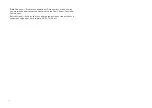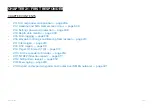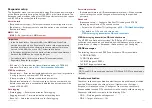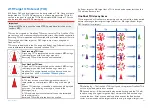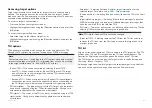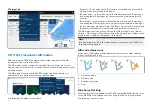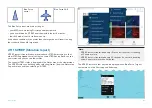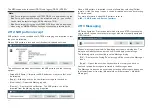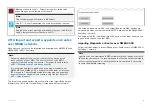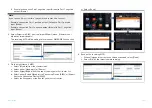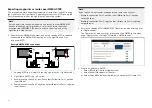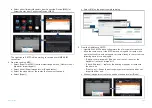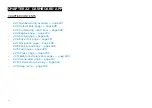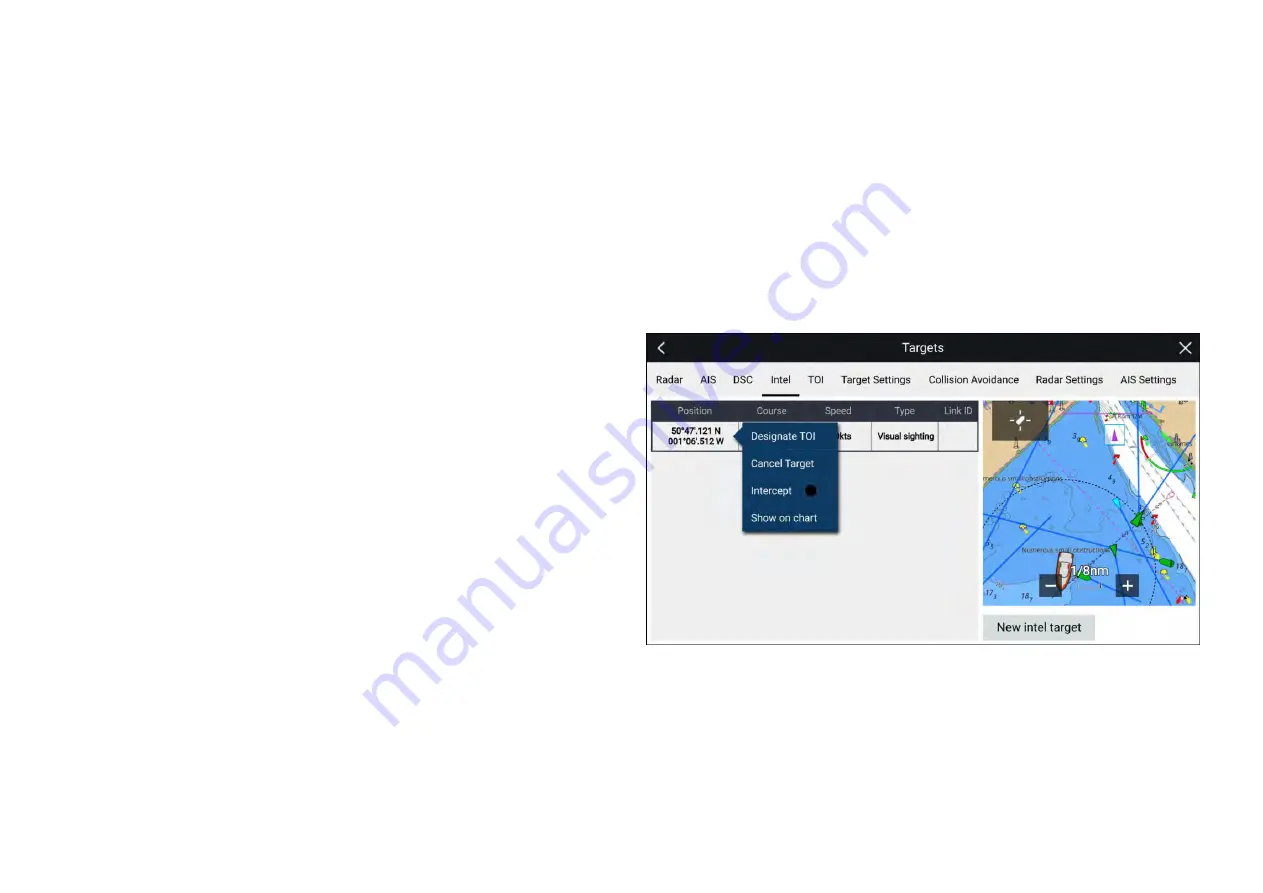
Intel targets are created from the Chart app’s
[New]
menu:
[Menu > New >
Intel target]
To create an Intel target follow the steps below:
1. Place the cursor at the desired location in the Chart app..
2. Select
[New]
from the Chart app menu.
3. Select
[Intel target]
.
4. Ensure that the latitude and longitude for the target are correct in the
[Position]
field, adjusting if necessary.
5. Select whether the Intel is
[Visual]
or
[Reported]
.
6. Enter a
[Speed]
and
[Course]
for the Intel target.
7. Select
[Save]
.
The Intel target will be displayed in the Chart app using a purple target icon.
Intel targets can also be created from the Pop-over options in the Intel targets
list:
[Menu > Targets > Intel > New intel target]
.
Accessing target options
Target specific options are available for targets that are currently being
tracked. The target options can be accessed from the target’s context
menu and from the Pop-over options in the relevant target list. The options
available are dependent on the type of target.
To access a target’s context menu:
• Press and hold on the target onscreen, or
• Highlight the target onscreen using the
[Direction controls]
and press the
[OK]
button.
To access the target list Pop-over menu:
• Select the target in the relevant target list, or
• Highlight the target in the list using the
[Direction controls]
and press the
[OK]
button.
Intel target options
The following options are available for Intel targets.
•
[Designate TOI]
— If your MFD is configured for STEDS you can
designate a target as a Target of Interest (TOI). For details see:
p.313 — Target Of Interest (TOI)
•
[Cancel Target]
— Cancels the Intel target and removes it from the system.
•
[Intercept]
— Initiates a Target interception . For details see:
•
[Show on chart]
— Displays the target centered in the Chart app.
Intel target list
The target list identifies the target position, course, speed and the type of
intel the target is based on (i.e.: Visual or Reported.). If the target has been
designated as a TOI then the related Link ID will also be displayed.
The Intel targets list can be accessed from the Targets menu in the Radar
app and Chart app:
[Menu > Targets > Intel]
.
Selecting a target from the list highlights the selected target in the LiveView
app pane on the right of the page and opens the Pop-over menu.
21.8 DSC targets
Waypoints created from DSC notifications will be displayed in the DSC target
list and are displayed onscreen at the originating vessel’s reported position.
For details on creating a waypoint from a DSC notification see:
p.114 — DSC distress notification
311
Содержание LIGHTHOUSE 4
Страница 2: ......
Страница 4: ......
Страница 20: ...APPENDIX C HARDWARE AND SOFTWARE COMPATIBILITY 478 APPENDIX D DOCUMENT CHANGE HISTORY 480 20...
Страница 414: ...414...
Страница 451: ...4 Select Delete again to confirm 5 Select OK YachtSense ecosystem 451...
Страница 484: ......
Страница 503: ......