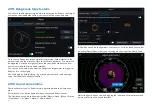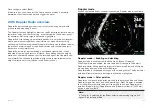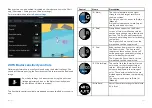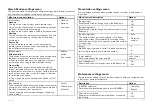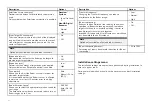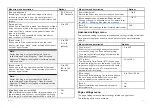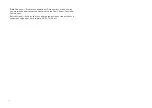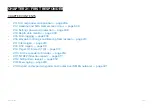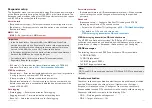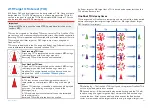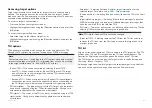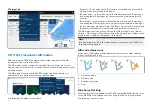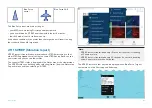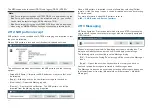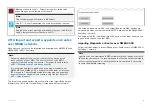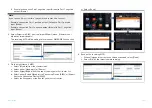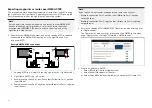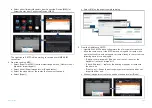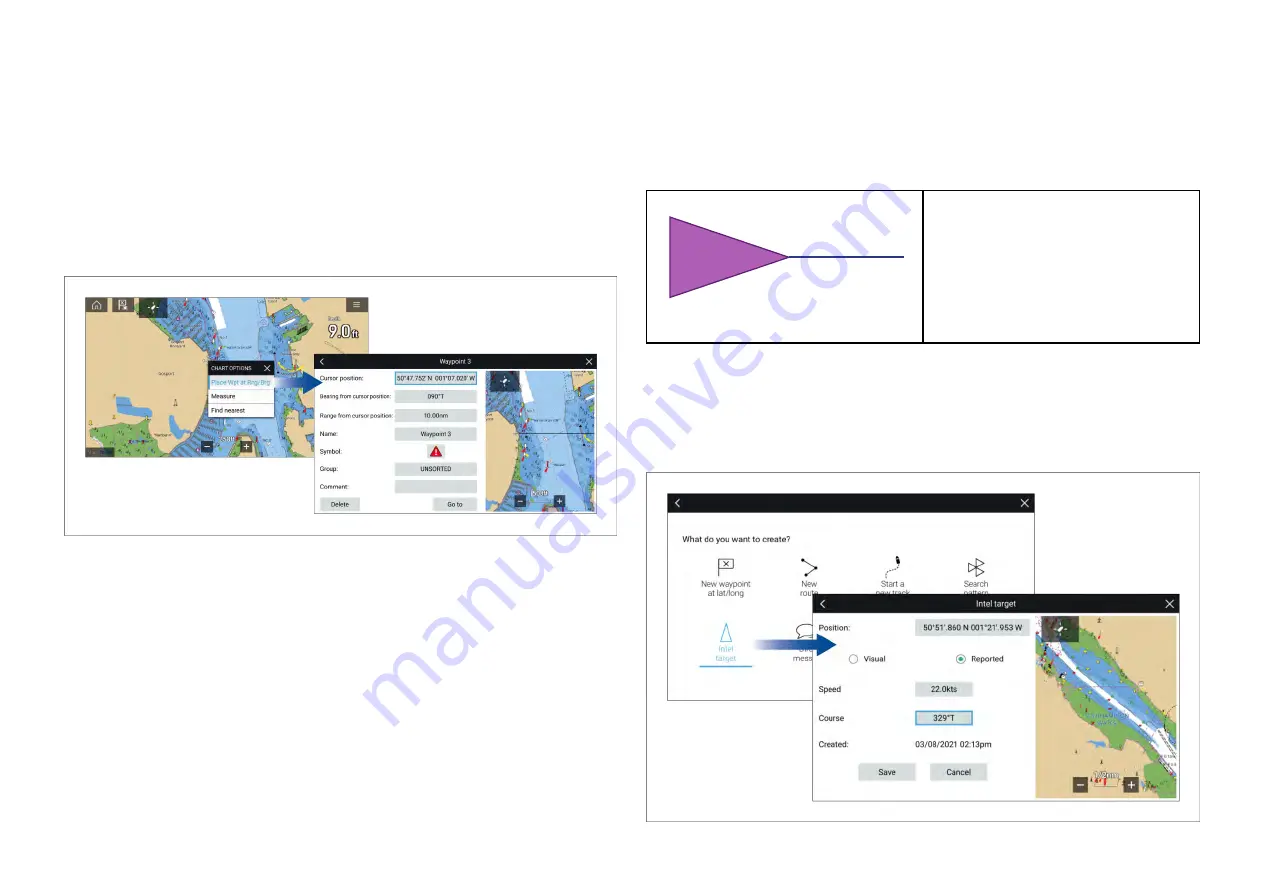
21.6 Waypoint at Range and Bearing from
location
If an intelligence report is received that provides a target’s range and bearing
from the reporter’s location a waypoint can be created using the reported
details.
The waypoint can be placed in the Chart app by opening the Chart context
menu at the location given and selecting
[more options]
and then
[Place Wpt
at Rng/Brg]
to open the Waypoint dialog.
Screenshot of chart context menu and new waypoint dialog
As a minimum the following fields are required to create the waypoint:
•
[Cursor position]
— Enter the reporter’s coordinates
•
[Bearing from cursor position]
— Enter the reported target’s Bearing
•
[Range from cursor position]
— Enter the reported target’s Range
The following additional fields can be completed, if required:
•
[Name]
— Give the Waypoint a name
•
[Symbol]
— Change the default Waypoint symbol.
•
[Group]
— Assign the Waypoint to a Waypoint group.
•
[Comments]
— Add any additional details.
To finalize the waypoint creation select
[Back]
or
[Close]
the dialogue.
From the Waypoint from range and bearing dialogue you can also
[Delete]
the Waypoint if you do not want to keep it, or initiate a
[Goto]
.
21.7 Intel targets
Intel targets are targets created manually based on visual or reported
information of a vessel’s position and if available, course and speed.
Intel targets are listed in the Intel targets list and an icon is used in the Chart
app to represent the target.
When an Intel target is created a
purple Intel target icon is placed
onscreen at the specified position.
If Heading and Speed have been
specified the target icon will move
appropriately and display a course
vector, otherwise the icon will
remain static.
Intel targets will remain on the system until cancelled.
Creating an Intel target
Targets can be creating using reported or sighted information about a targets
location, Heading and Speed.
310
Содержание LIGHTHOUSE 4
Страница 2: ......
Страница 4: ......
Страница 20: ...APPENDIX C HARDWARE AND SOFTWARE COMPATIBILITY 478 APPENDIX D DOCUMENT CHANGE HISTORY 480 20...
Страница 414: ...414...
Страница 451: ...4 Select Delete again to confirm 5 Select OK YachtSense ecosystem 451...
Страница 484: ......
Страница 503: ......