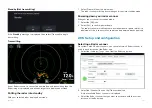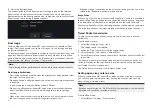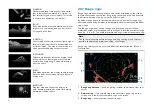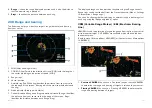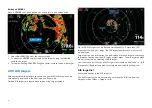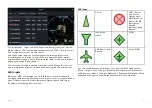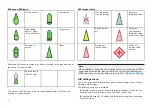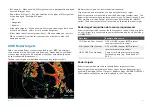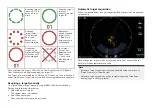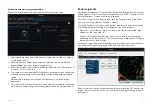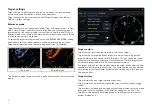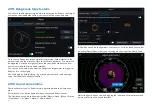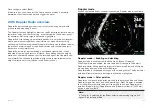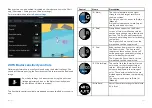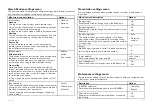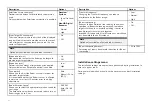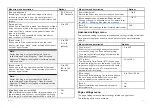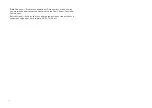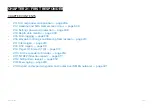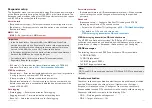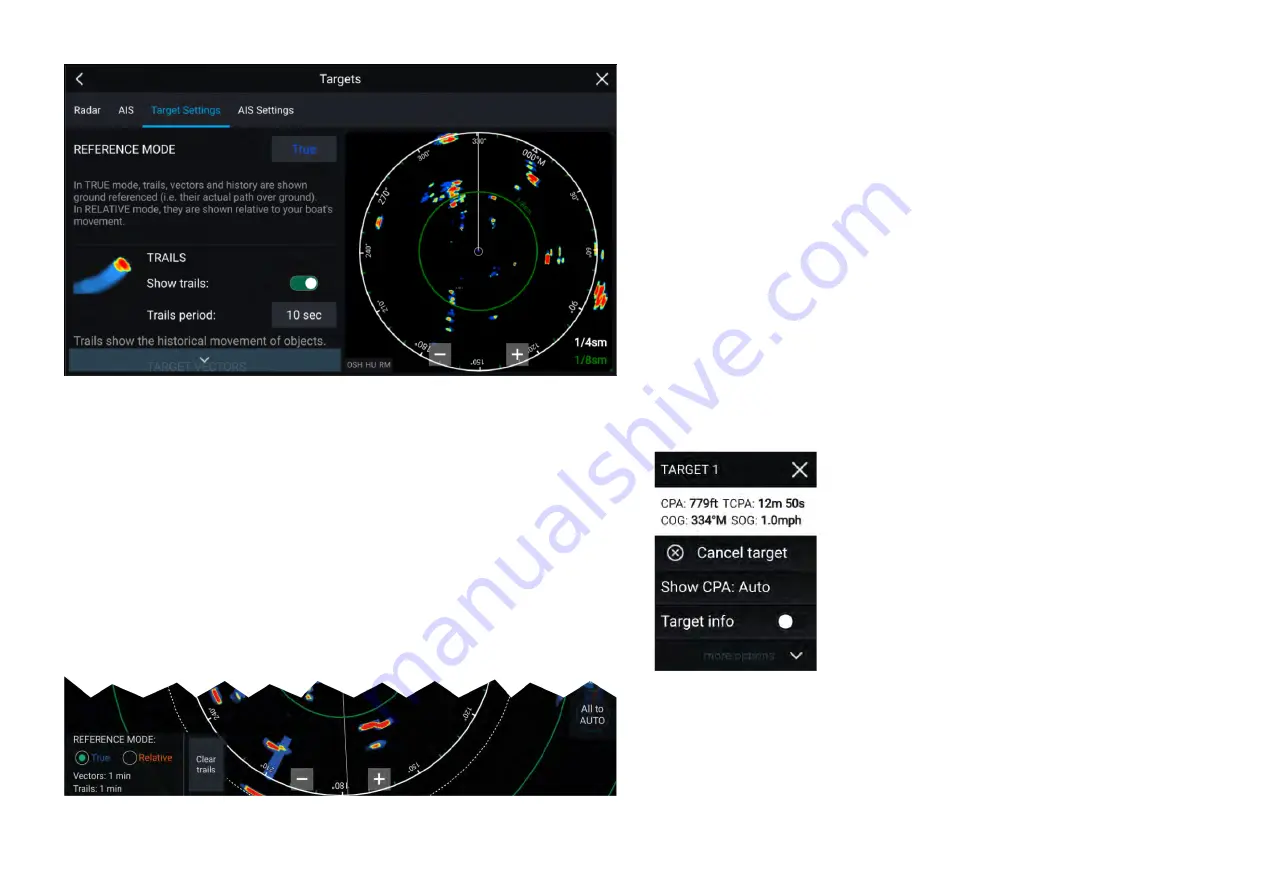
Trails
Trails plot the historical movements of objects (Radar returns) for the time
specified in the
[Trails period]
setting.
Trails are subject to the selected “Reference Mode” (i.e.
[True]
, to show
actual motion over “ground” (COG), or
[Relative]
, to show motion relative
to your vessel).
Trails can be enabled and disabled using the
[Show trails]
toggle switch.
Historical object position is shown as a colored trail behind the object.
Onscreen target settings
Target settings and information are also available using the onscreen
[Image
adjustment]
icon.
The following target settings and information is available:
•
[REFERENCE MODE]
— Choose whether Radar targets and objects are
displayed in
[True]
or
[Relative]
reference mode.
•
Vector period and Trail interval
— Displays currently selected values.
•
[Clear trails]
— Clears and resets the trails displayed onscreen.
Clearing / resetting trails
In an area with multiple target returns, trails can clutter the Radar image,
reducing its ability to provide a target’s path, under these circumstances you
can remove all existing trails using the onscreen
[Clear trails]
option.
1. Select the onscreen
[Image adjustment]
icon.
2. Select
[Clear trails]
.
Target context menu
A target context menu is available that provides quick access to useful target
settings.
To open the Radar target context menu, select a target onscreen.
The Radar context menu provides CPA, TCPA,
COG and SOG data for the selected target.
The context menu also provides the following
target menu options:
•
[Cancel target]
— The Radar target will no
longer be tracked.
•
[Show CPA]
— Determines whether CPA
graphics are shown.The default option is
Auto
which displays CPA graphics for the target if
it becomes dangerous. You can also set CPA
graphics to
On
, which displays CPA graphics, if
there is an intersect point between your vessel’s
current course and the target’s. When set to
Off
no CPA graphics will be displayed for the target.
•
[Target info]
— Determines whether the target’s
SOG and COG information is displayed under
the target onscreen.
295
Содержание LIGHTHOUSE 4
Страница 2: ......
Страница 4: ......
Страница 20: ...APPENDIX C HARDWARE AND SOFTWARE COMPATIBILITY 478 APPENDIX D DOCUMENT CHANGE HISTORY 480 20...
Страница 414: ...414...
Страница 451: ...4 Select Delete again to confirm 5 Select OK YachtSense ecosystem 451...
Страница 484: ......
Страница 503: ......