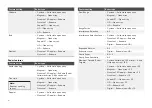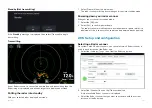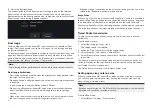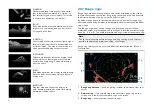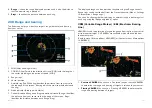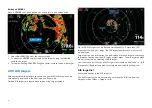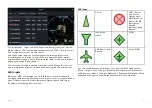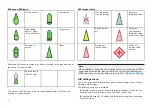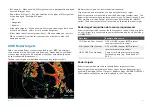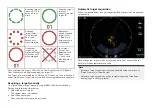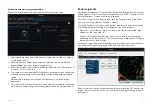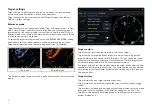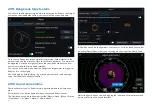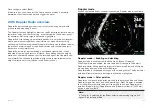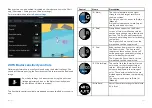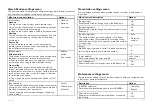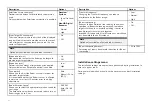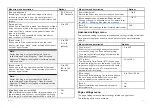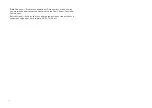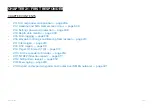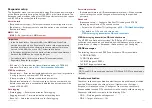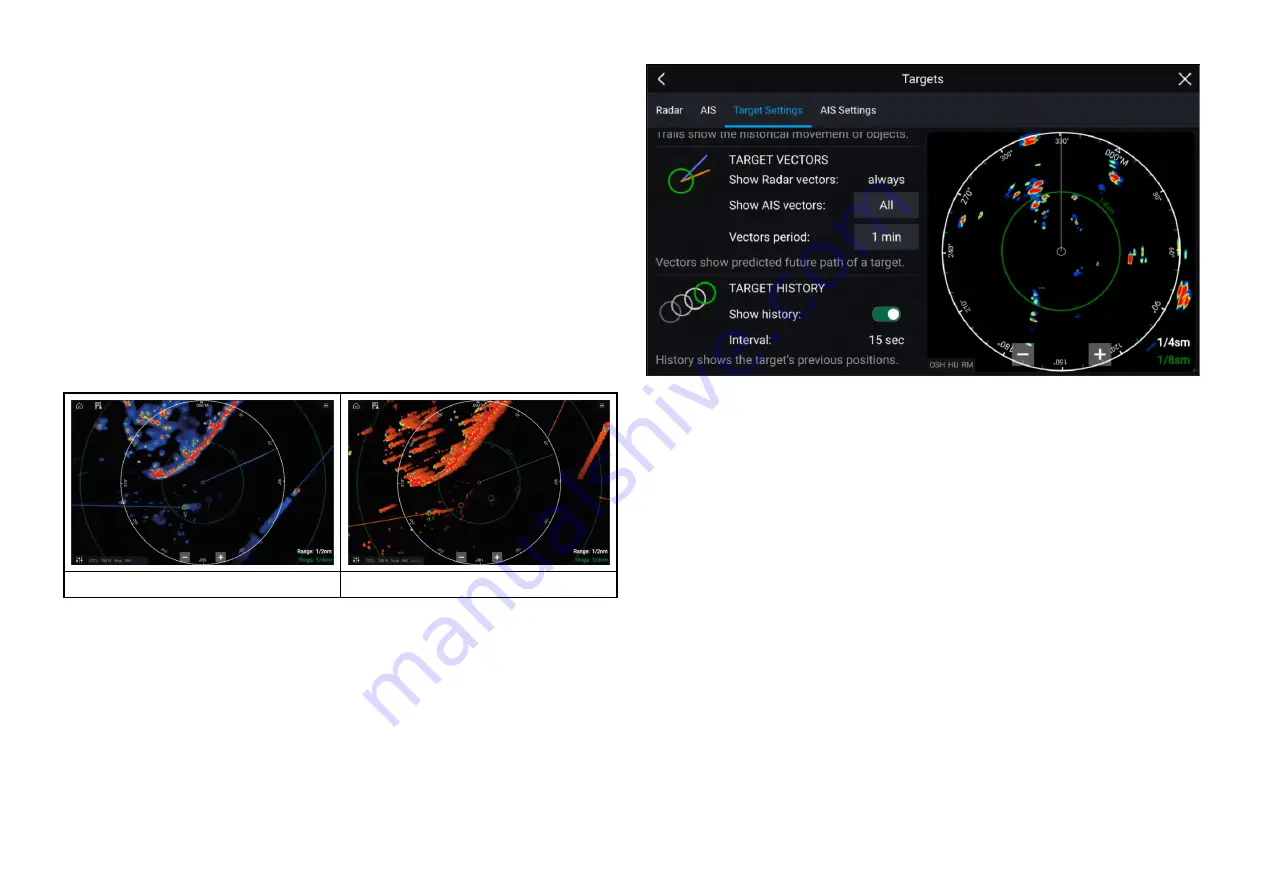
Target settings
Target vectors, target history and object trail graphics can be displayed
onscreen to improve situational and collision awareness.
Target settings can be accessed from the
[Target Settings]
tab:
[Menu >
Targets > Target settings]
.
Reference mode
Target settings can be configured to either
[True]
or
[Relative]
mode. In True
mode, Trails, Vectors and History are colored Blue and are shown ground
referenced (i.e. the object or target’s actual Course Over Ground (COG)). In
Relative mode, Trails, Vectors and History are colored Orange and are shown
relative to your vessel’s movement.
To switch the target reference mode, select the
[REFERENCE MODE]
setting.
Alternatively, you can switch reference mode by selecting the onscreen
[Image Adjustment]
icon and then selecting either
[True]
or
[Relative]
.
True mode
Relative mode
The
[Target Settings]
reference mode is independent of your vessel’s motion
mode.
Target vectors
Target vectors show the predicted future course of a target.
Target vectors for acquired Radar targets are always shown. By default,
target vectors are also shown for all AIS targets. You can switch the
[Show
AIS vectors]
to
Manual
, enabling you to switch vectors for AIS targets
On
or
Off
for each target individually, via the target context menu.
The length of the Vector line signifies where the target will be after the time
specified in
[Vector period]
has passed. The Vector period can be adjusted
by selecting the current
[Vector period]
value and choosing a time from the
Pop-over options.
Target history
Target history shows a target’s previous positions.
Target history can be enabled or disabled using the
[Show history]
toggle
switch.
Target history is plotted by displaying a target symbol at the vessel’s position
each time the value specified in the
[Interval]
setting has passed. The
[Interval]
is automatically calculated based on the target vector’s
[Vector
period]
, divided by 4.
294
Содержание LIGHTHOUSE 4
Страница 2: ......
Страница 4: ......
Страница 20: ...APPENDIX C HARDWARE AND SOFTWARE COMPATIBILITY 478 APPENDIX D DOCUMENT CHANGE HISTORY 480 20...
Страница 414: ...414...
Страница 451: ...4 Select Delete again to confirm 5 Select OK YachtSense ecosystem 451...
Страница 484: ......
Страница 503: ......