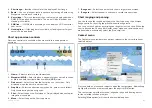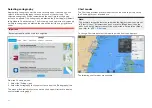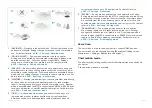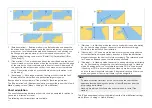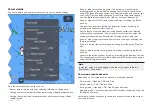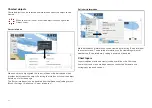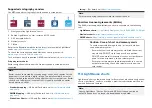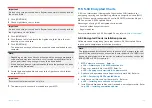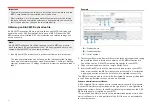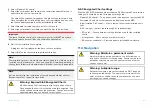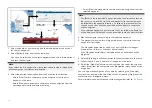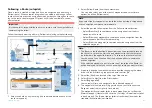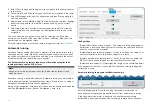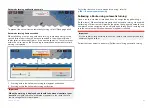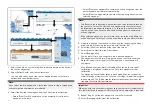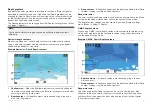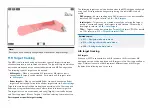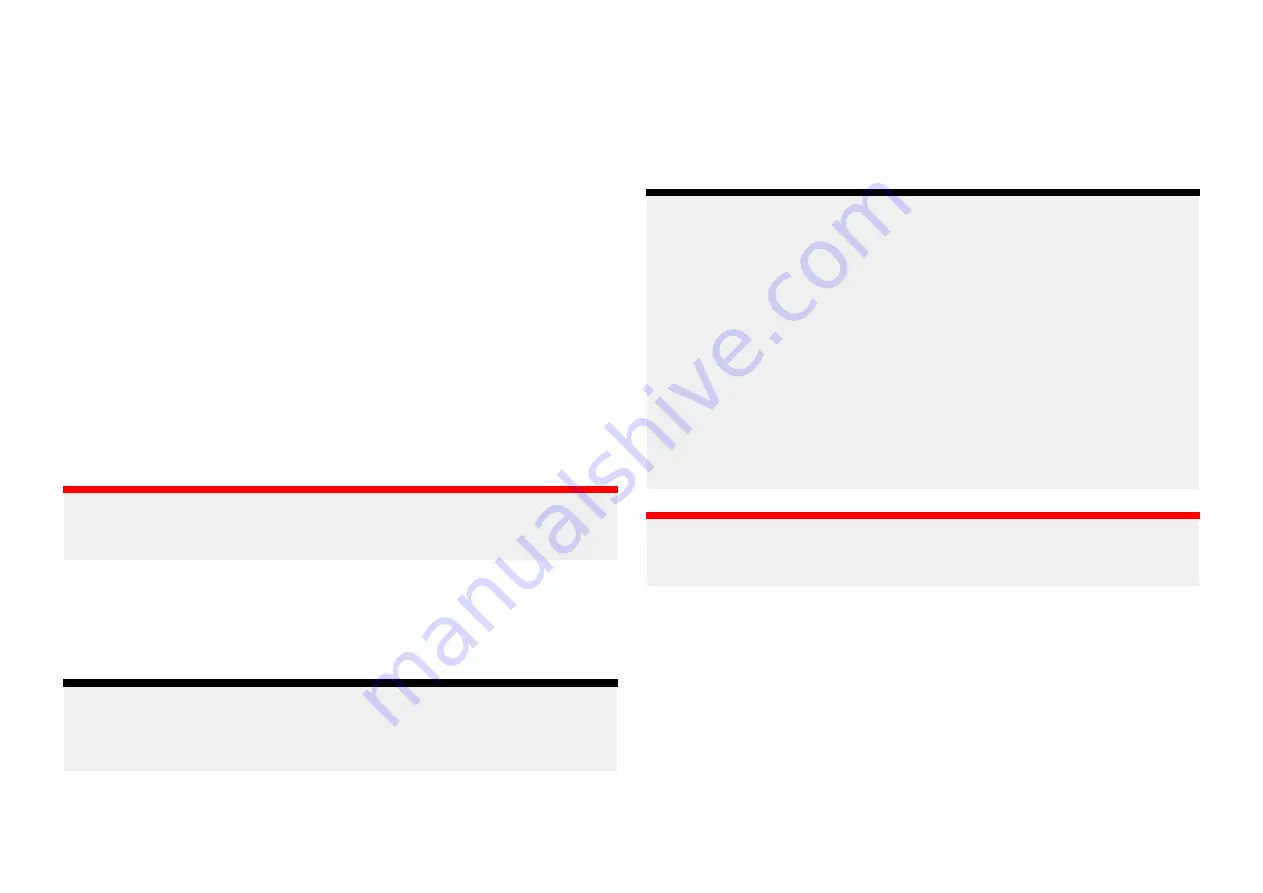
1. Unzip the downloaded base cell file, using the ‘Extract all’ option of your
PC’s zip file application.
This ensures that the base cell files are created within a folder named the
same as the original zip file.
2. Copy the folder and all contents to the root directory of your memory card.
3. Copy the received cell permits file to the root directory of the same
memory card.
4. Insert the memory card into your MFD’s card reader.
5. Open the Chart app’s
[Cartography]
selection tab:
[Chart app > Menu
> Settings > Cartography]
.
6. Select
[Update S-63 charts]
.
7. Select the card reader that contains the base cell files and cell permits file.
The card will be scanned for valid files and permits, this process can take
some time. Once complete a list of available chart cells is displayed.
8. Select
[Select all]
, or select individual cells.
9. Select
[Update selected charts]
to install all base cells.
10. Select the card reader slot where you want the files to be installed.
Important:
The same ‘Installed charts’ card and memory card slot MUST be used to
install and update base cell files and cumulative update files.
11. Wait for the installation to complete.
A progress bar is displayed as the base cells are installed.
12. Select
[OK]
on the successfully imported notification.
Note:
The installation process will create and store chart data in 2 folders on your
memory card: ‘senc’ and ‘seapilot’, Overwriting, deleting or altering these
folders or data within them will render your charts inoperable.
Installing cumulative updates
When purchasing S-63 Encrypted Charts for the first time and as part of
regular updates any available cumulative updates require installation. The
cumulative update files contain updated cartographic data.
Typically cumulative update files are made available fortnightly on the
vendor’s web server.
Note:
• Cumulative update files should be installed after the installation of base
cell files.
• If a new cell permits file is received, this must be installed with the
cumulative update.
• It is recommended that base cell files, cumulative update files and the
resulting installed chart files are all stored on separate memory cards,
e.g.:
– Card 1 = Base cell and the cell permits file.
– Card 2 = Cumulative update files and if applicable the new cell permits
file.
– Card 3 = Installed charts (location that base cell files, cell permits file
and cumulative update files are installed).
Important:
If your chart vendor does not supply cumulative update files then updates
must be installed separately and in release date order.
1. Unzip the downloaded cumulative update file, using the ‘Extract all’ option
of your PC’s zip file application.
This ensures that the cumulative update files are created within a folder
named the same as the original zip file.
2. Copy the folder and all contents to the root directory of your memory card.
3. If required, copy the new cell permits file to the root directory of the
same memory card.
4. Insert the memory card into your MFD’s card reader.
5. Open the Chart app’s
[Cartography]
selection tab:
[Chart app > Menu
> Settings > Cartography]
.
166
Содержание LIGHTHOUSE 4
Страница 2: ......
Страница 4: ......
Страница 20: ...APPENDIX C HARDWARE AND SOFTWARE COMPATIBILITY 478 APPENDIX D DOCUMENT CHANGE HISTORY 480 20...
Страница 414: ...414...
Страница 451: ...4 Select Delete again to confirm 5 Select OK YachtSense ecosystem 451...
Страница 484: ......
Страница 503: ......